Replacing multiple documents
Replacing existing documents with new or updated documents is simple with our easy to use Document Replace Tool. Our tool can handle replacing up to 100 documents at a time.
Documents are identified by Filename. In order for a document to be replaced successfully, the new document will need to have the exact file name as the new.
Navigate to Documents > Document Hub and click Replace.
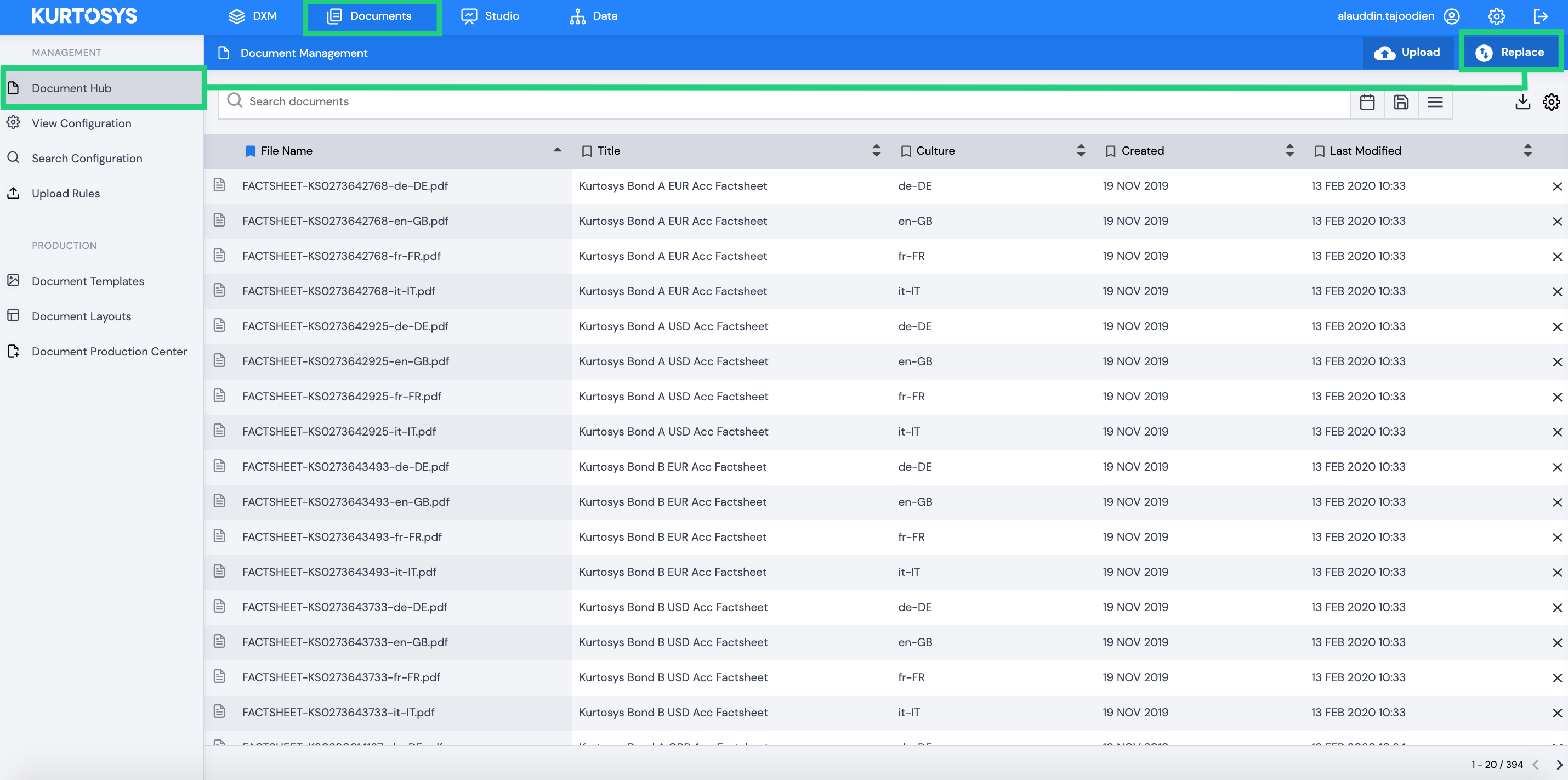
This will open the Replace Documents tool where you can begin the process.
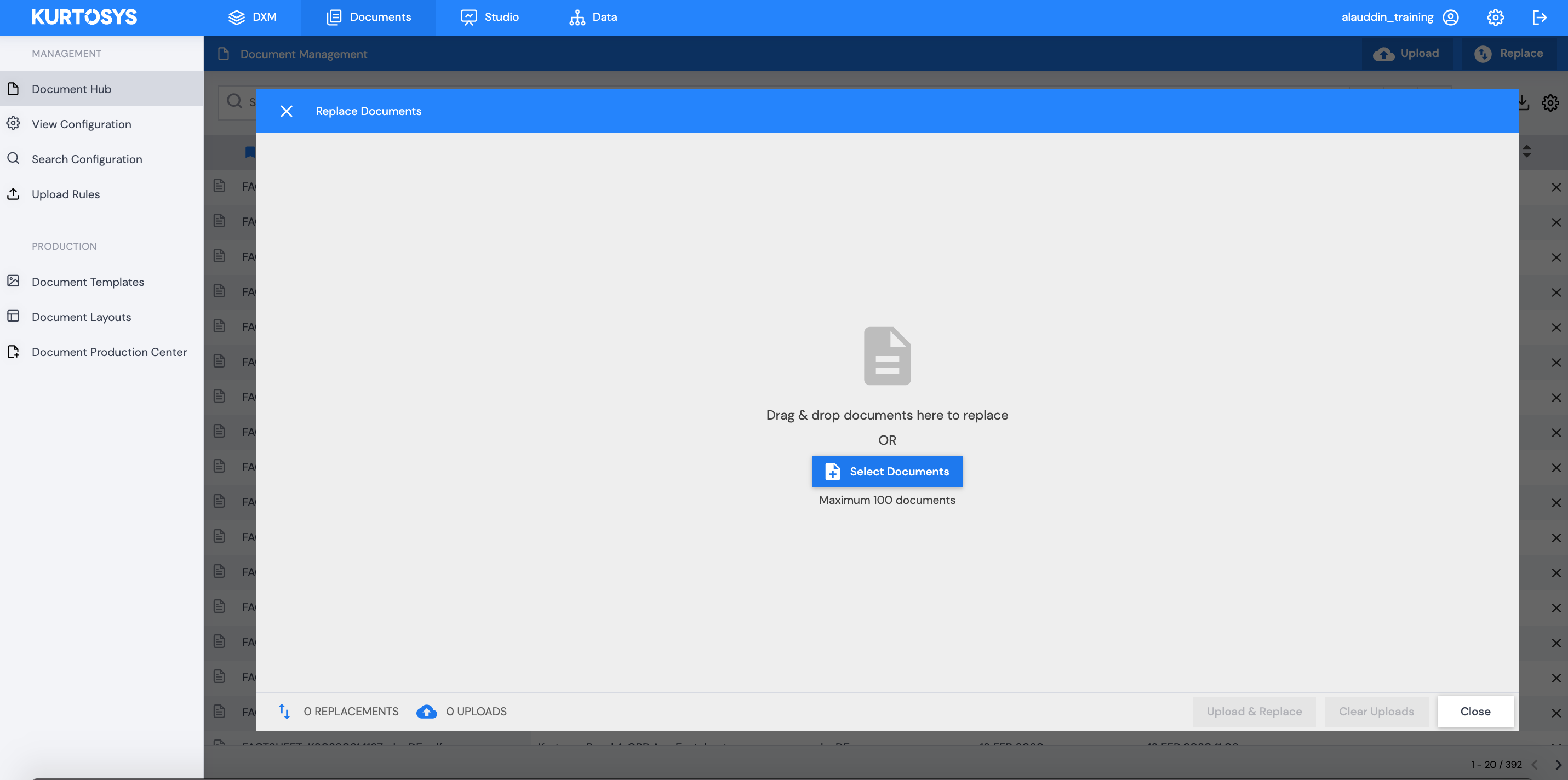
You can either drag and drop the new document/s in the Replace window or browse and select them by clicking Select Documents. You may not use a zipped file, rather select multiple documents from your desktop.
Once the documents have been dropped or selected they will be added into the Upload & Replace grid.
Documents that have matched on file name will be identified as replaceable with the replace icon. If any unique filenames have been included in the batch of documents, the system will treat them as new document uploads and will be marked with the upload icon. You are required to add meta data tags for the new documents.
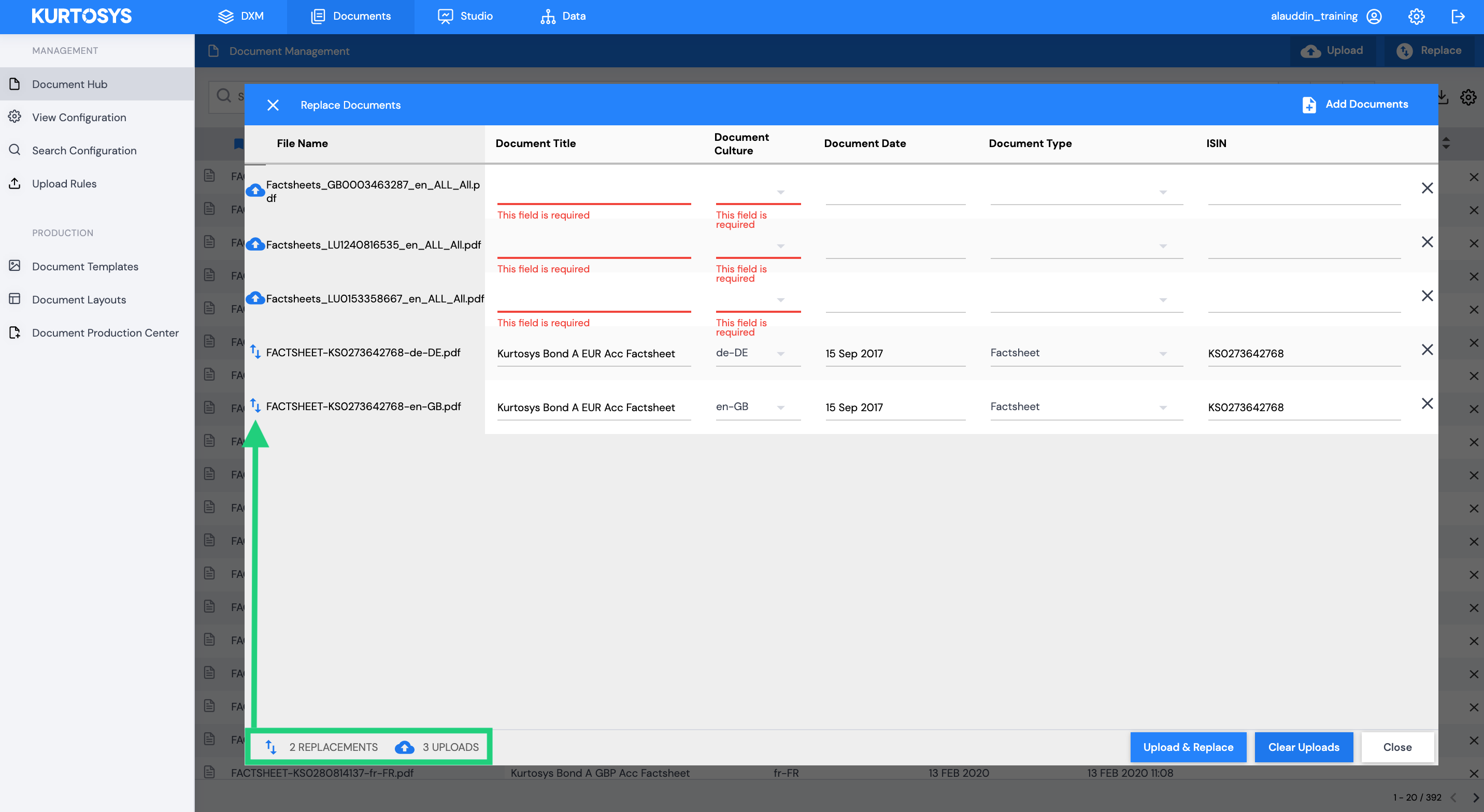
There are 3 default meta data types that are mandatory:
- File Name – generated automatically
- Document Title
- Document Culture
If you wish to add additional meta e.g. Fund Name, ISIN or Document Type you will need to ensure that additional Document Meta has been setup in the Data Dictionary. Once setup, these will be made available to fill in your Upload grid.
Fill in or edit the meta values for all documents. If you require the same value across documents you can drag the value down the column to copy it in each field.
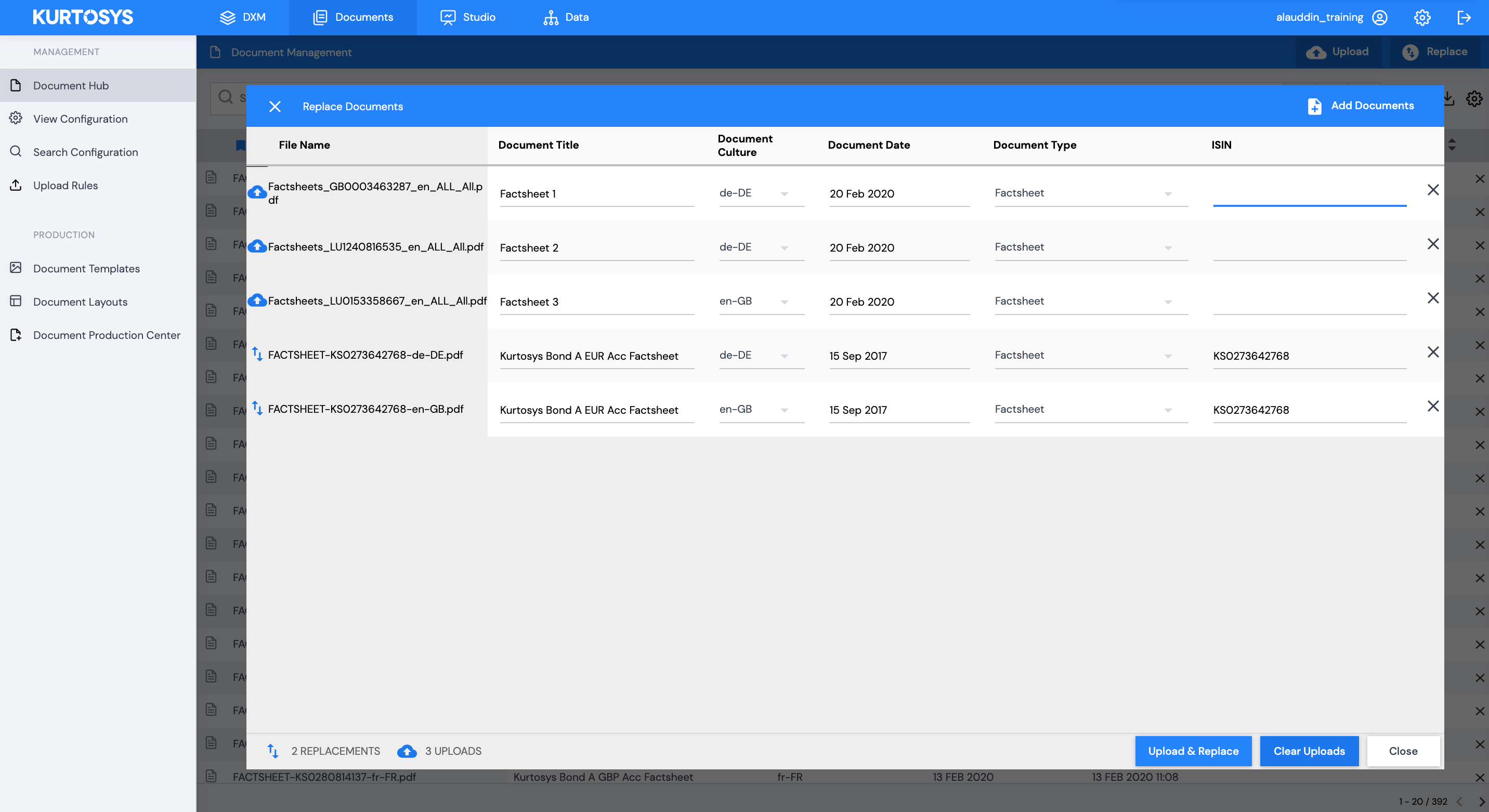
Once you have added or edited all your meta values, click Upload & Replace. The upload status of the documents will be displayed.
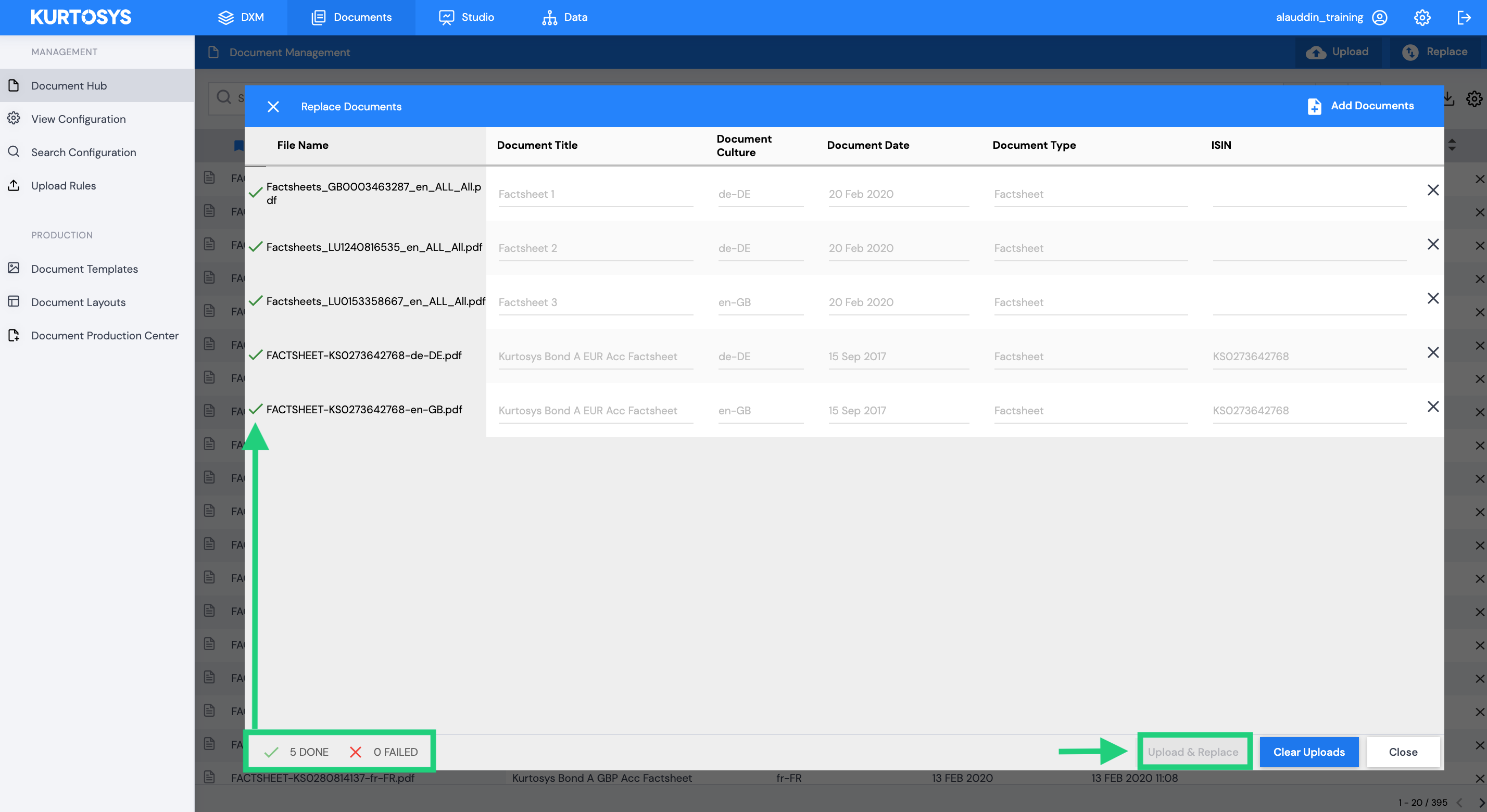
Once complete you can close the Replace Window and search for your new documents in your Document Hub.
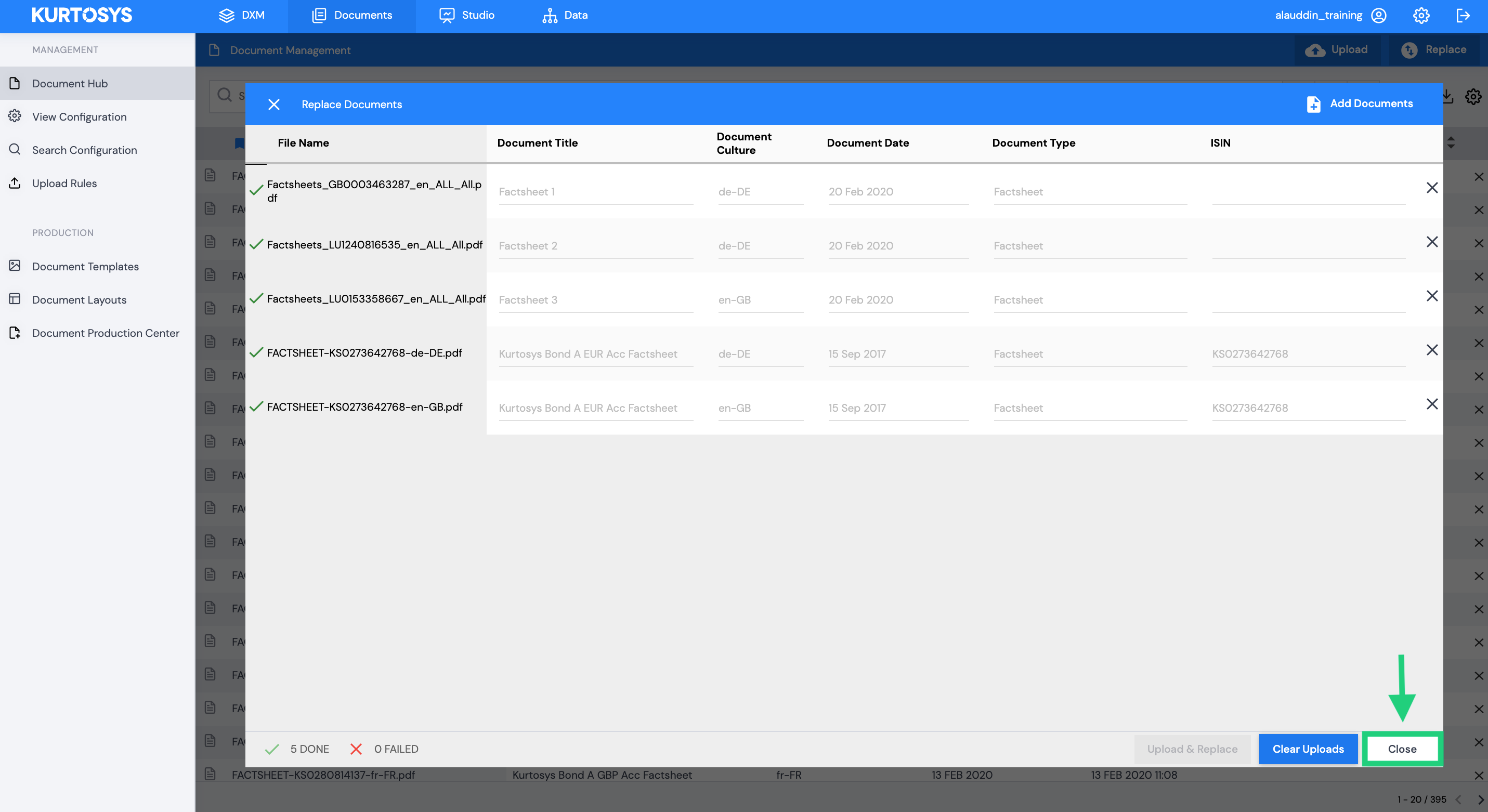
Replacing single documents
Individual documents can be replaced easily using the Replace File tool. This method does not require the new document to match the file name of the existing document.
Use the search bar to find the document you want to replace.
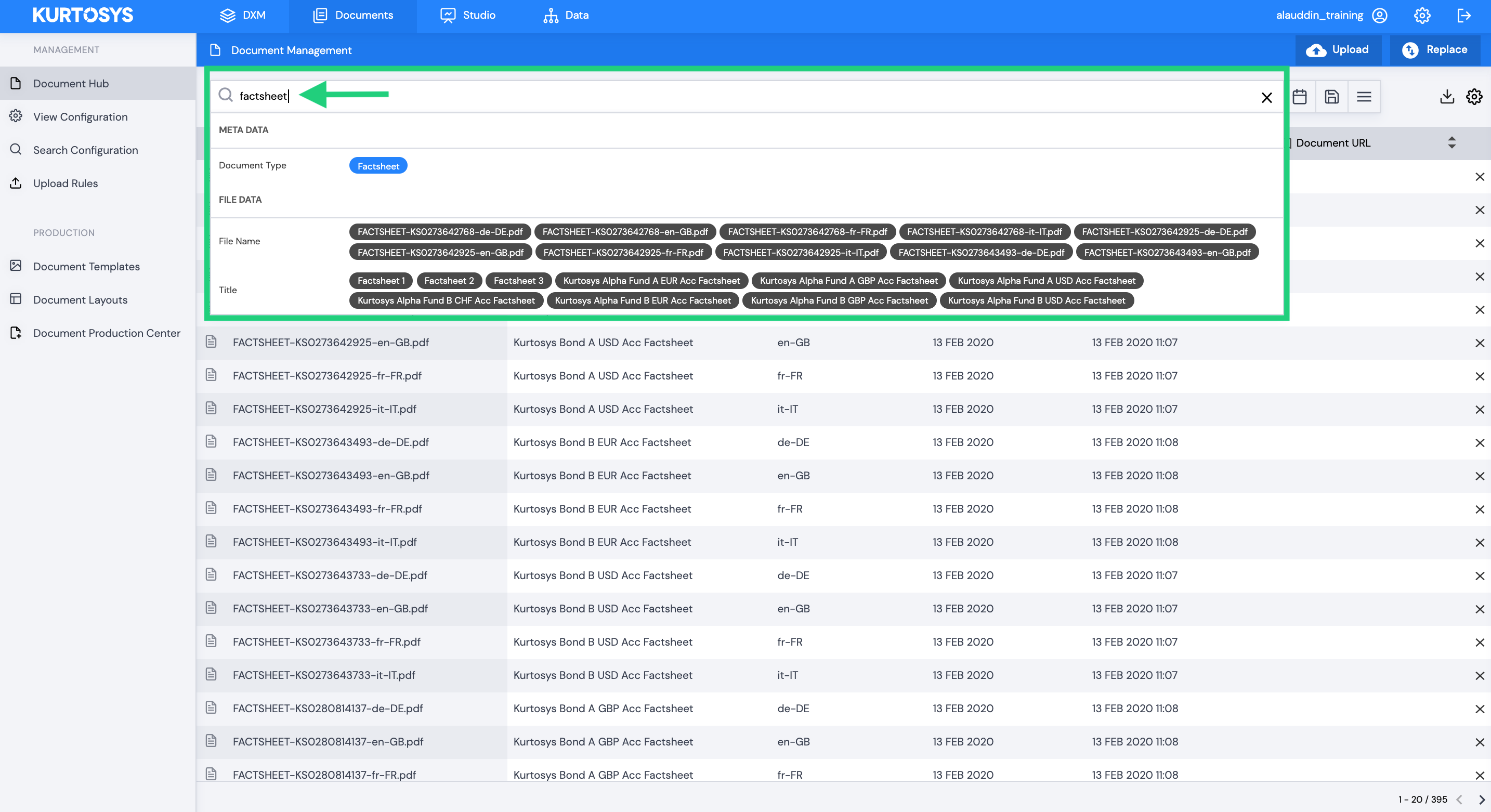
Select the document.
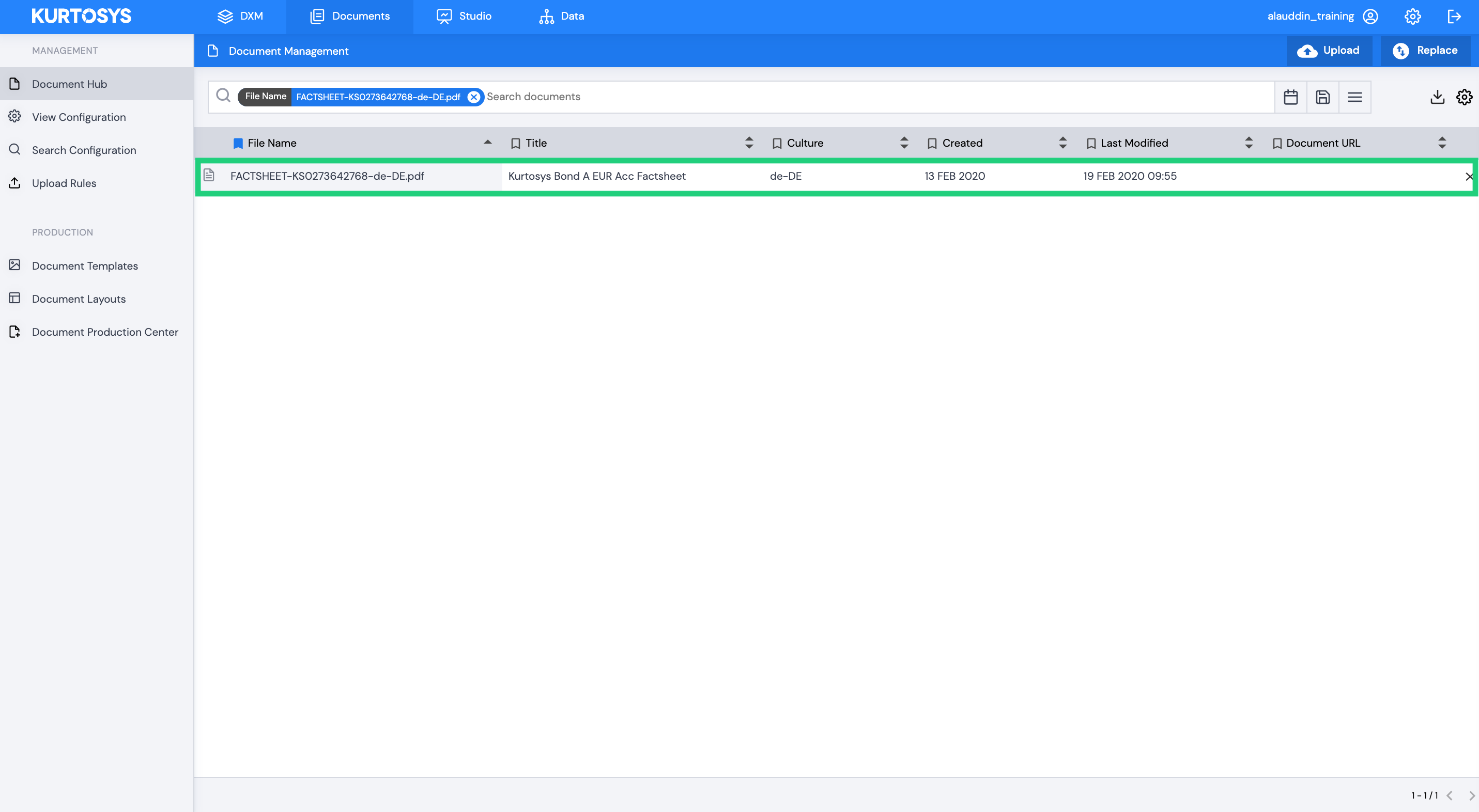
This will open a panel detailing all the meta data associated with the document.
Click Replace File.
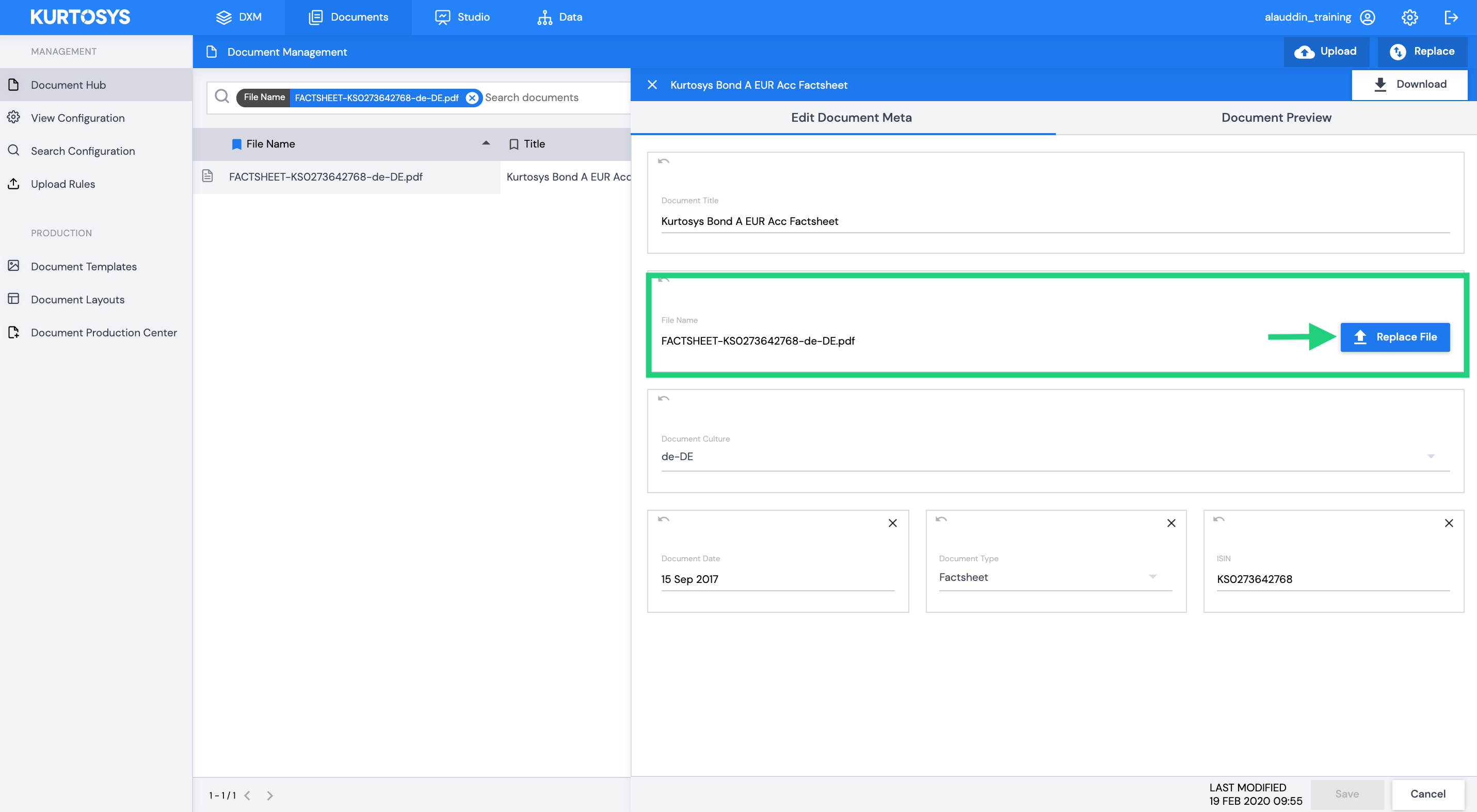
Search for and select the new document using the file manager window that appears.
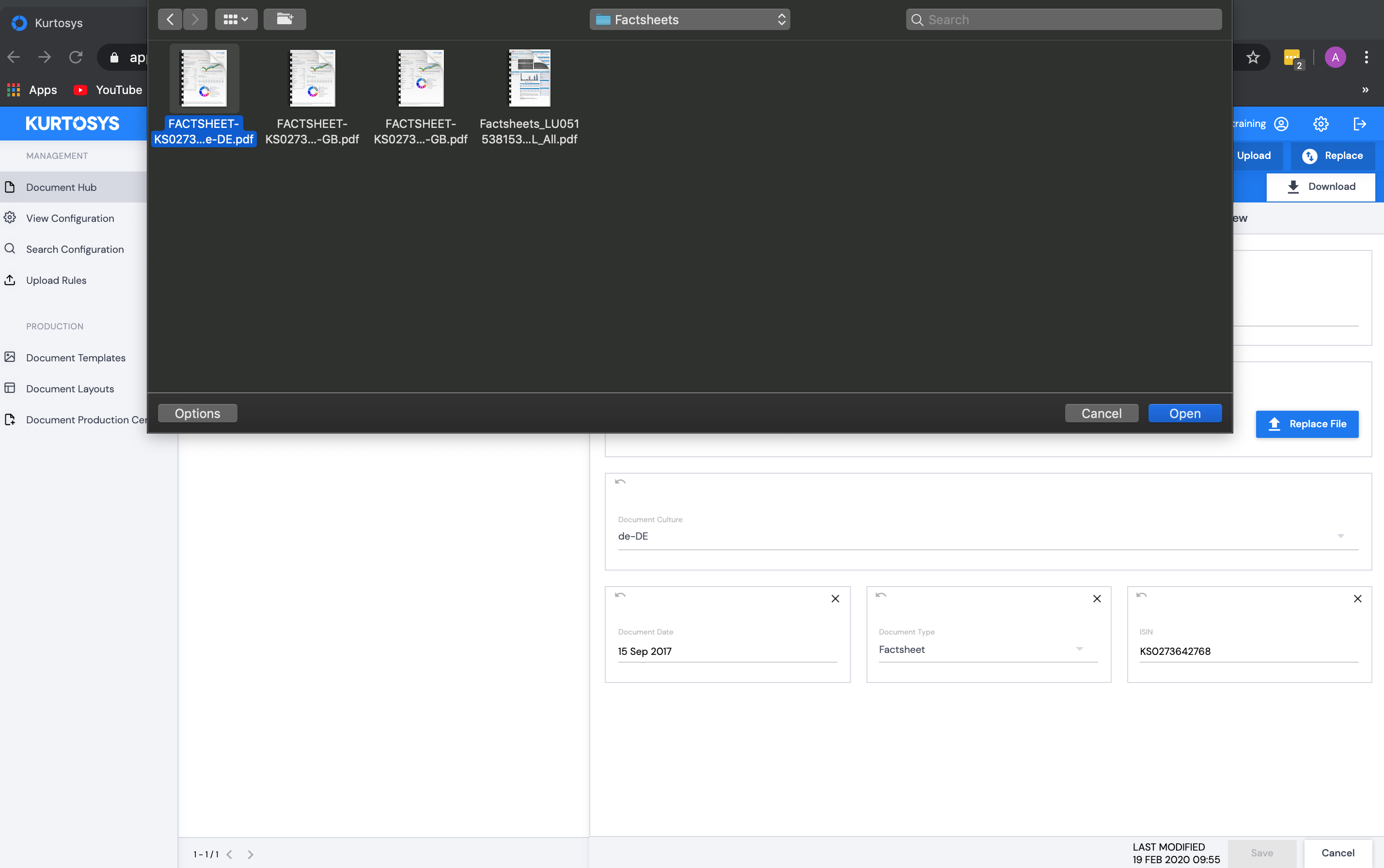
The File Name will change to the new document. Click Save.
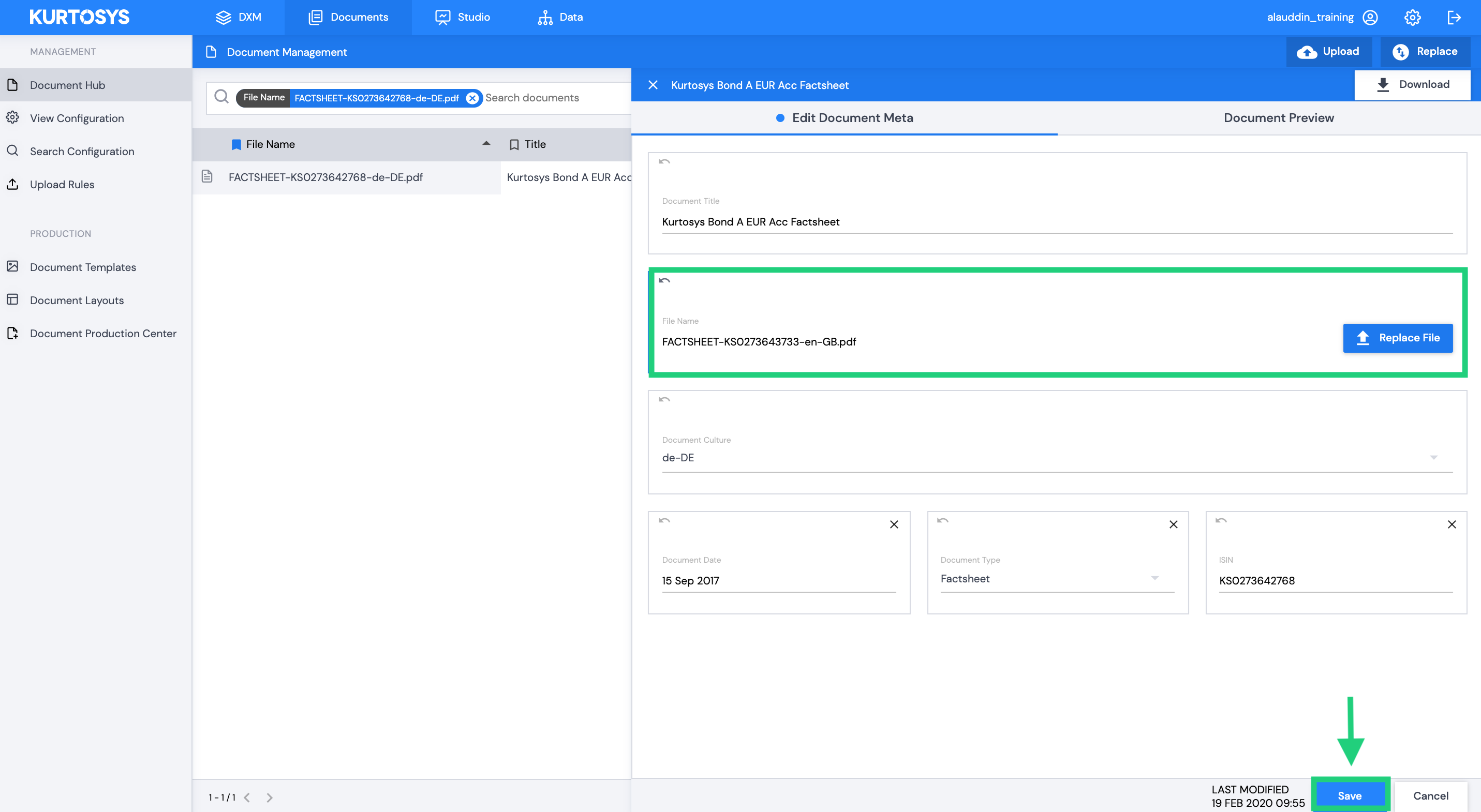
Your document has now been successfully replaced.
