Data Entitlement Lists
A client will usually have many Users who need access to data but with different access permissions based on their roles or data requirements. For example, a customer representative will need to see the portfolios belonging to all the clients they manage, however the individual client must only see the data related to their individual portfolio.
Creating Data Entitlement Lists at Client Level
Creating a Data Entitlement List at a Client level allows you to create a list of entities that may need to be accessed by a group of Users with the same requirements, rather than setting entitlements individually at a per user level. For example, if you have multiple Fund Managers who look after the same Funds and associated Share classes, you can create a Data Entitlement List with all the common Share classes managed between them and simply allocate the List to the Fund Manager (user). In this way, should the list be edited at any point in time, all the users associated with the list will automatically benefit from the update.
Use the Settings cog to access the System Administration Toolset.

- Click the Clients tab in the System Administration pane to access the Client Management screen.
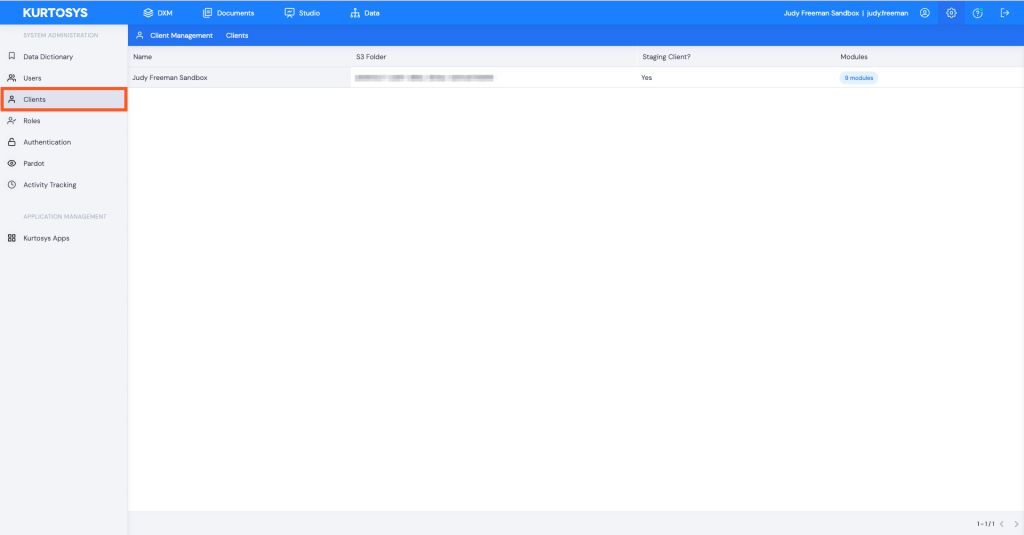
- Click on the name of the Client to open the Client Options menu.
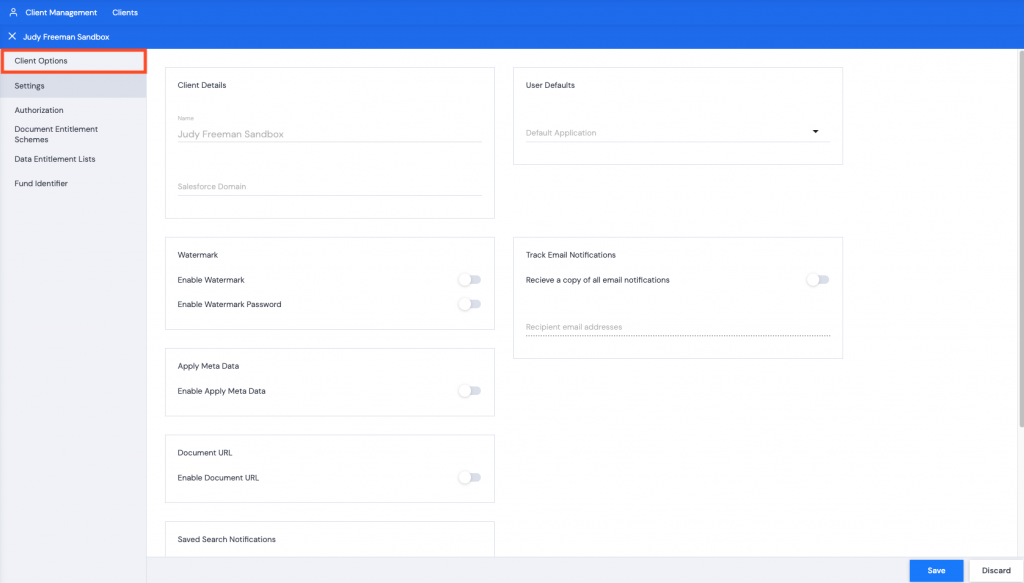
- Click Data Entitlement Lists, (if there are any existing lists, they will be displayed in the table), click + to add a new list.
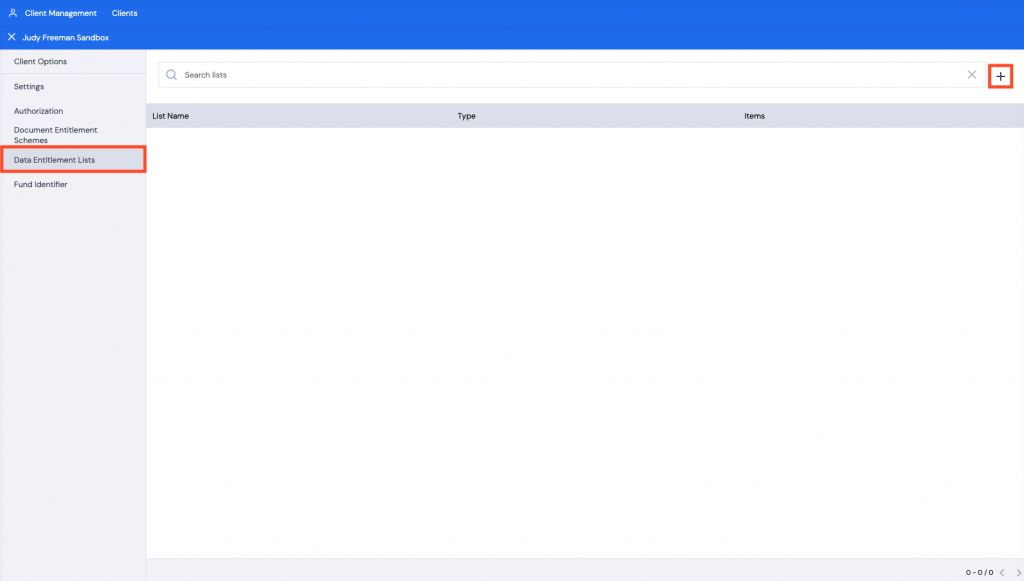
- In the Edit List screen that opens:
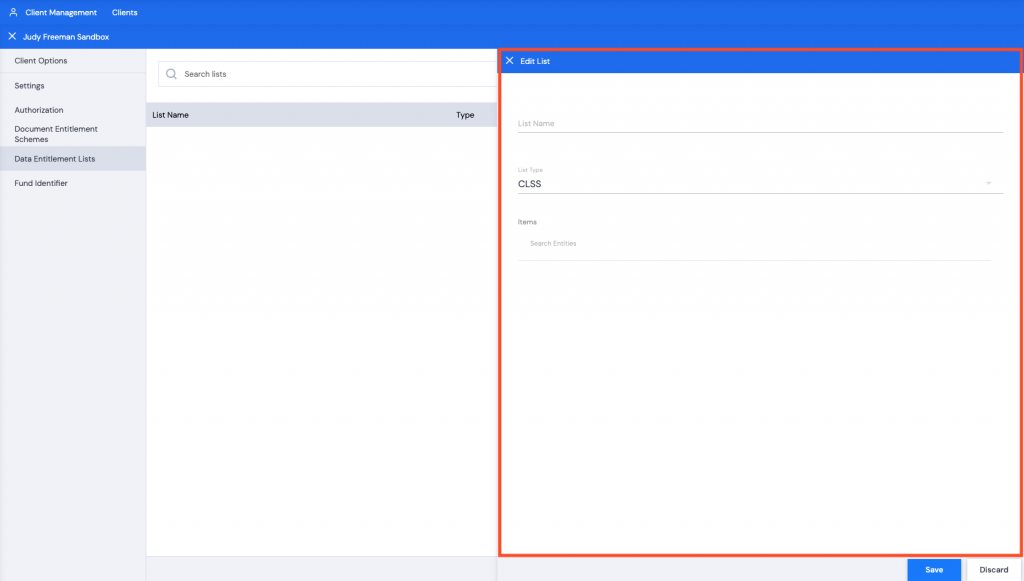
- Type in a List Name (it is best to give it a meaningful name).
- Choose the List Type from the dropdown menu (FUND, CLSS or ACCT type).
- Specify Items – start typing in the Search Entities field to display the entities available for selection. Click the entities to build the list.
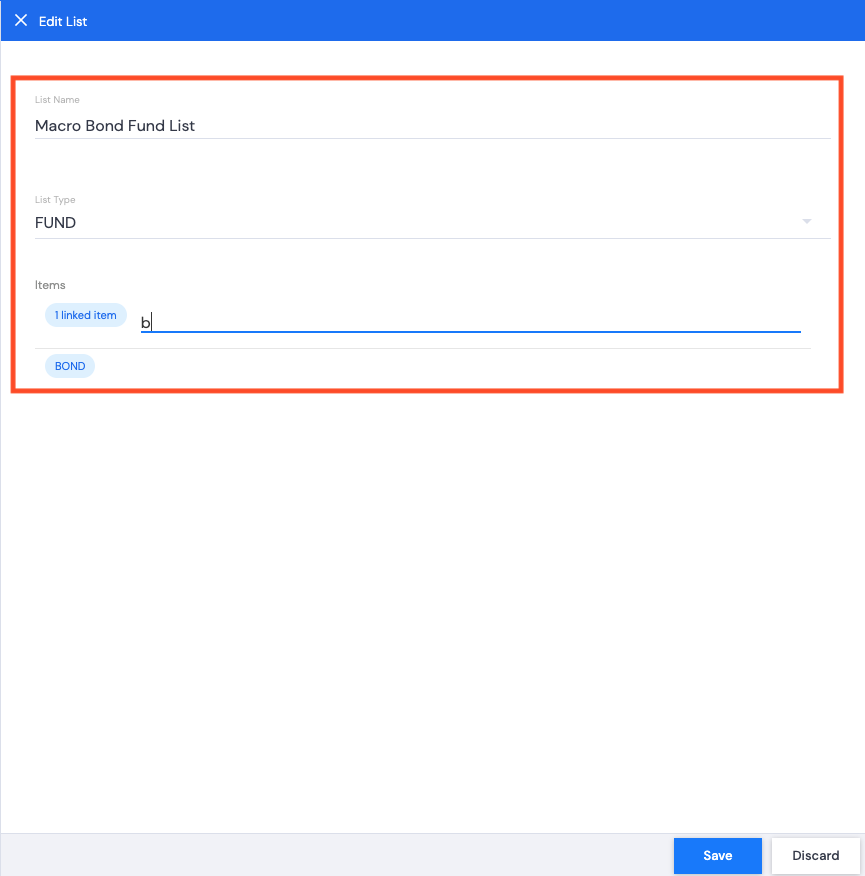
- Click Save. A green successful task pop up bar will display across the bottom of the screen.
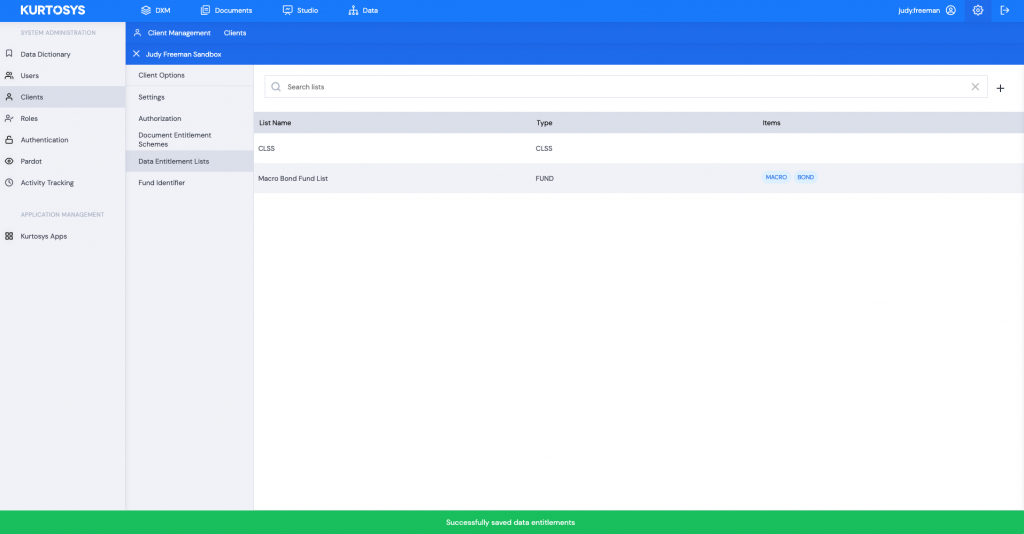
Repeat these steps to add additional lists as needed.
