Portals are designed as secure websites which include confidential or sensitive information.
A wealth portal is simply a set of webpages and wealth reporting tools sitting behind a login for which users need specific permissions to see content and data.
The Roles which are used in WordPress to allow access to Gated Content are created in the Kurtosys App.
Requirements
The following needs to be in place:
- A Website with gated content
- An Authentication App embedded on the website so that the user can log in and manage their user details
- A Portal specific role
- Data and/or Document Entitlements (if required)
Users
Although users need to fill in a Registration Form on the portal to be authorized to use the site, this is a manual process where a ClientAdmin user would receive the Registration Form application email, vet it, and if it is approved, create the User on the Kurtosys App > Settings > Users module.
See Add Users or Add Bulk Users to find out more about user creation.
Roles
Roles usually define a user’s rights and permissions to products and modules, however the role used for Communities is not assigned any permissions.
- In the Kurtosys App, click on the Settings cog.

- Click on Roles in the left pane.
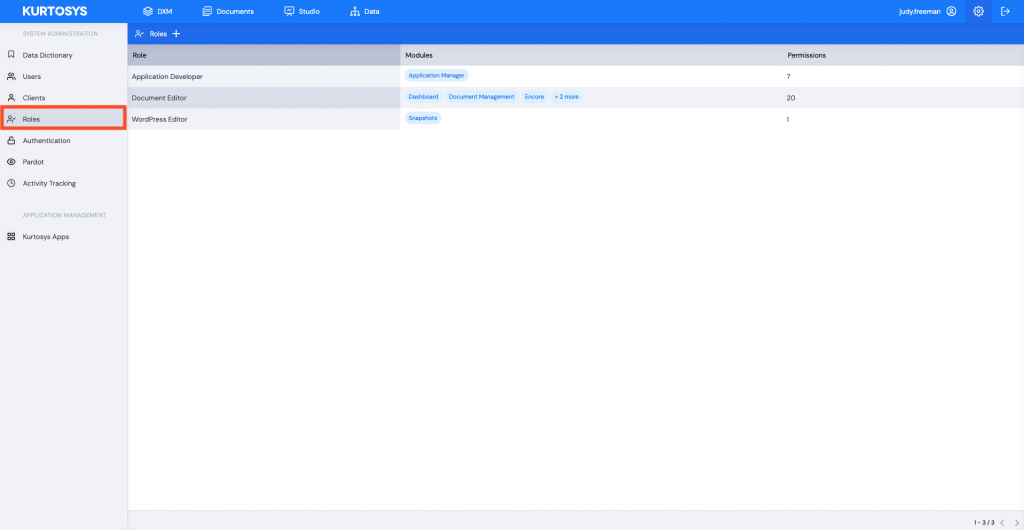
- Click + to add a new Role.

- Enter a Role Name e.g. Portal User.
- Click Save.
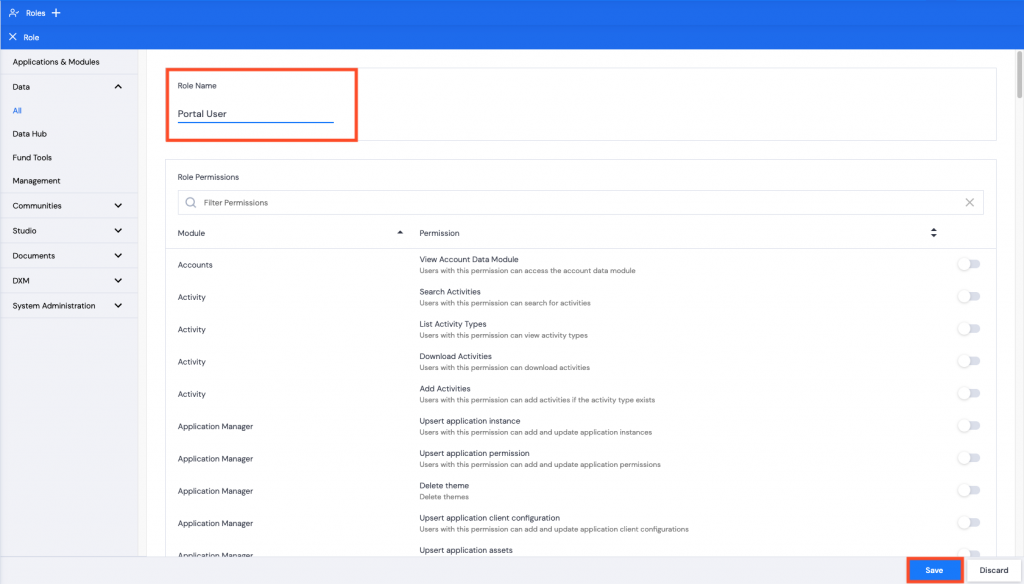
Note: It is not necessary to add any module or permission access for portal users.
A green pop up successful task bar will display across the bottom of the screen.
Assigning the Portal User role and applications
The Portal User role must be assigned to the users who have been authorized to use the website and access the content.
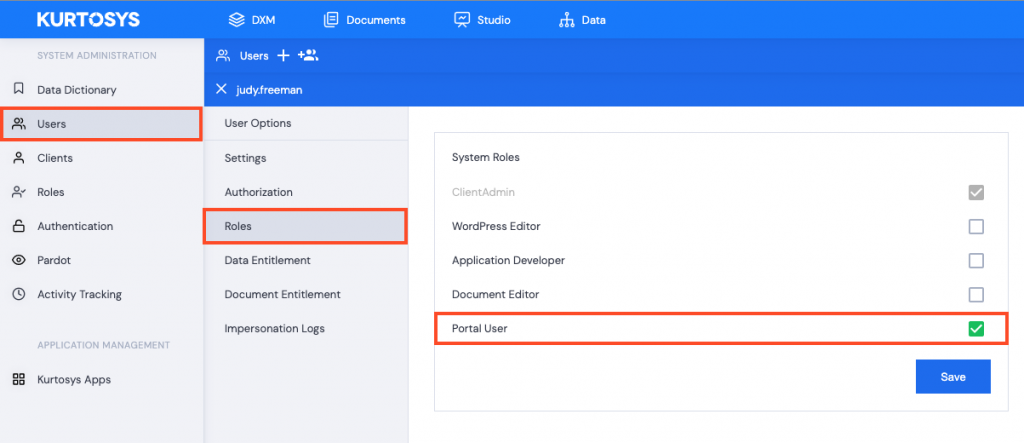
These users must also have the Portal-specific Applications assigned to them:
- Authentication App
- User Context App
- User Profile App
Note: The Default Application for a Portal User is always the Authentication App specifically designed for the Portal. This will ensure that the emails that the user receives are all custom branded as set up in the App > Emails option.
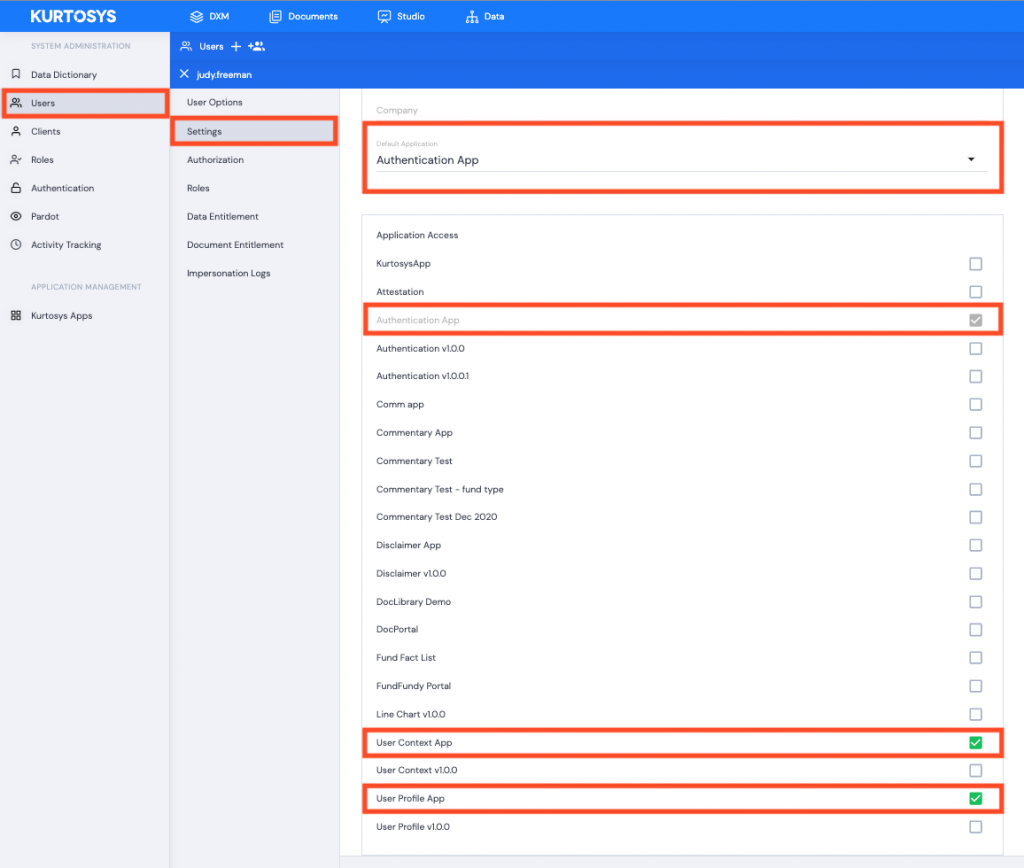
Note: If the user is also a ClientAdmin, they can be assigned KurtosysApp access also.
See Assigning a Role and Application Access to a User for more information and step-by-step instructions.
