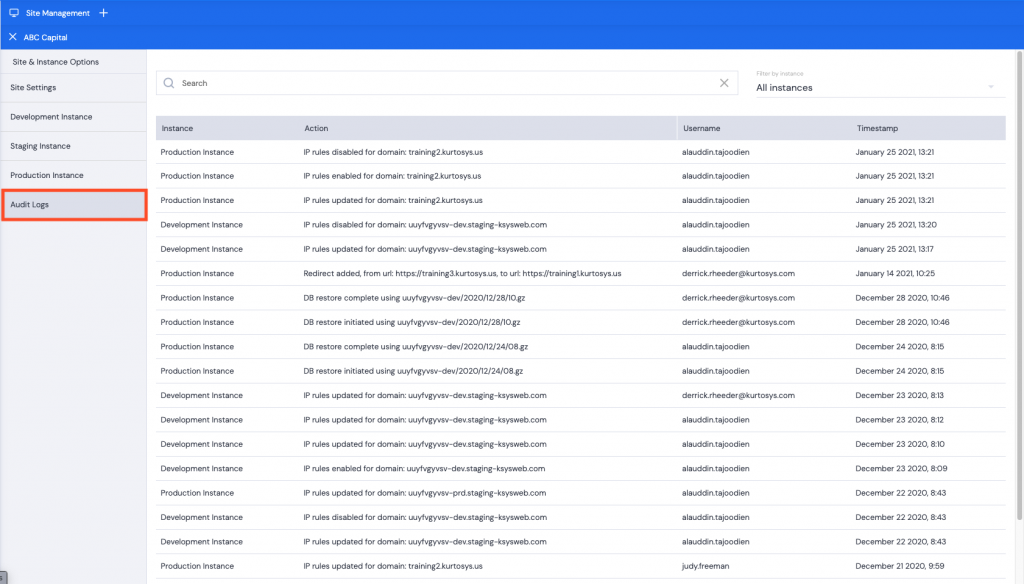Site Management includes functionality for Site Creation, Site Settings, Access to Site Instances, Backup Deployments and Audit Logs.
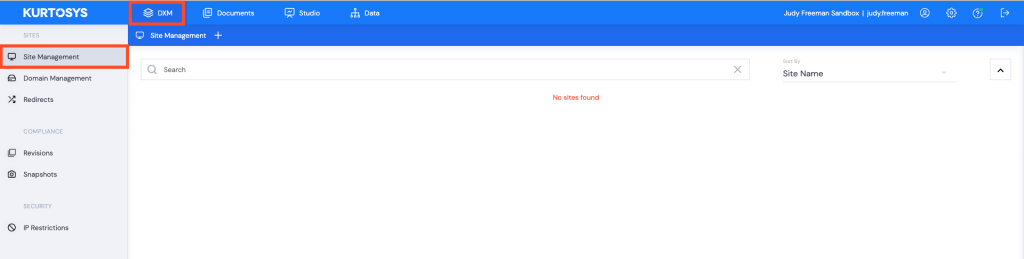
Table of Contents
Creating a New Site
- Click + next to Site Management to create a new site.
- Enter a Name.
- Enter a site Description.
These are both mandatory fields.
- Click Create Site.
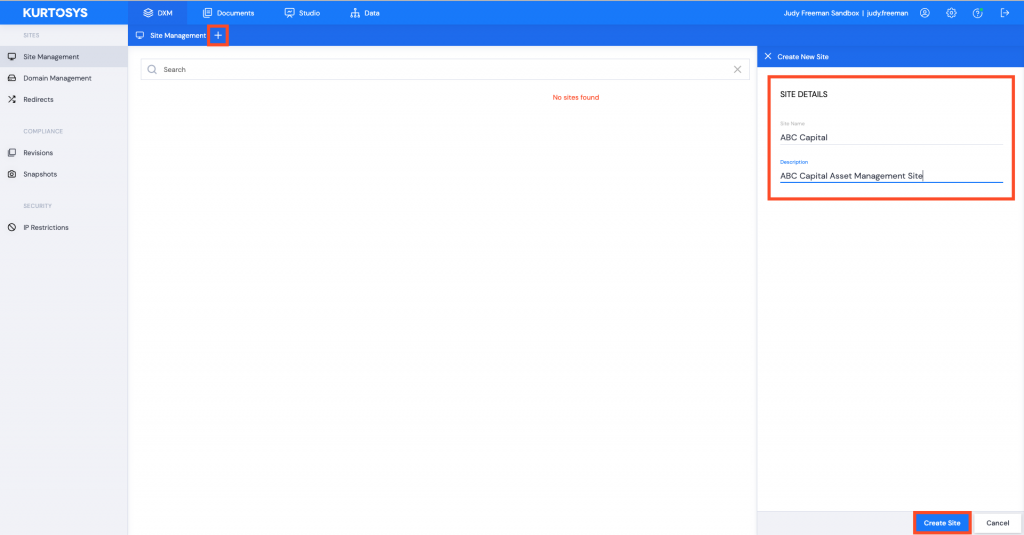
A green task pop up bar will be displayed across the bottom of the screen to confirm that your site is being created. This may take a few minutes. You can refresh if the site does not display.
Note: When a site is created, it is automatically created with Development, Staging and Production Instances.
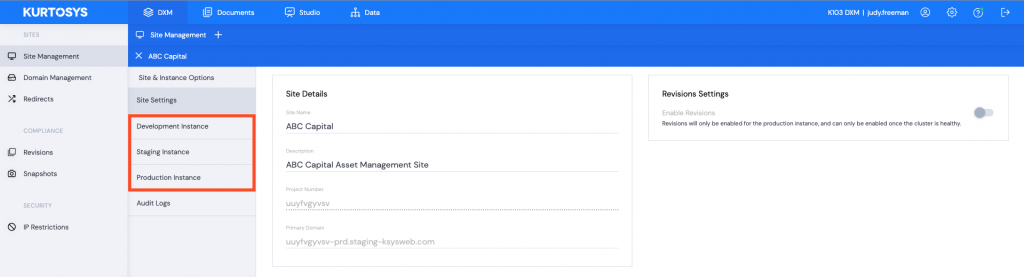
Site & Instance Options
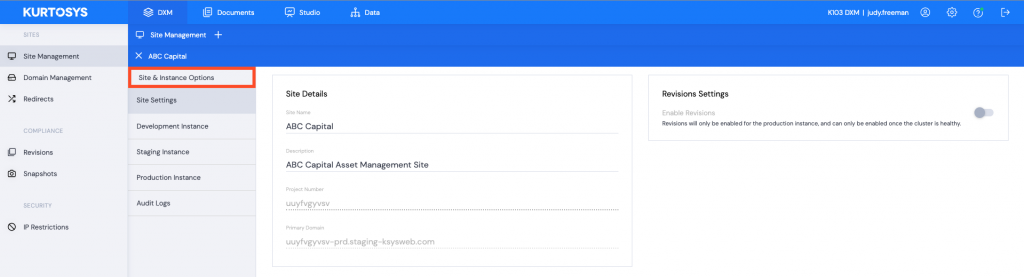
Site Settings
- Click on a site to make site management changes.
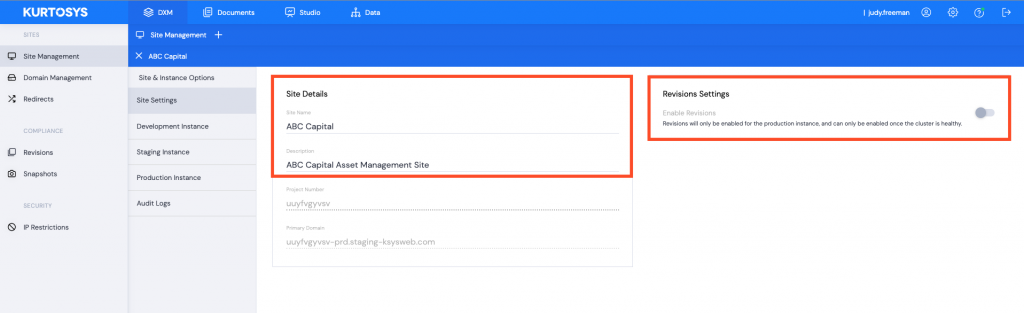
- You can edit the Name and Description.
- Toggle Revisions Settings on or off. These are regular snapshots in time of the Production Instance site for compliance and auditing purposes.
Note 1: Revisions will only be activated for a Production instance which has an external domain mapped.
Note 2: Only users with the appropriate permissions are able to switch on Revisions.
Development Instance
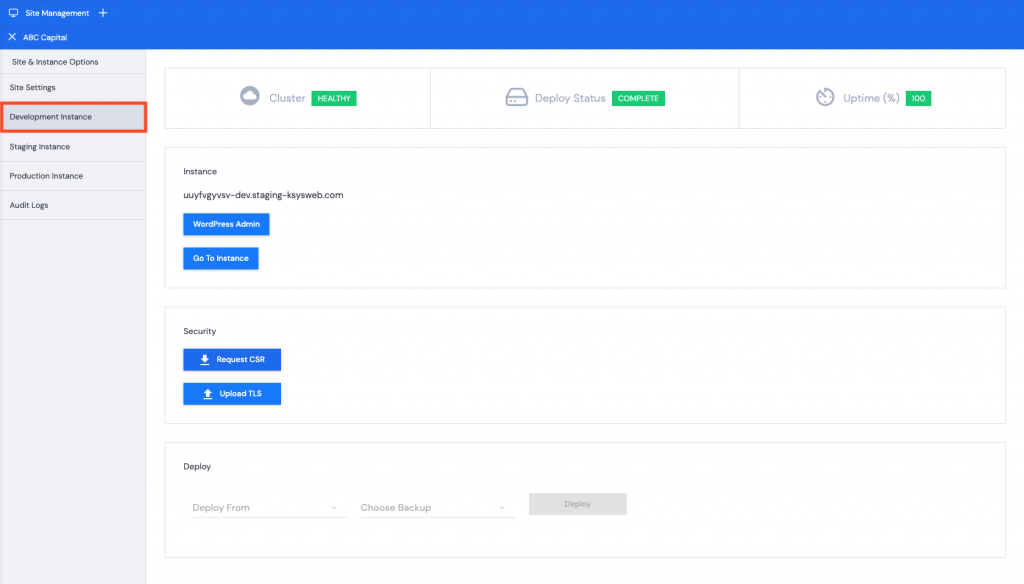
The Development Site Instance show the Cluster status, Deploy Status and Uptime (%) and allows you to access the following functionality.
Instance:
- WordPress Admin – this will take you to the backend or admin side of your site
- Go To Instance – this will take you to the site itself
Security:
- Request CSR (Certificate Signing Request) – this is to set up your site’s SSL certification
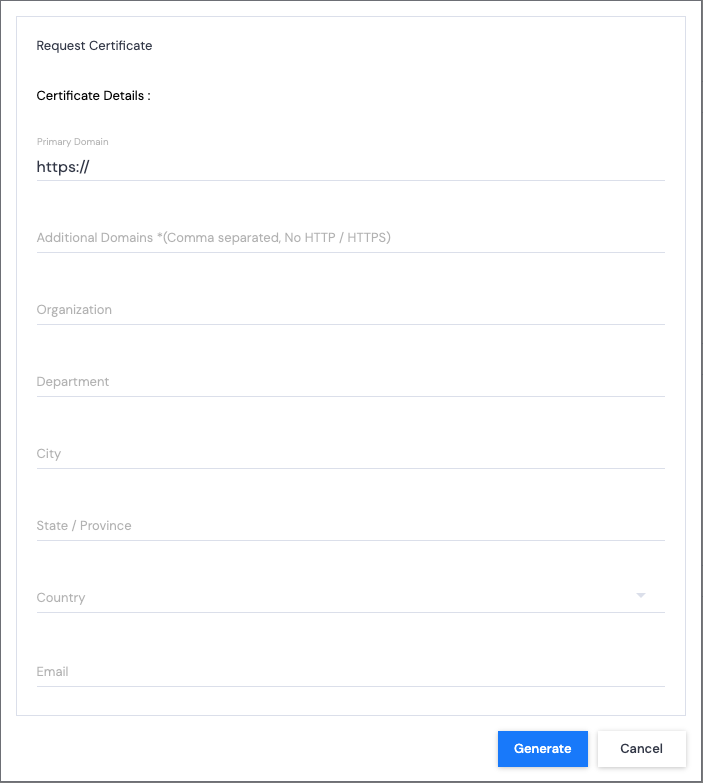
- Upload TLS (Transport Layer Security) – this certification provides security for the transfer of data to and from your site
Certificate validity will be displayed with a daily countdown, Expiry Date, and the Domains it has been applied to. Certificates are valid for a year.
Note: It is not usually necessary to get a CSR for all instances other than the one that will eventually be public-facing. This Certificate is for the Production Instance only.

Staging Instance and Production Instance
The Staging and Production Instances have the same options as the Development Instance:
Staging Instance
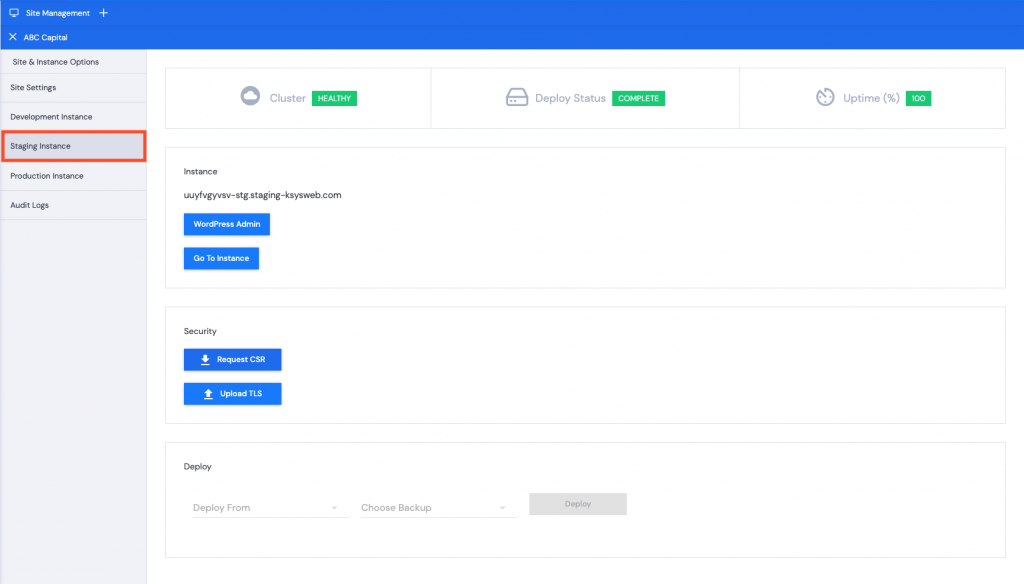
Production Instance
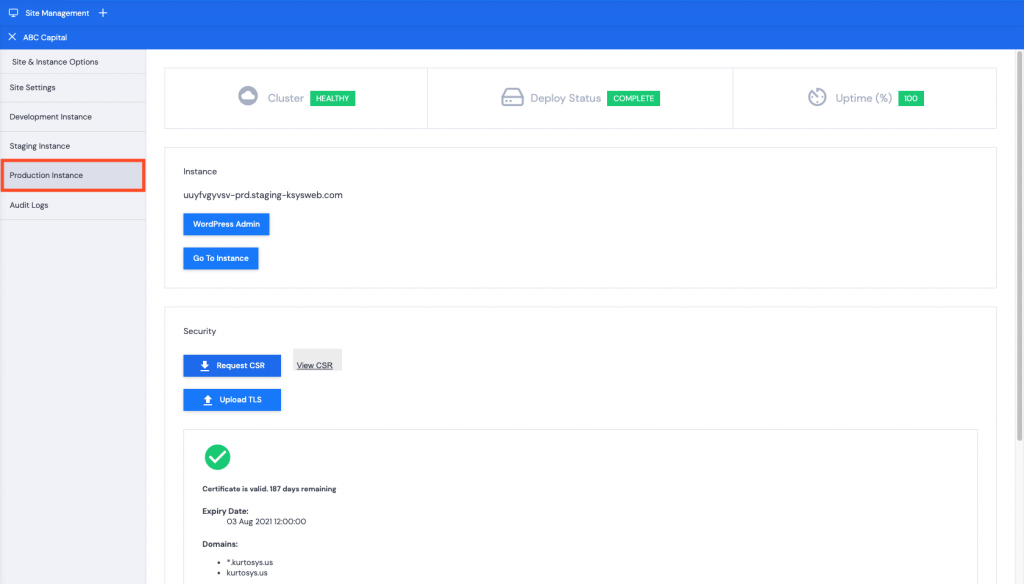
Deployments
You can revert to a backup of what you have been working on in one instance to your current instance, or from a previous version of your current instance to the same instance.

- Deploy From: Use the dropdown arrow to select the instance.
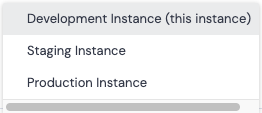
- Choose Backup: Use the dropdown arrow to select the date and time of the backup to use.
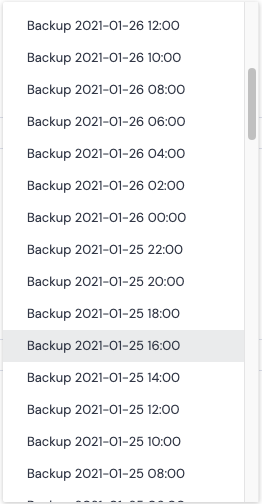
After you have made your selection, the Deploy button will become active, click Deploy to revert to this version.

Audit Logs
All DXM activity by all users for all instances with a timestamp is included in the audit logs.