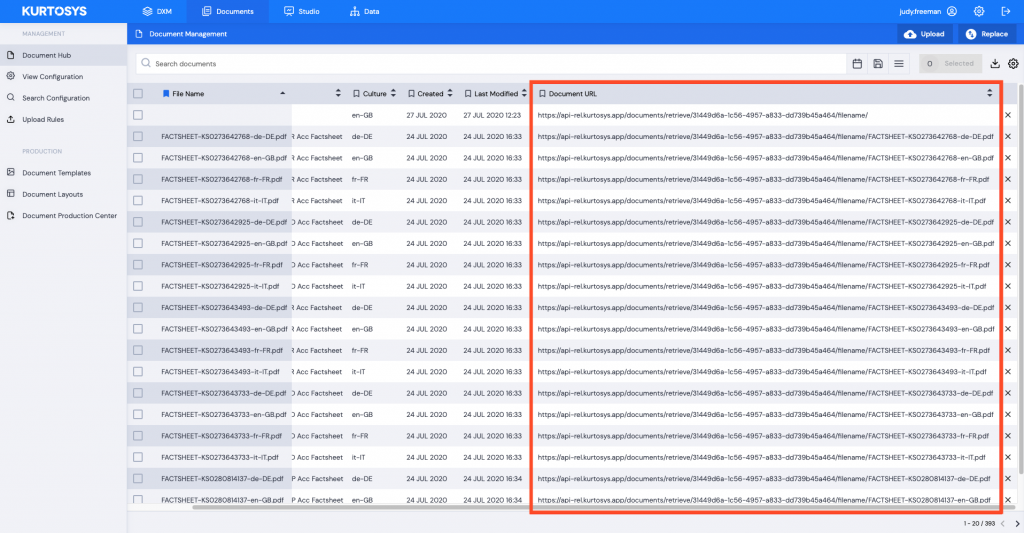All documents visible in the Document Hub are available to be viewed.
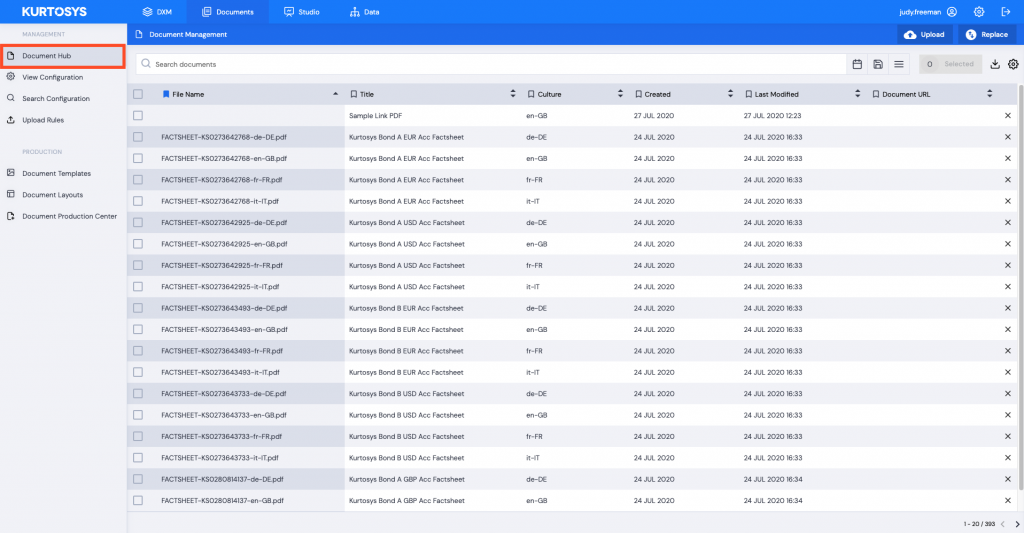
Click on a document File Name – a download option is available so that the document can be downloaded and viewed as a PDF.
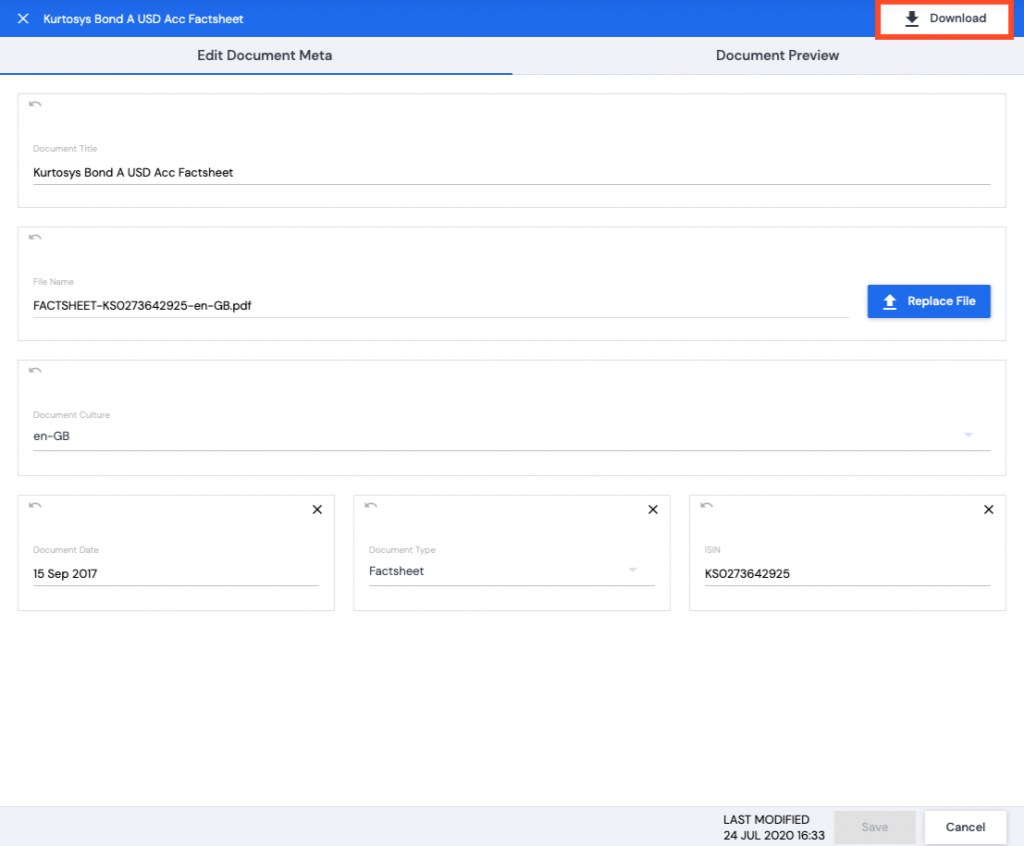
However, all documents need to be available to be viewed in a client’s web browser. In order for this to be possible, every document needs a unique URL attached to it.
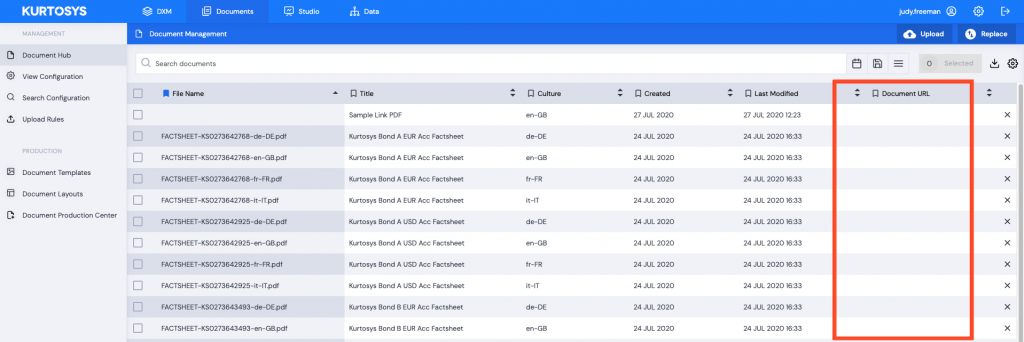
URLs need to be activated for this to be possible.
Activating Document URLs
Use the Settings cog to access the System Administration Toolset.

- Click the Clients tab in the System Administration pane to open the Client Management options.
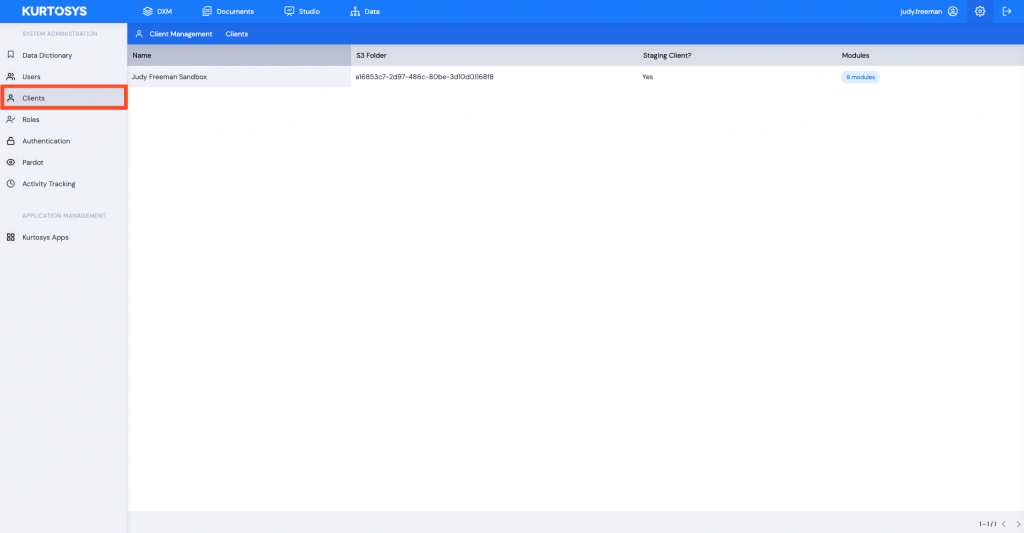
- Click on the name of the client to open the Client Options pane.
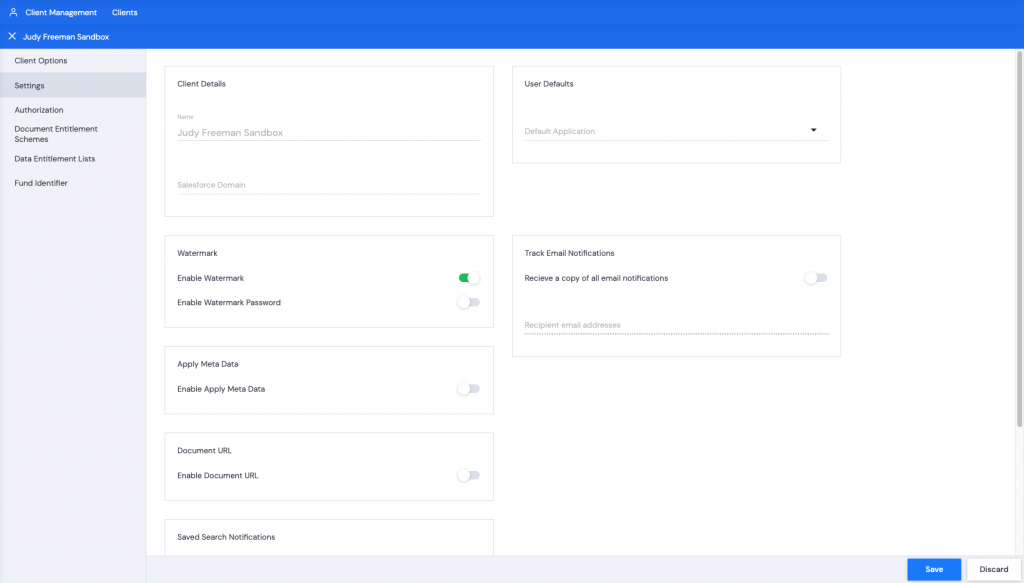
- In the Settings tab, in the Document URL space:
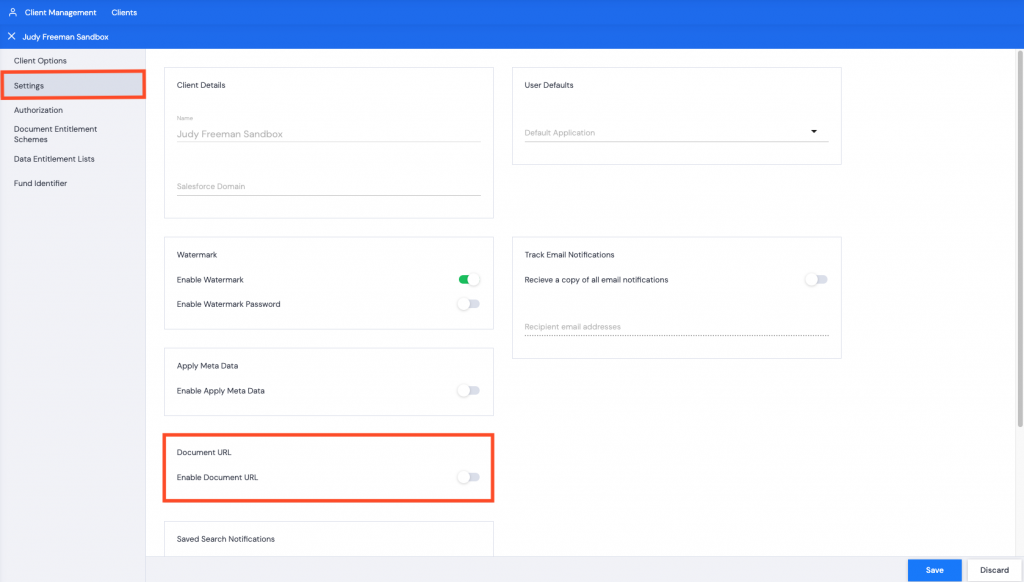
- Toggle the Enable Document URL switch on. The Document URL will display.
- In the User Token field, paste the User Token for the client instance attached to the APIUser.
- You can use the File Name (recommended) or a different Meta Data type (using the dropdown arrow to select) as the Unique Identifier (bearing in mind that if there are documents with the same Meta Data, their URLs will be the same, and that those documents will download together as ZIP file).
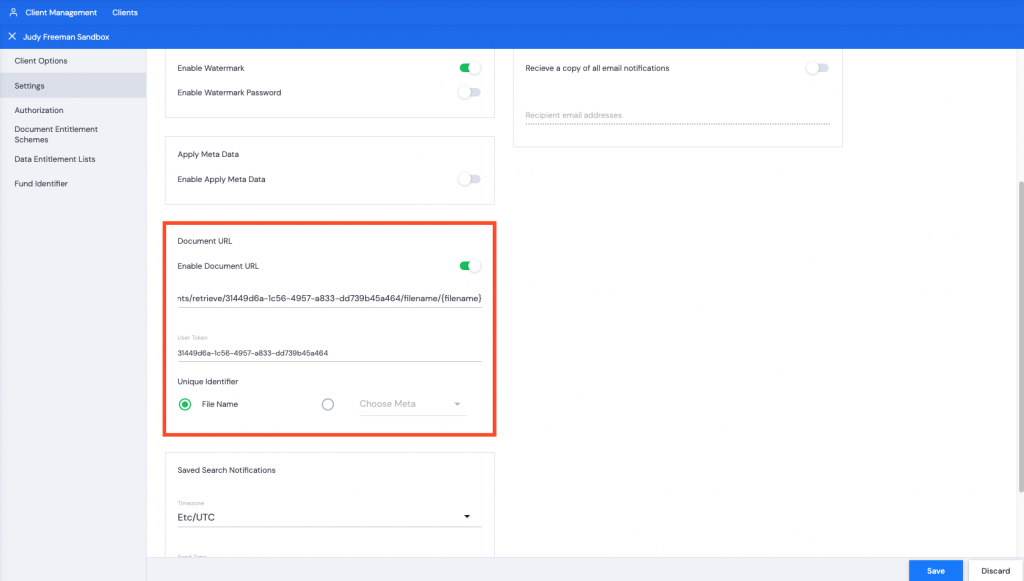
- Click Save. A green successful task pop up bar will be displayed across the bottom of the screen.
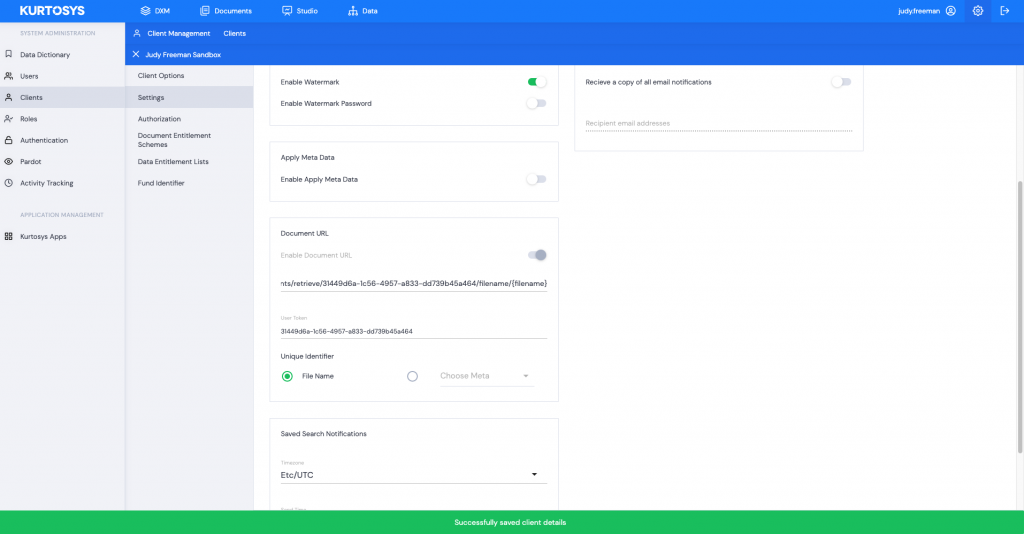
- Click on Documents | Document Hub, all documents will now have a unique URL value which can be used for browser viewing.