Roles
Each individual user who uses any or all components of the Kurtosys App is set up with specific rights or entitlements appropriate to their needs and usage requirements. A User who will be working in Studio, needs access rights to be able to see the Studio App, and to add or edit applications or widgets using the Studio App. Whereas a User who will be working with WordPress in DXM needs access to WordPress functionality. A Role defines these rights and permissions. These Roles are set up by either a Kurtosys employee or a designated User within the client’s Operations team who has been given a Client Admin role.
Editing a Role
Use the Settings cog to access the System Administration Toolset.
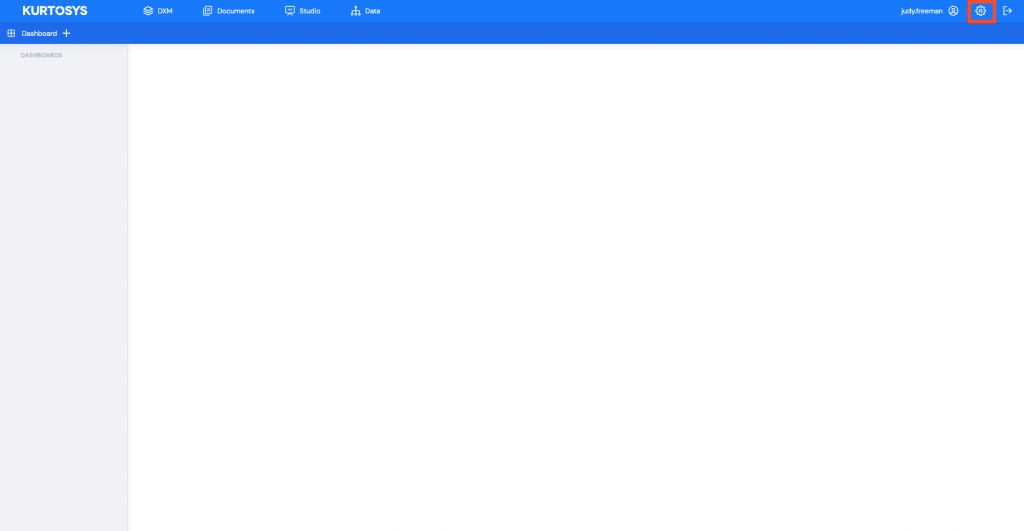
- Click Roles in the navigation pane to access the existing Roles. This will open the Roles information screen.
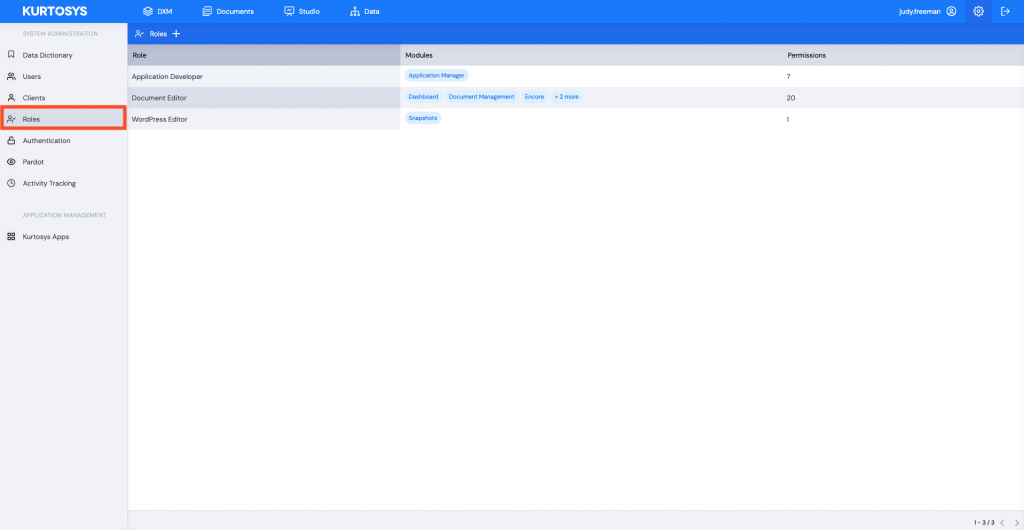
- Click on a Role to edit its access and permissions. This will open the Roles administration screen where you can modify details of an existing Role.
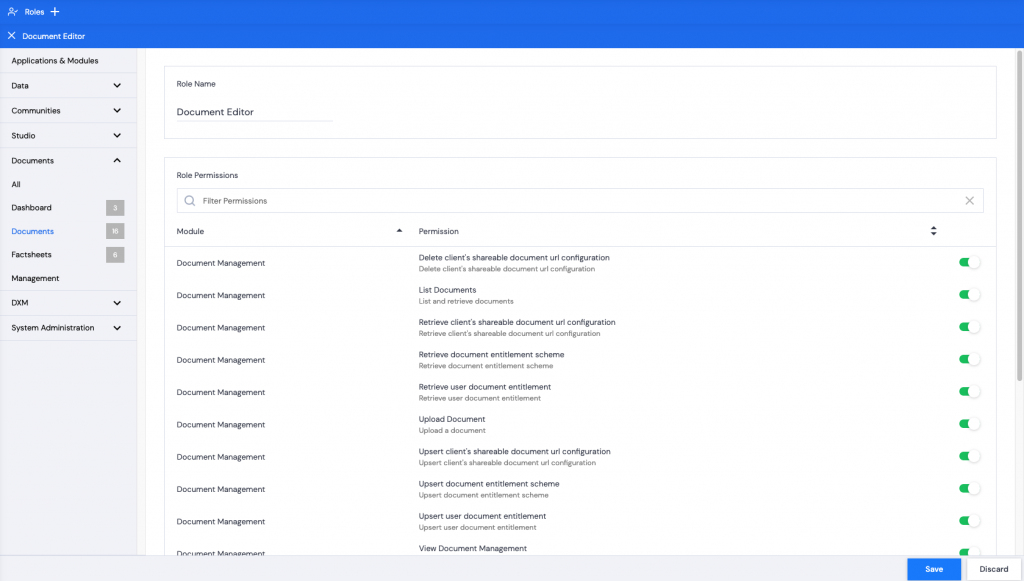
- Select which Modules and Permissions the Role should have access to by clicking on a particular Module in the Applications & Modules pane or use the Filter Permissions search field to look for specific Permissions. Toggle on or off the modified permissions.
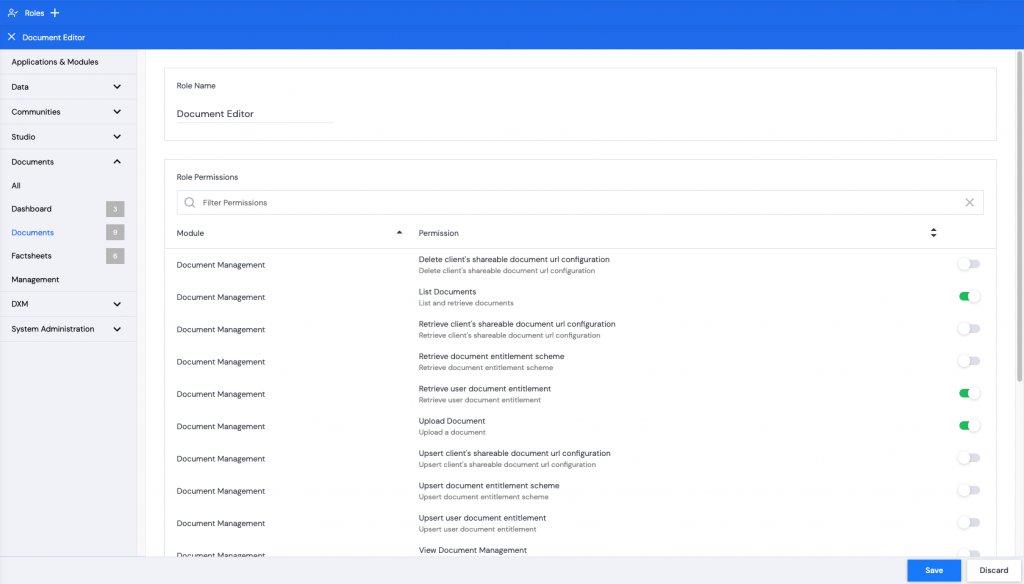
- Click Save. A green successful task pop up bar will appear across the bottom of the screen.
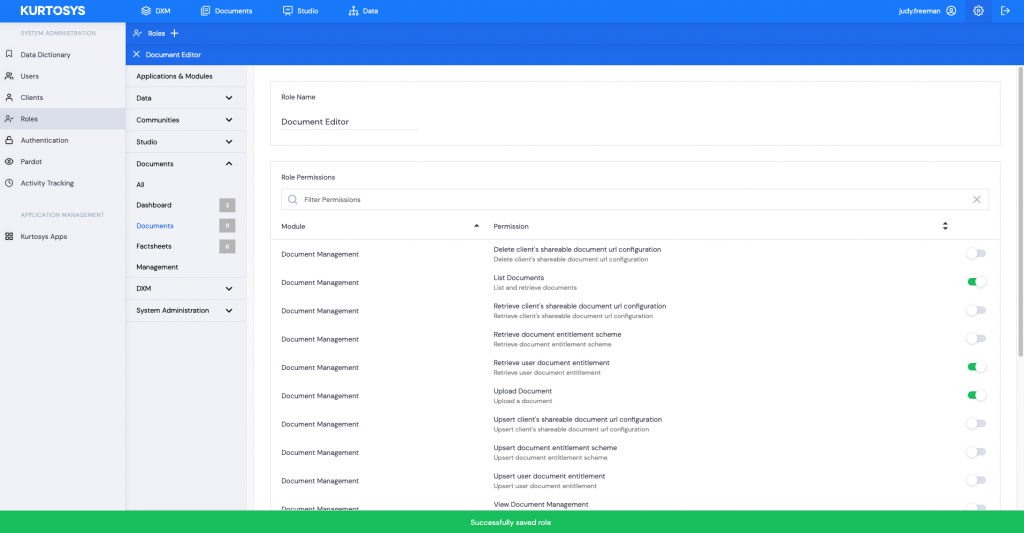
- Click the X next to Role name (Document Editor) to continue.
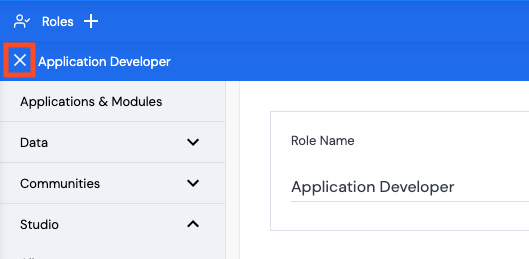
The Role will now be listed in the table with updated information regarding the Modules many Permissions it has access to.
See also Adding a Role and Assigning a Role to a User.
