The Reader Poll uses a custom post type and Elementor widget to enable polls to be added to Elementor pages, which the site user can participate in.
For example:
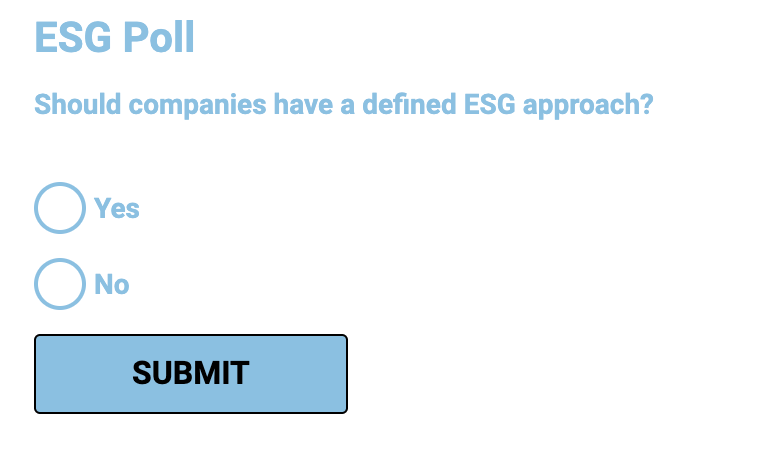
There are four steps to setting up a reader poll:
- Network setup: Enable the Elementor widget.
- WordPress setup: Create a custom post type which will link to the Elementor widget.
- Reader poll creation: Create a poll with the content you want included.
- Elementor: Add the widget onto a page so it displays as a poll.
Network Setup
- Enable the Reader Poll widget by clicking on Network Admin | Dashboard | Kurtosys Extensions
- Toggle ON the Reader Poll widget in Elementor.
- Click SAVE CHANGES.
WordPress Setup
This Reader Poll widget works with a custom post type which will need to be enabled on each subsite you intend to use a reader poll on.
Once you have turned on the Reader Poll in Network Admin, proceed to the subsite.
- Click Engine | Post Types. A new post type will be available called Reader Poll. (Clicking Engine | Post Types on each subsite enables the Reader Poll post type.) No further action is necessary.
Note 1: You can click Reader Poll or Edit to see the Meta fields available for the Reader Poll post type.
Note 2: You can click Engine | Taxonomies to see the additional Reader Poll taxonomies for Group and Country.
Reader Poll Creation
- Hover over the Reader Poll post type, then click Add New Poll.
- Add a title for the poll, then scroll down to Settings.
Under Settings:
- Question: Type in a question or a statement to be voted on.
- Content: Options – Add a selection of options for voters to choose from.
- Content: Number of Votes – Leave this blank to let the widget automatically calculate the number of votes for a particular option.
- Number of Participants: Leave this blank to allow any number of voters to participate.
- Click Publish.
Elementor
- Click Edit with Elementor on the appropriate page in the selected site.
- Search for the Reader Poll widget in the widget menu by typing in the search bar.
- Drag the widget into the appropriate section on the page.
- General: Adjust the settings to your specifications, e.g. the poll title and results visibility.
- Poll: Use the dropdown arrow to select the applicable poll.
- Continue editing the post.
- Click PUBLISH, or the up arrow and Save Draft.
Note: If you Preview your post and test the poll by submitting a response, you will not be able to vote on that poll again.

