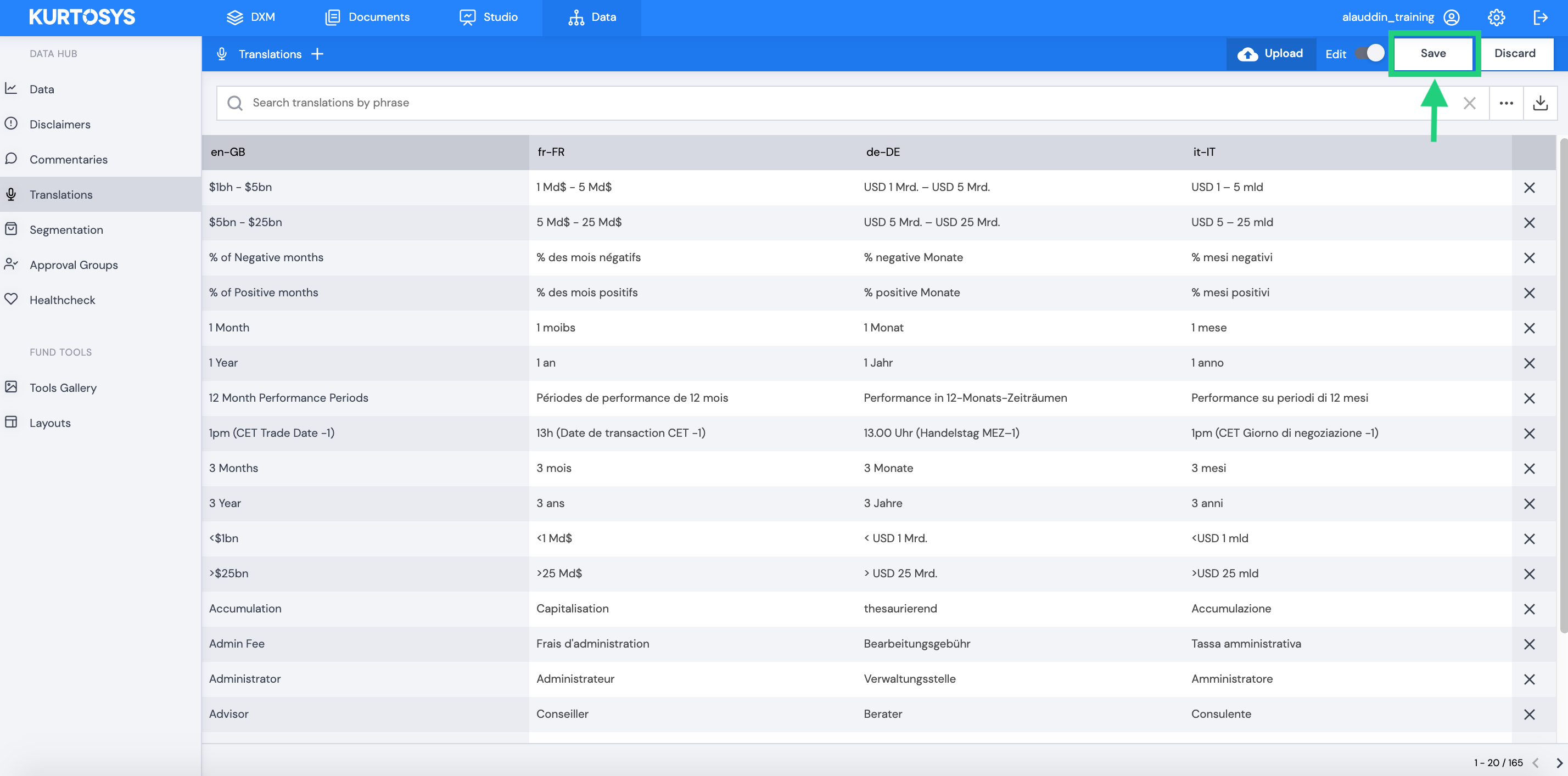The Data module makes it easy to manage all your digital fund properties in multiple languages, in one place. Configured with the languages that matter to your business, Translations helps you localise your content for your audience.
The Translations module enables you to add and edit translations in real time, with all saved translations automatically going live to the appropriate digital property, like your website or Fund Tools.
How to add Translations
To add a new translation, navigate to Data > Translations. This will take you to the Translations home screen where you will be able to see all existing translations.
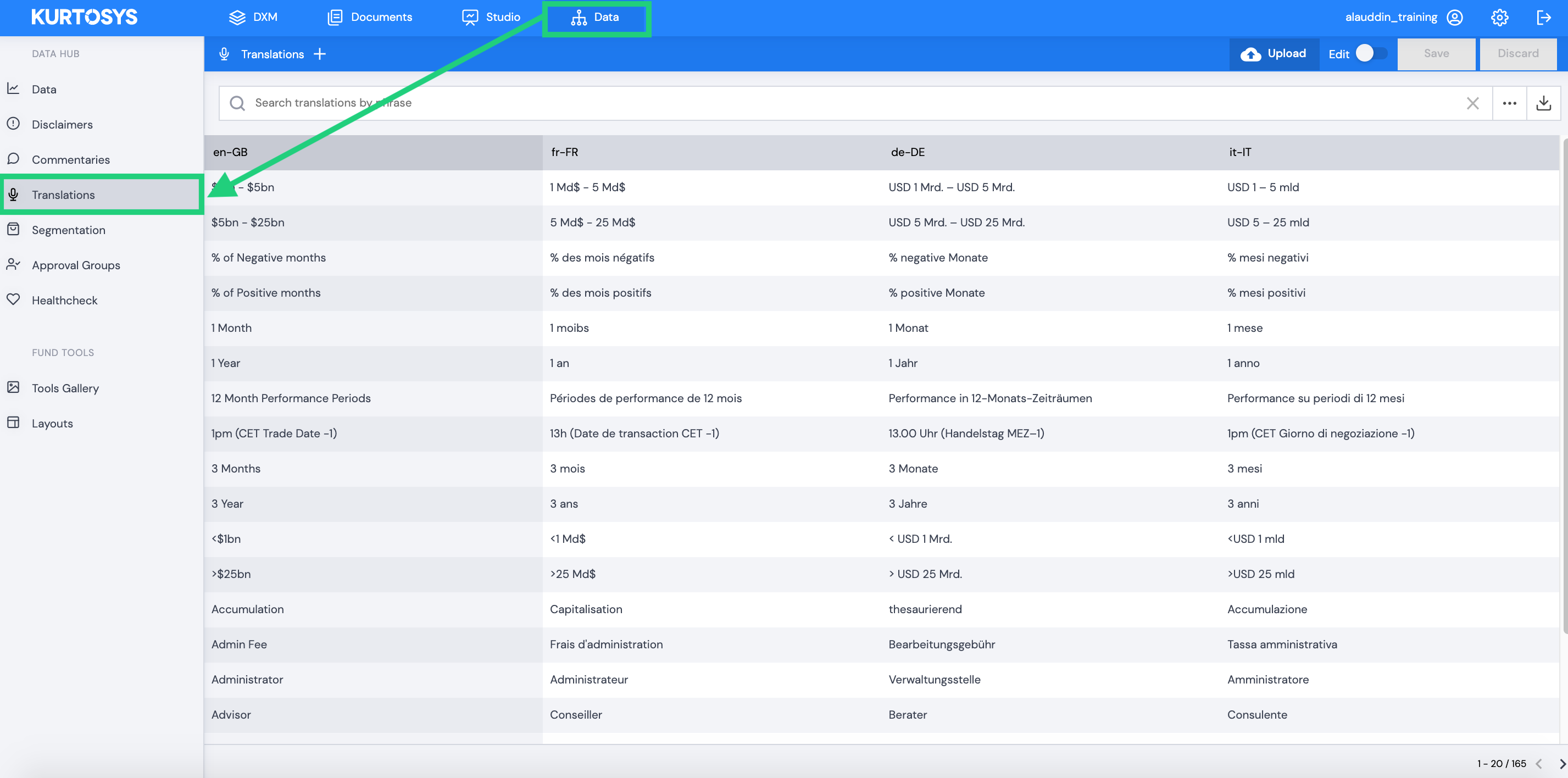
To add a new translation, click +.

A new row will appear for you to add a new translation
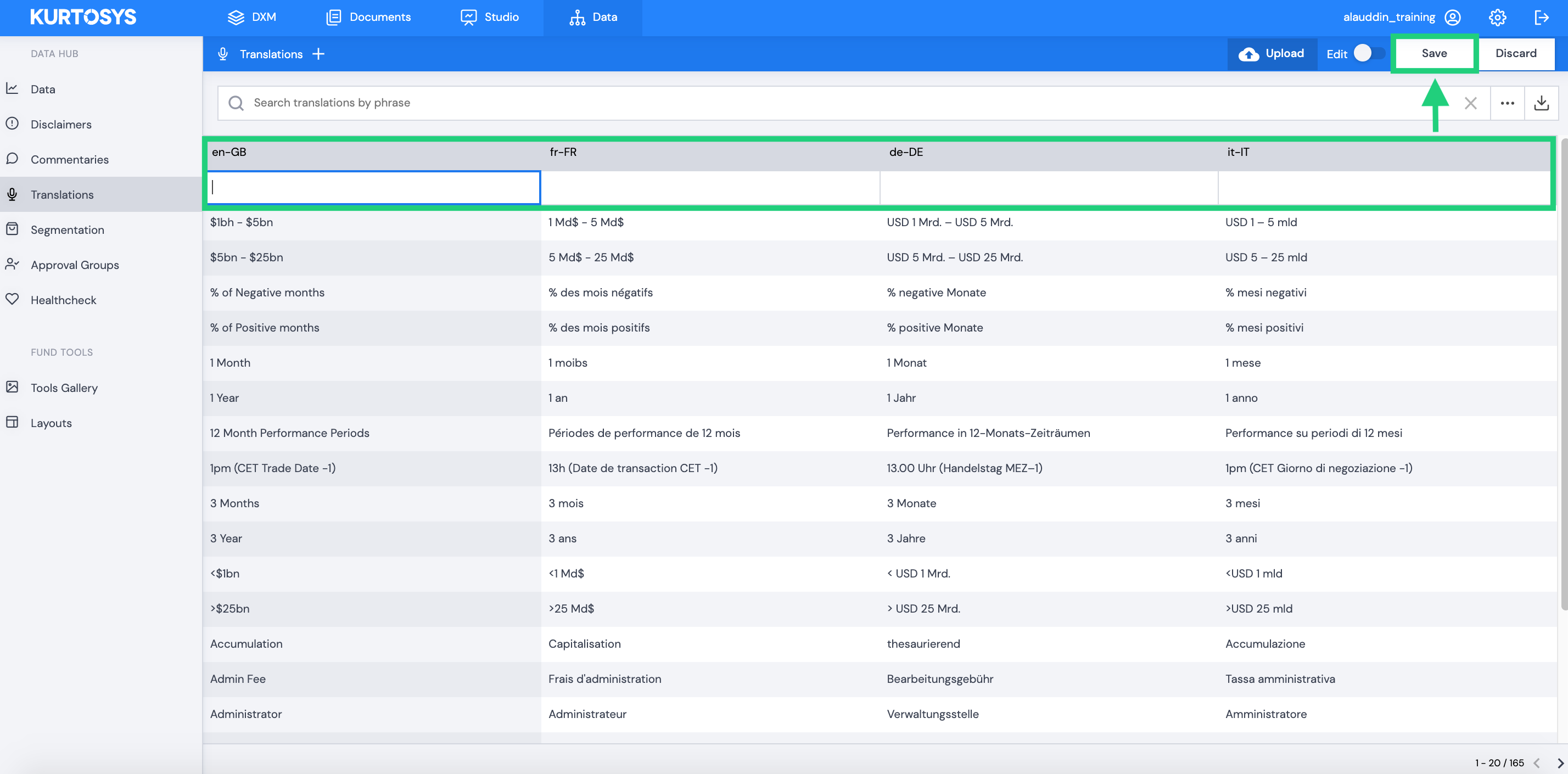
Enter the translation for the different cultures (These cultures would have previously been setup in the Data Dictionary in order to appear here) and then click on the SAVE button.
How to edit existing Translations
To edit an existing translation, toggle on Edit on the right.
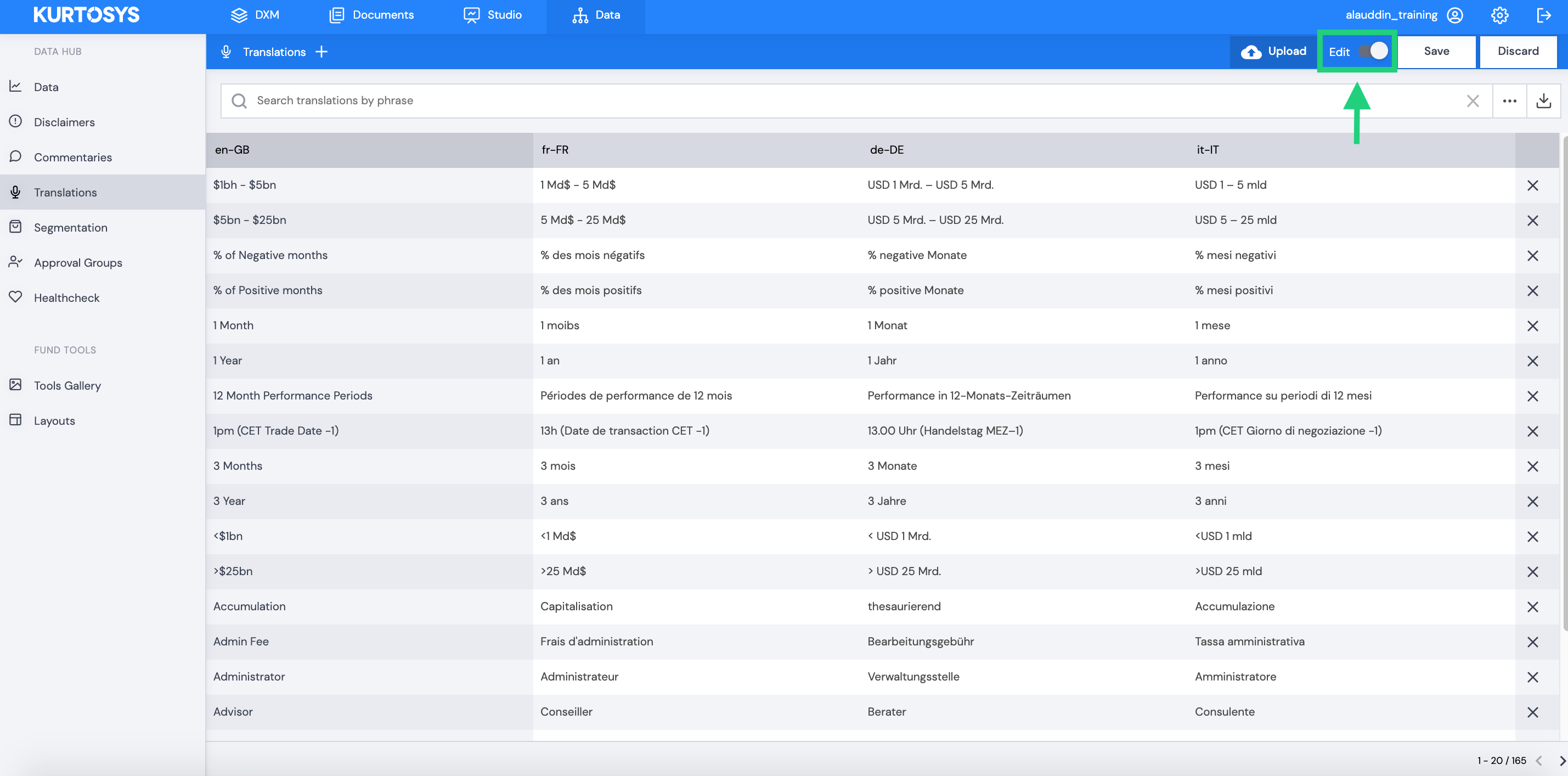
Click on the Translation you would like to edit and type in your changes.
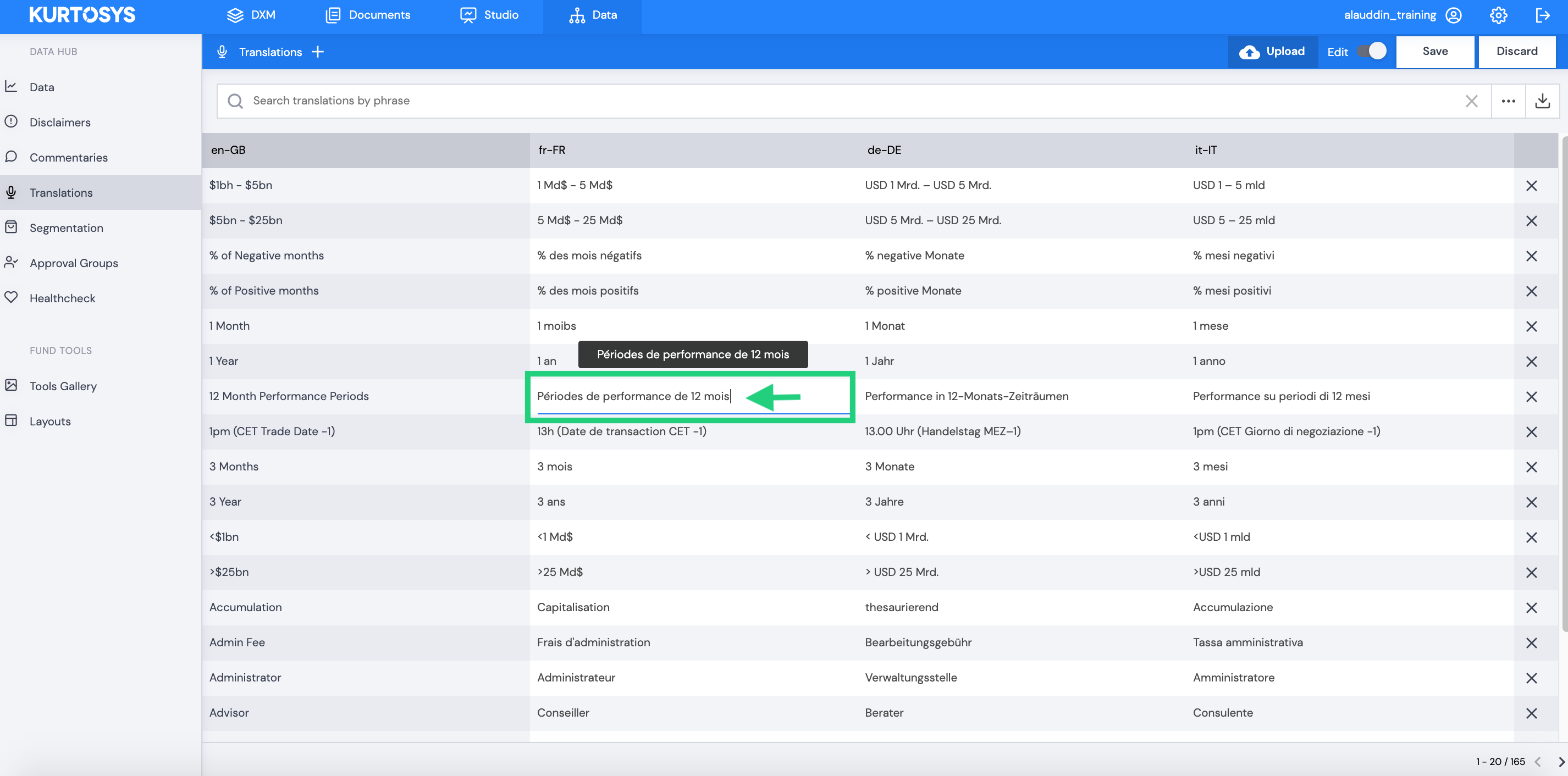
When you are done editing, click Save to push your changes live.