Getting Started
A new user will receive an email informing them that they now have access to the Kurtosys App.
This email is a useful one to keep as a reference. It not only contains your Username, it also includes the name of the client or organization you can log into.
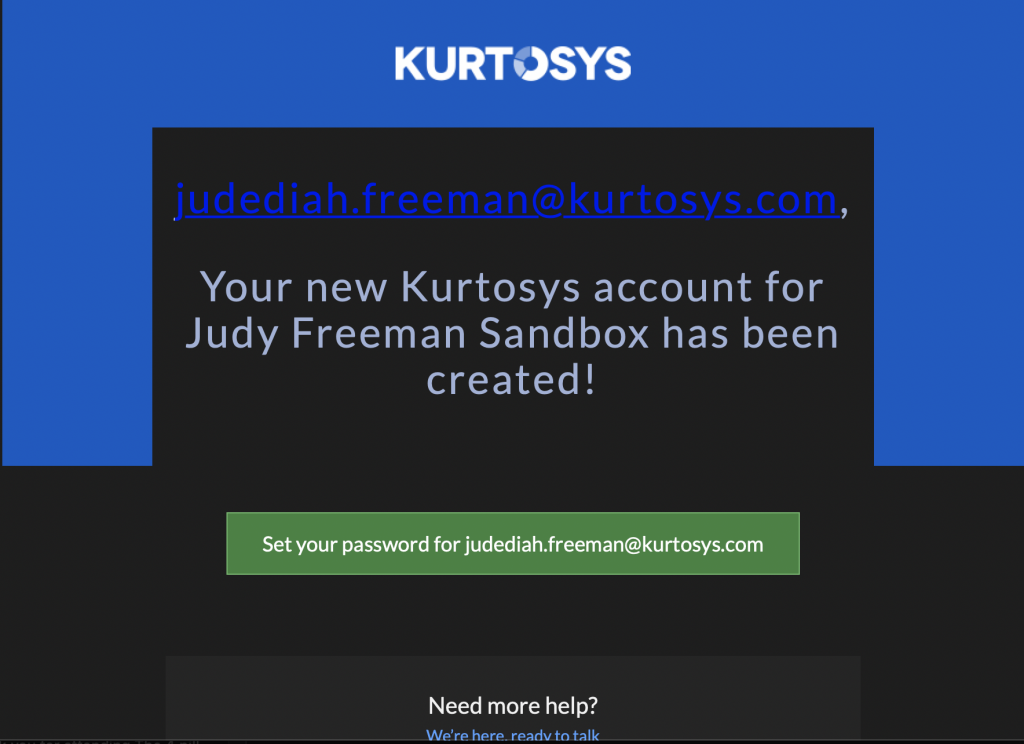
As soon as you receive this email, click the Set your password for <username> button.
Note: This link is valid for 24 hours only.
First Login & Creating a Password
The Kurtosys App has instances for every client or organization which is why it is important to know the name of the organization whose instance you’ve been given access to.
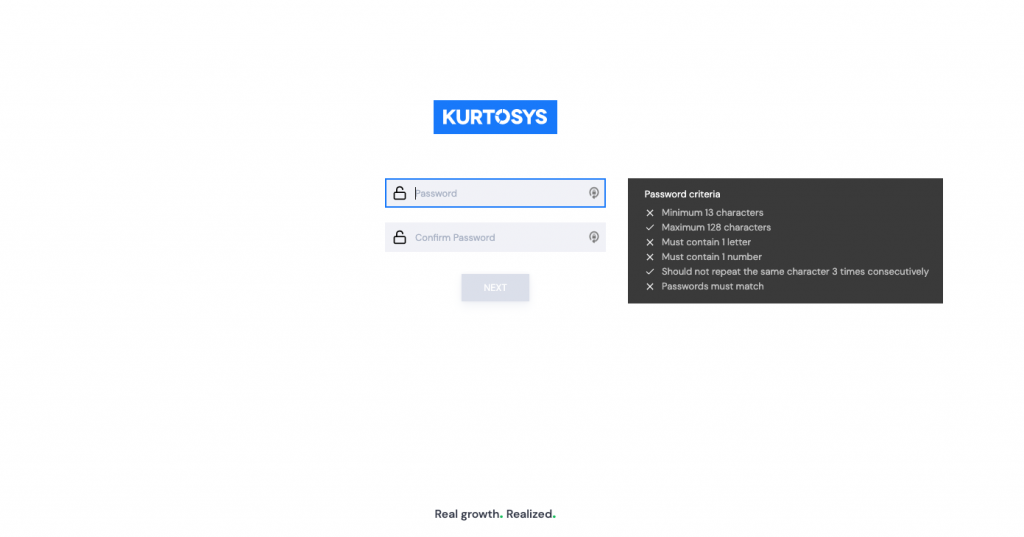
Create a Password – depending on the client instance, there may be specific password criteria, e.g. 13 characters, a specified number of upper-case or lower-case letters, numbers and special characters.
Confirm (re-enter) the password.
An image and/or message may be displayed depending on the particular client instance setup – these are known as Assurance Images or Assurance Messages and are used to confirm that you are on a genuine instance. Use the dropdown arrow to select an image of your choice.

Click FINISH.
You will receive an email confirming you have set a new password.
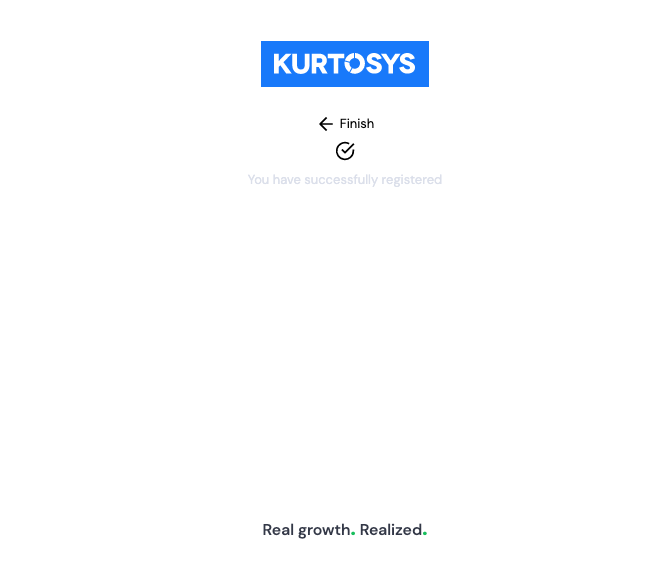
Click Finish. You will be redirected to the Kurtosys App dashboard and any products and modules you have been given access to.
See also Second Login & Setting up Two-Factor Authentication, Forgot Username, Forgot Password, Locked Account, and Your Profile
