Second Login
The first login requires you to set up your password and choose your Assurance Image if one was required, your second login requires you to set up your Two-Factor Authentication.
Enter the organization name.
Note: Organization names are case-sensitive.
Click Next or press Enter.
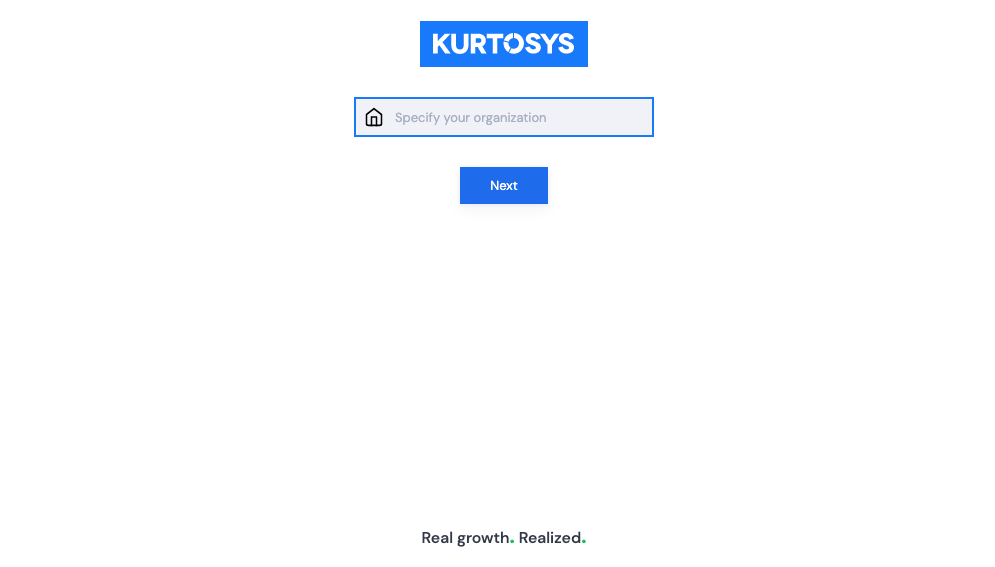
Enter the Username as per your initial access email.
Enter your password.
Click Login or press Enter.
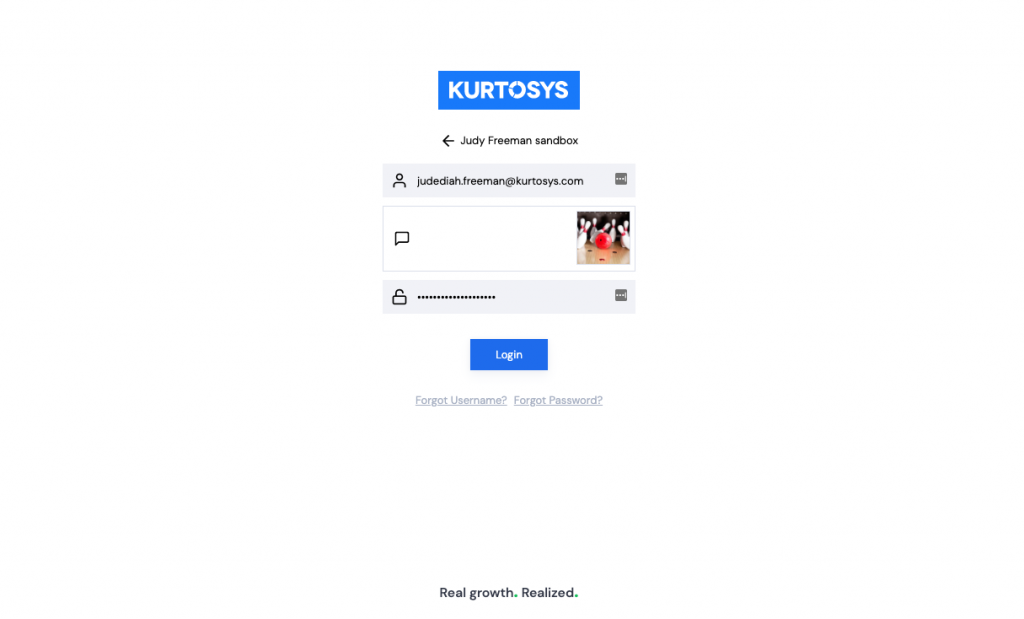
Two-Factor Authentication
(managed by DUO)
You will be prompted to set up Two-Factor Authentication.

There are 3 options to choose from:
Push Authentication (preferred)
(This option uses data for notifications)
The DUO app (available to download free from the Apple Store or Google Play Store) must be installed on your mobile, you will need to set it up to authenticate future logins.
- Open the DUO App.
- Click the + on the app to access your phone’s camera.
- Scan the barcode that is displayed on your computer screen to add the client instance. If this is successful, a 6-digit code will display on the app.
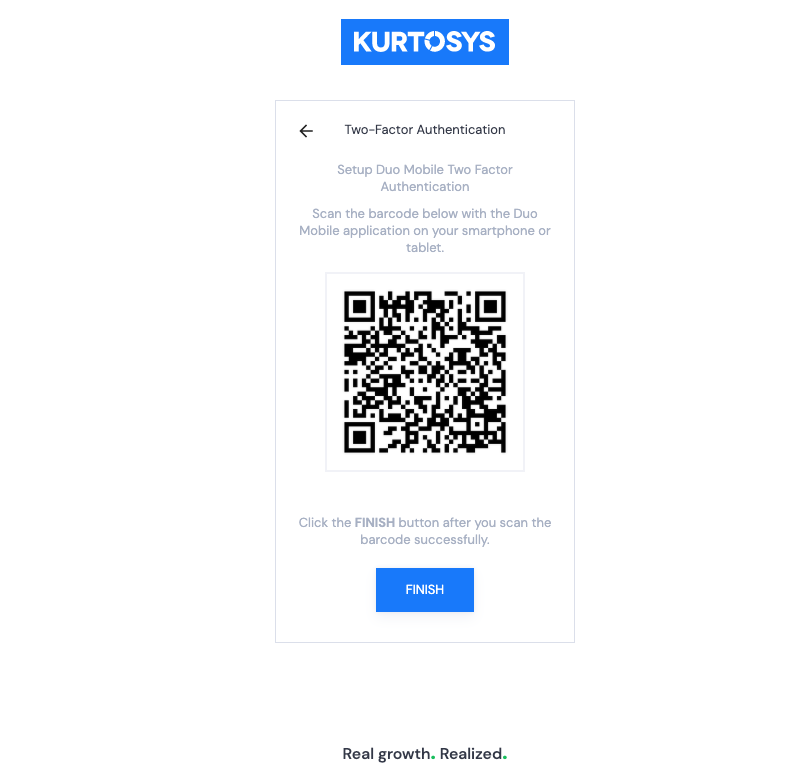
Click FINISH.
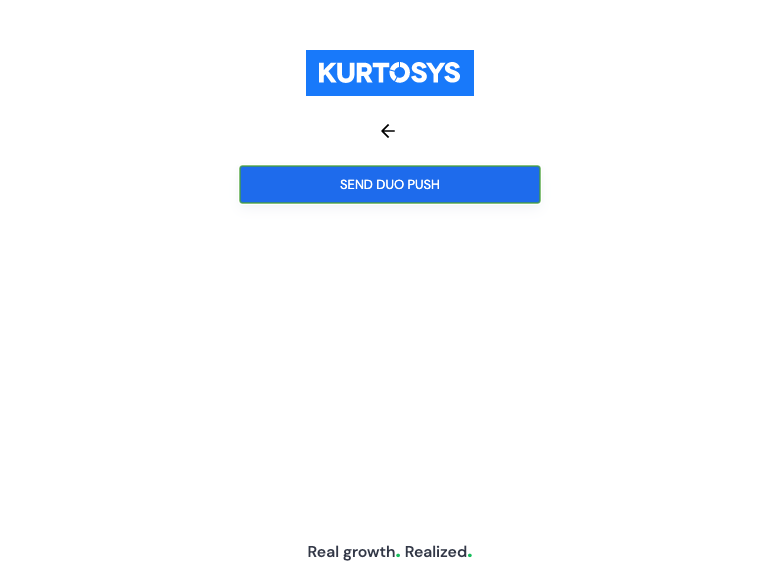
Click SEND DUO PUSH. Each time you log in, you will be sent a notification of the login via the app which you will need to Approve.
As soon as you have approved, you will be redirected to the Kurtosys App dashboard.
Text Authentication
(This option uses airtime to send texts)
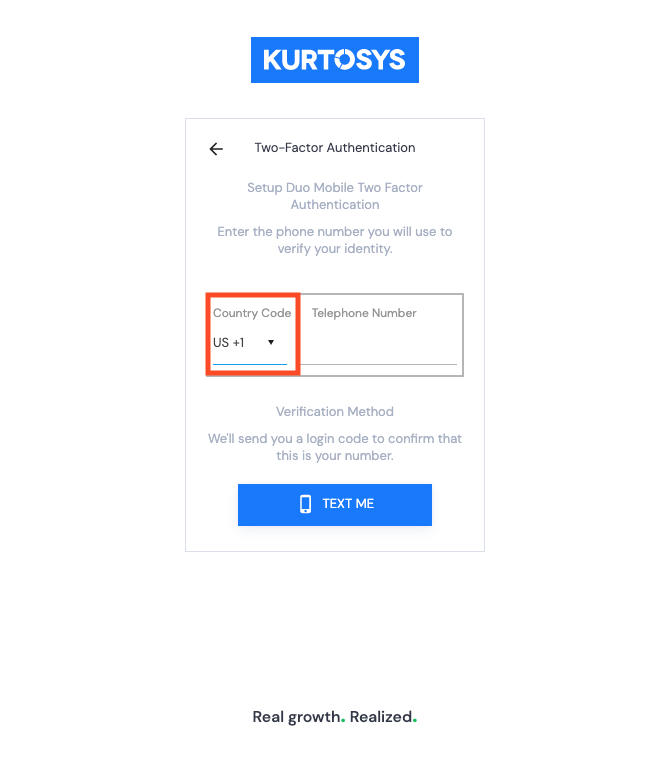
Make sure you select the correct country code and enter your mobile number correctly or you won’t receive notification texts.
Click TEXT ME to verify your number.
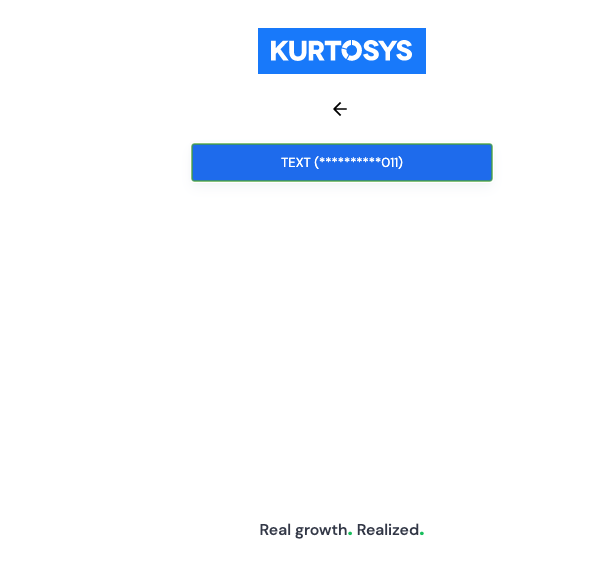
Click TEXT (**********xxx).
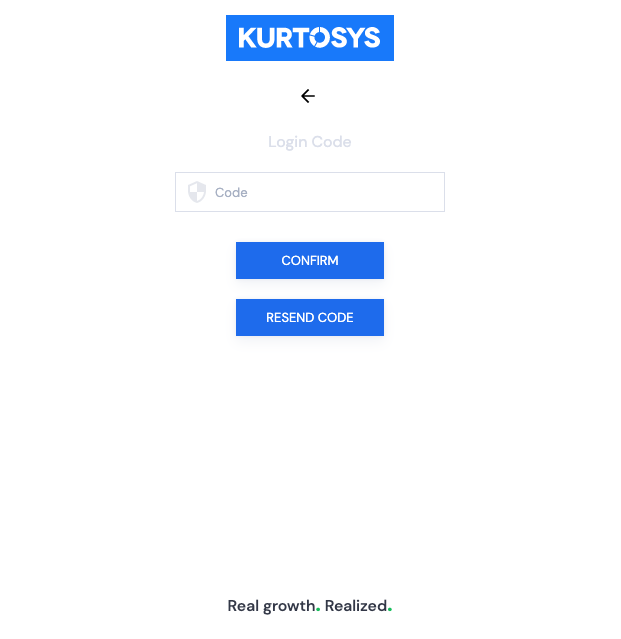
Enter the Login Code that was sent to your phone this code will expire after 10 minutes, then click CONFIRM. You will be redirected to the Kurtosys App dashboard. (If you do not receive a login code, go back and check that you have selected the correct country code and entered your number correctly.)
This is how all subsequent Text authentications will work.
Call Authentication
(This option will need airtime for calls)
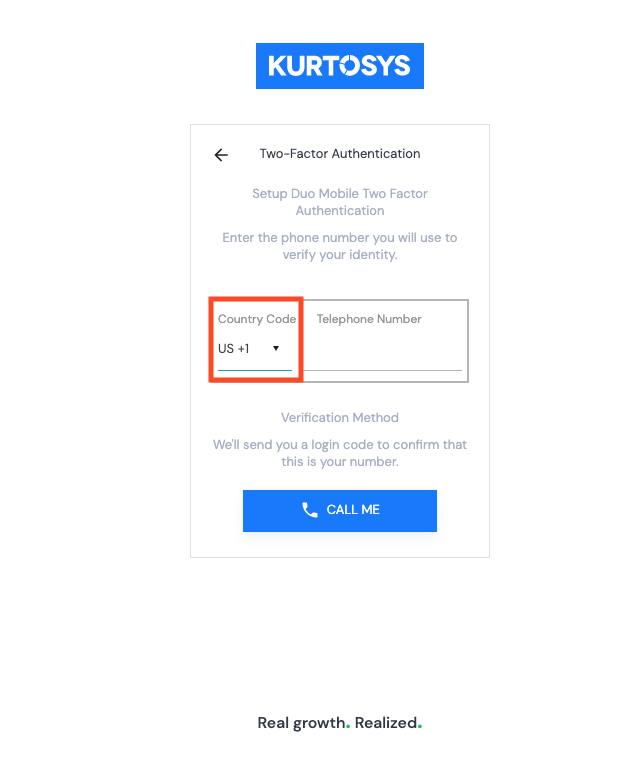
Make sure you select the correct Country Code and enter your mobile number correctly.
Click CALL ME.
You will receive a call to authenticate your number. An automated voice will ask you to either hang up if you’re not expecting the call or press a number on your phone to authenticate.
Press any number on your keypad to complete authentication.
You will follow this process for all future logins.
See also First Login, Forgot Username, Forgot Password, Locked Account, Your Profile
