Data Dictionary
The Data Dictionary is the space in which you build the structure for the database that will hold all your data properties, Entity related properties, Statistics, Commentaries, Disclaimers, Cultures, etc. It provides a framework for your data architecture. This makes it easier for data to be correctly stored when it is uploaded and to be accurately retrieved when it is called. The Data Dictionary is fully customizable meaning that it can be configured for any type of data as per a business’s needs. Data Dictionary items cannot be deleted, or removed from the system, data therefore must always match the correct structure, and adding new data types is easily achieved.
Access the Data Dictionary by clicking on the System Administration cog.

Disclaimers
Disclaimers are used for creating excerpts or paragraphs of text which will be inserted into a document or website. They can be attached to Approval Groups. Approval groups contain Users with specific roles who have the authority to sign off on wording used in Disclaimers; for example, a Compliance or Legal approval group could sign off on the text for a Fees disclaimer, giving legal approval of wording and information. After a Disclaimer is drafted, it is sent to the appropriate group for approval, a member of the group will then need to sign off on it i.e. accept the text that has been written. This is all done in the Kurtosys App.
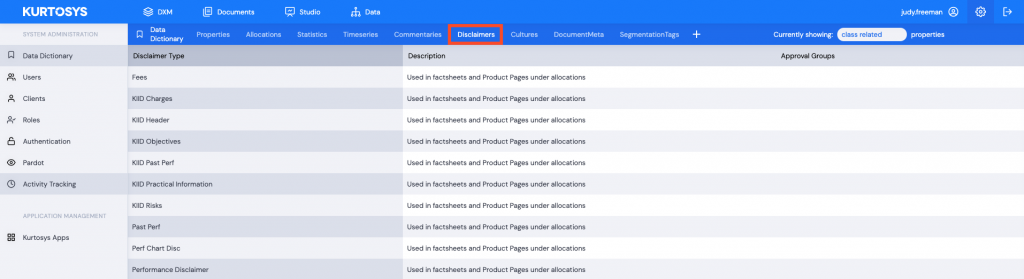
Disclaimers can be associated with different entity types: Class, Fund, Account or Benchmark. Fields used for Disclaimers include Discaimer Type, Description and Approval Groups. Not all fields are mandatory.
Adding Disclaimers to the Data Dictionary
- Click + to add a new Disclaimer Type.
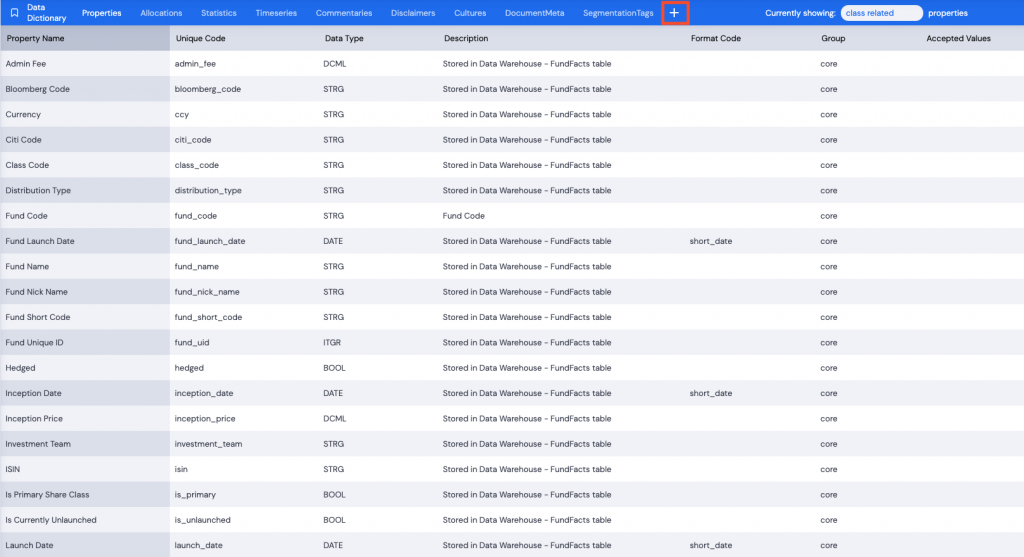
- Select the data type to add. Click Add Disclaimer Type.
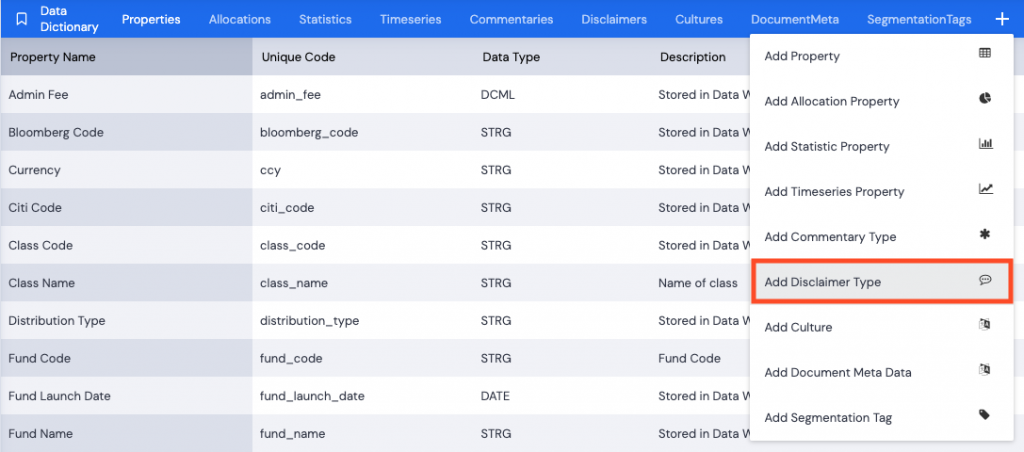
Items in red are mandatory and must be populated, disclaimerType.
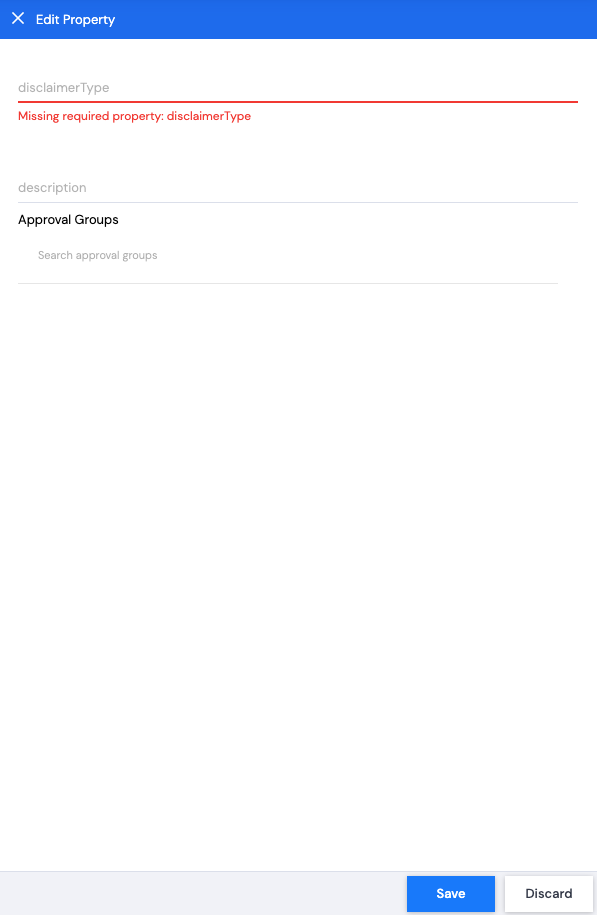
- Type in the disclaimerType – this is typed in semantic English in Title Case.
- You can add a description, but this is not a mandatory field.
- Select an Approval Group by typing in the field. Available groups will be displayed. Click a group to make your selection.
Note1: Approval Group is not a mandatory field, however, without an Approval Group to sign off on drafted disclaimers, they cannot be published.
Note2: You can edit a disclaimer type to add an Approval Group.
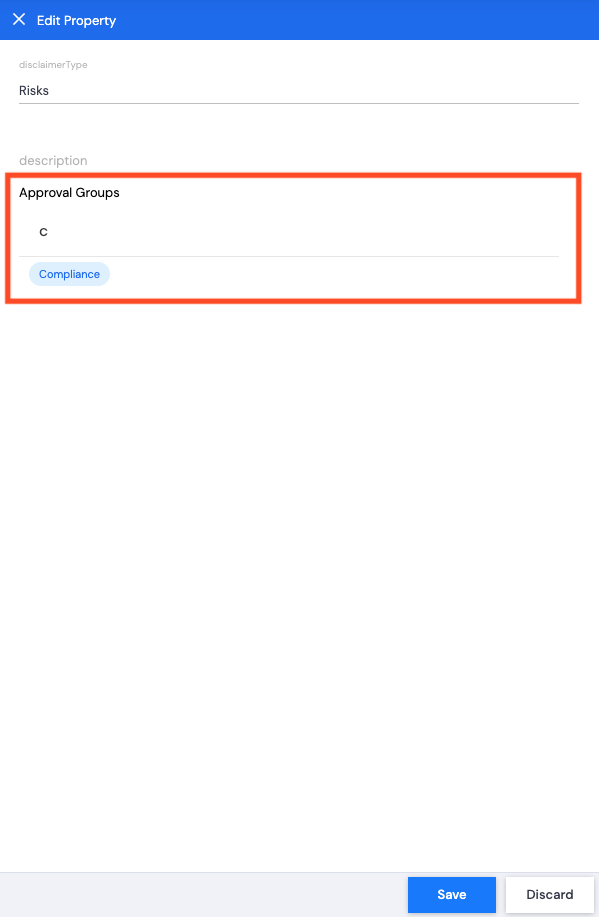
The approval group will be linked to the Disclaimer Type. When the text is added for the disclaimer, the members of the approval group will be able to approve it.
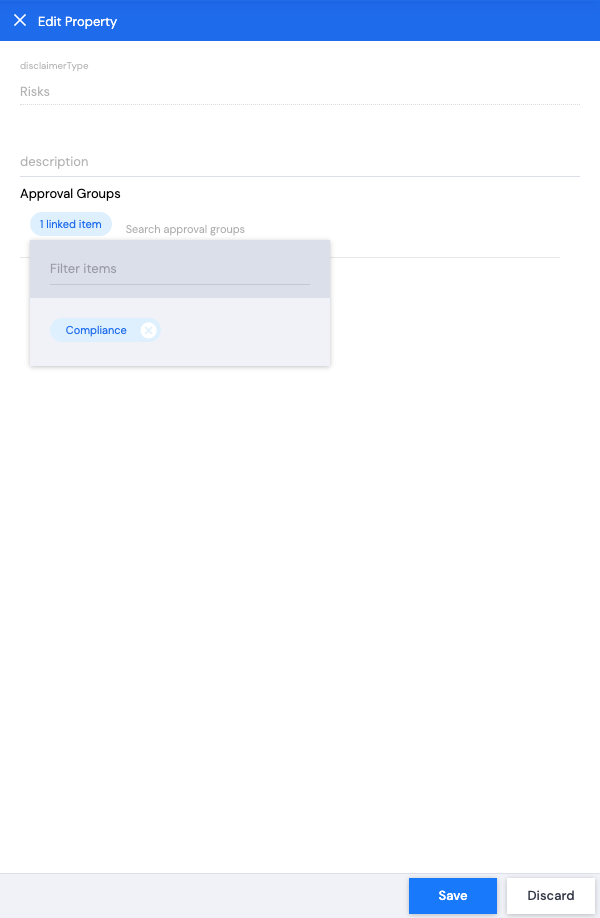
- Click Save. A green successful task pop up bar will be displayed across the bottom of the screen.
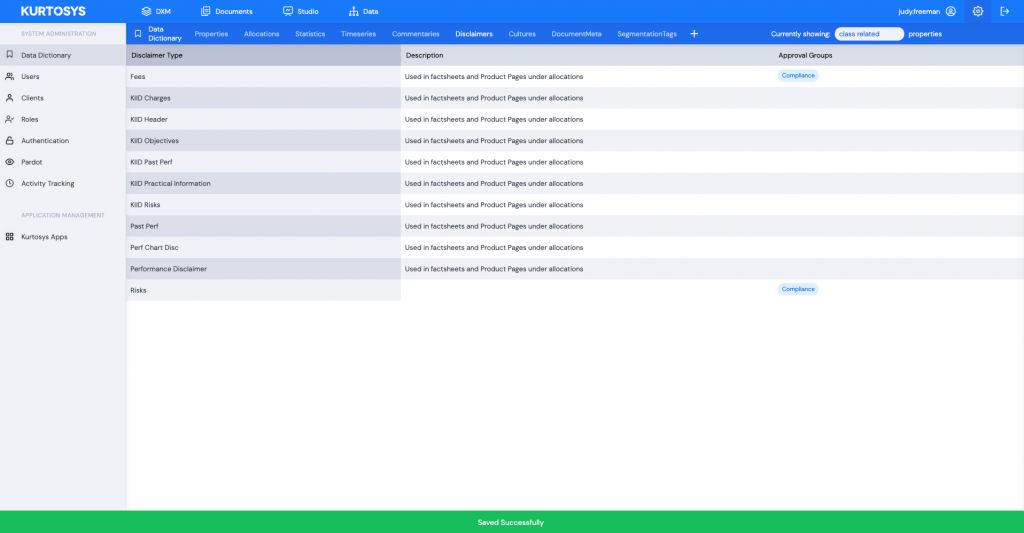
Disclaimer Data is populated using the Data product.
