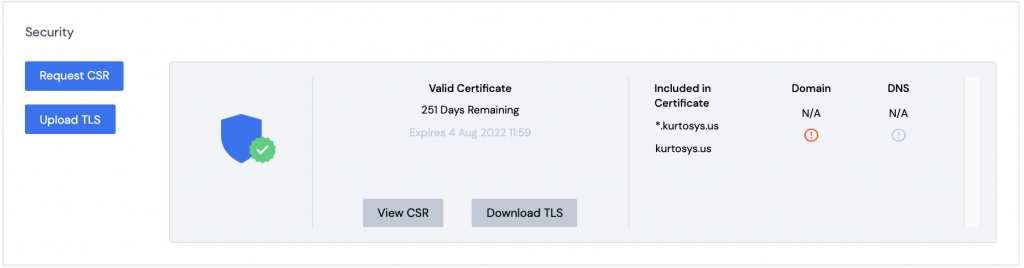Under each Instance (Development, Staging and Production) you are able to load a certificate with various domain names which you are then able to use for that Instance in other areas of DXM (like Domain Management, Redirects or IP Restrictions).
- Fill in the information required in the Request Certificate form.
If there is an existing certificate, you can copy the details from the existing certificate. Click the padlock in the browser and view the certificate details.
Information required for the CSR:
Primary Domain
Additional Domains
Organization
Department
City (must be spelled out in full)
State/Province (must be spelled out in full)
Country (must use 2 digit country code) – use the dropdown to select
- Email is optional; avoid any letters with accents
Note: Domains should include wildcard (*.customername.com) and Apex/Root & WWW (customername.com, www.customername.com).
- Click Generate.
- Click View CSR.
Click Download CSR. The .txt file must be sent to the organization supplying the certificate.
(The Kurtosys preferred certificate vendor is www.digicert.com, but other providers may be used. It is strongly recommended that customers purchase their own certificates.)
The loaded certificate details and the specified domains will be displayed. This information can now be used for Domain Management, Redirects and IP Restrictions.