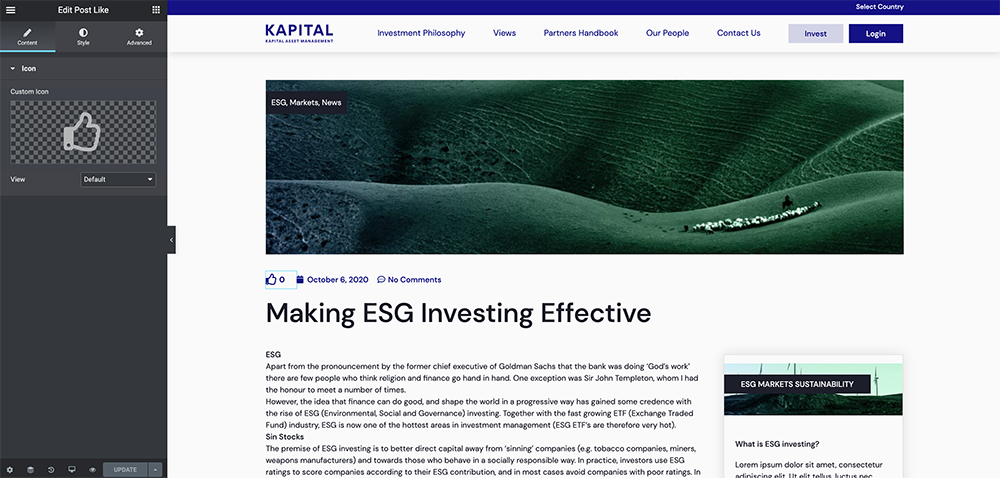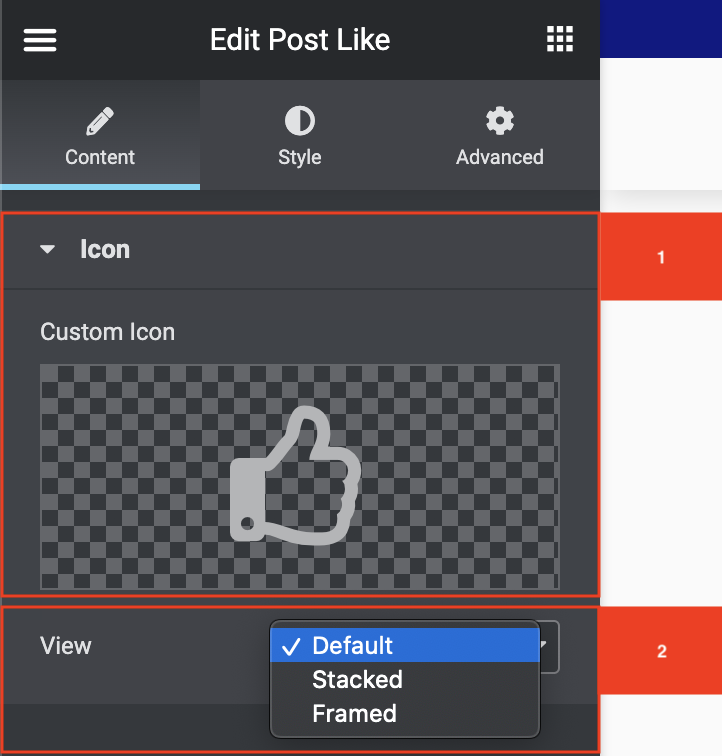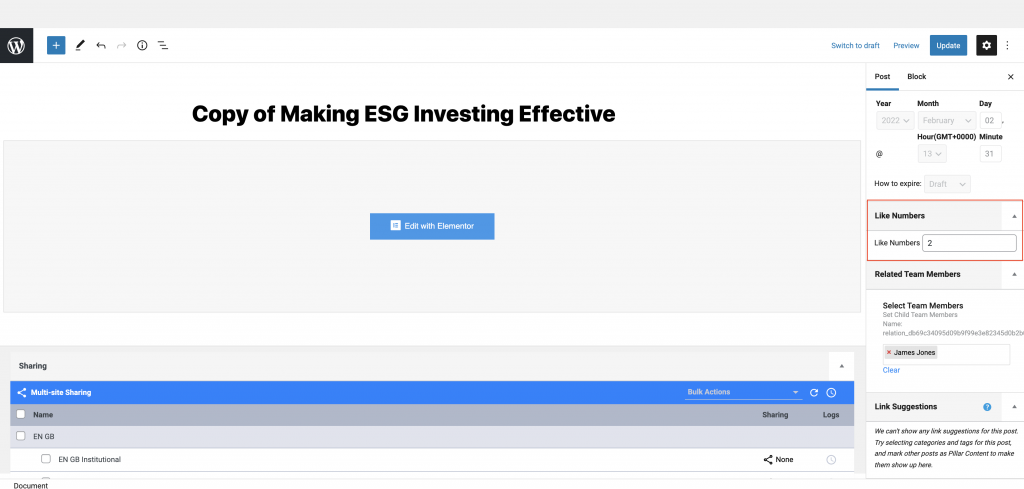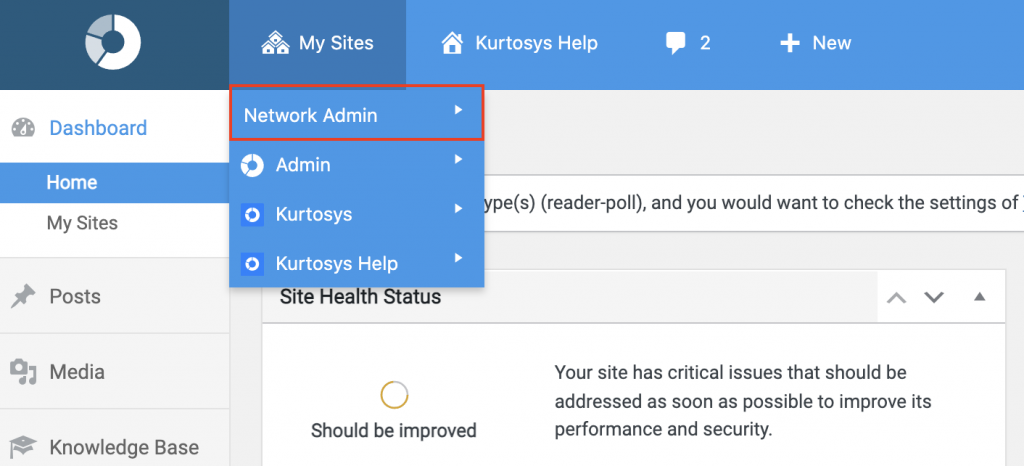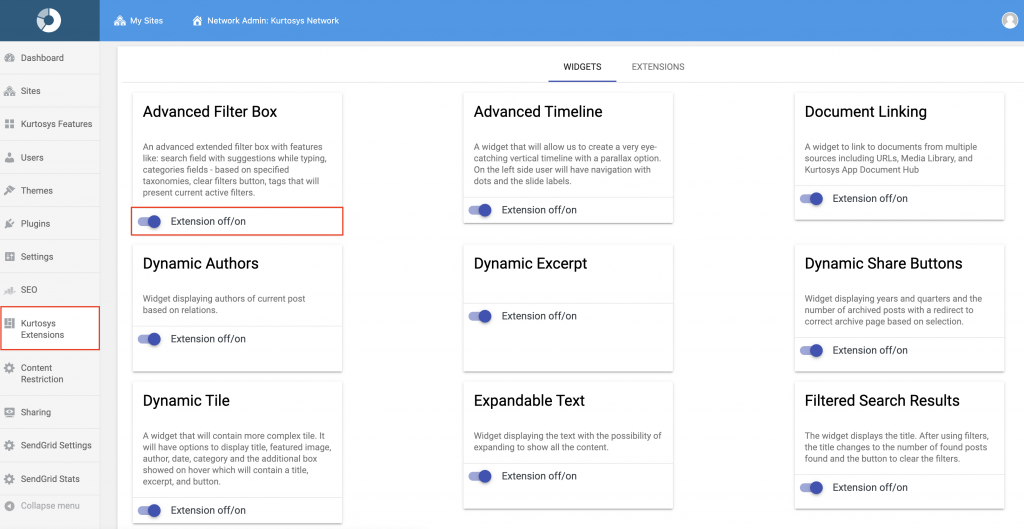The Post Like Widget adds a like counter to your post. You can add this to your post or the post template. The Post Like widget records the number of likes in a post, you can however also add it manually.
This widget needs to be activated in the Network Admin area.
How to add the Post Like Widget
How to configure the Post Like Widget
General Settings
- This area controls what icon is displayed to the left of the counter. To choose a different icon you can click on the icon area.
- The view option controls how the icon is displayed.
- The default option has no background.
- The Stacked option will make the icon white and it will add a solid background. You can then also choose if you want to have it square or round.
- The final view option is framed. This will add a border around the icon. You can then also choose if you want to have it square or round.