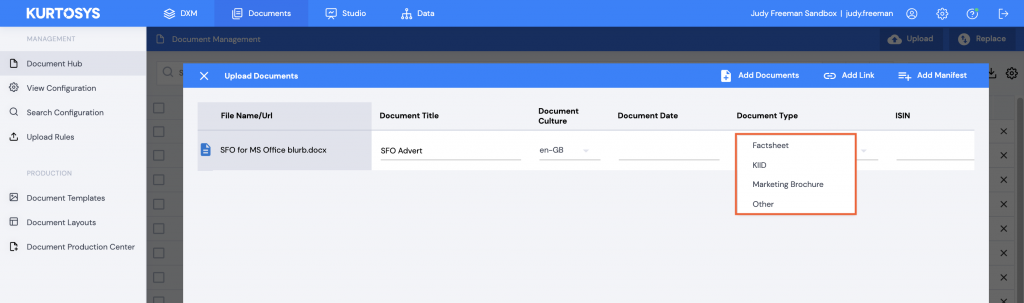I have some Document Types to choose from when uploading documents to the hub, KIIDs and Factsheets, but I now have new document types which fall into a different category, and don’t know how to add them to the dropdown list.
When documents are uploaded to the document hub, they can be uploaded with meta data to identify the type of document being uploaded. This makes it easier to apply rules to documents and filter them.
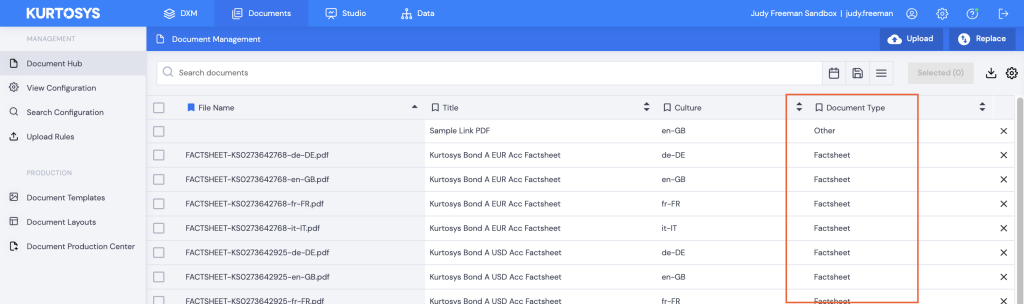
The Data Dictionary includes a property type called Document Meta, here you can decide on and create the meta data types to be added to your documents.

- Click the System Administration cog to access the Data Dictionary.
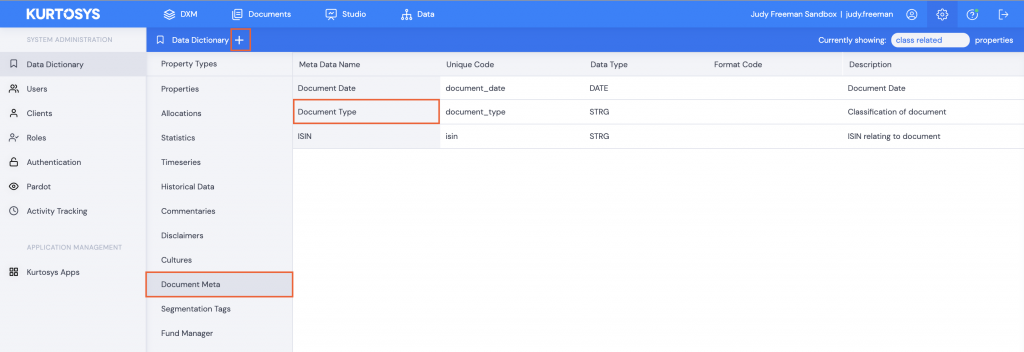
- Click Document Meta under Property Types.
- If you do not have Document Type already listed, click + next to Data Dictionary to add a new Document Meta Data property. Follow the Adding Properties process.
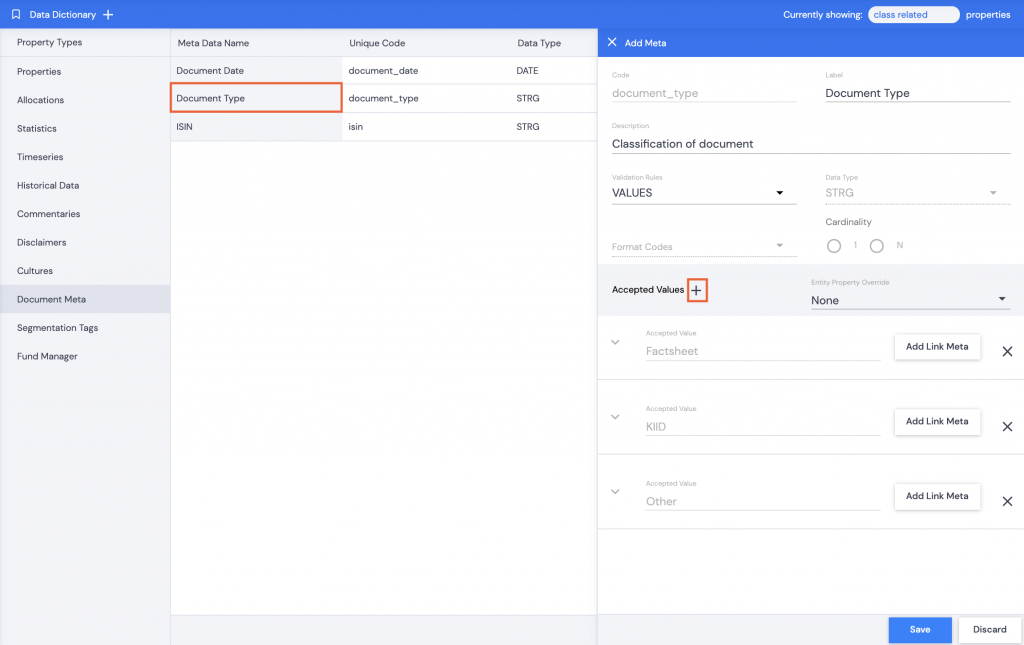
- If you already have Document Type listed, click Document Type to open the editing pane.
- Click + to add new Accepted Values for document types. E.g. Marketing Brochure.
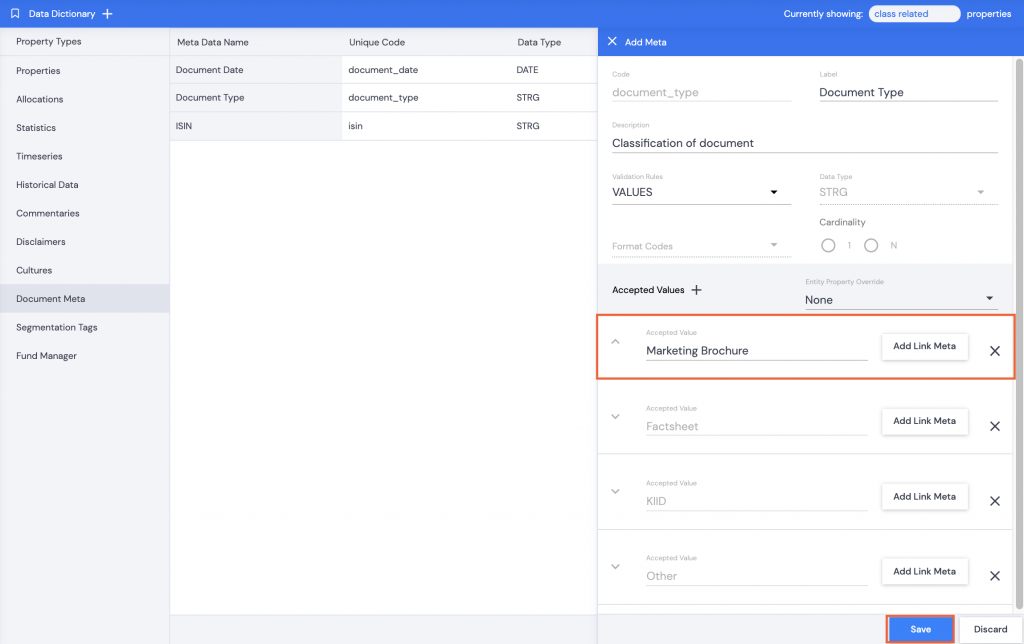
- Click + again if more Document Types are required.
Note: Clicking the X next to an Accepted Value will immediately delete this value. Take care not to do this accidentally.
- Click Save.
The new Document Types will be available when uploading new documents to the Document Hub, or when editing an existing document’s meta data.