I uploaded documents to the Document Hub, and saw a “Success” message in Kurtosys App, but I can’t see them in the Kurtosys App Document Hub or when I try to view them online.
Check the following to resolve this issue:
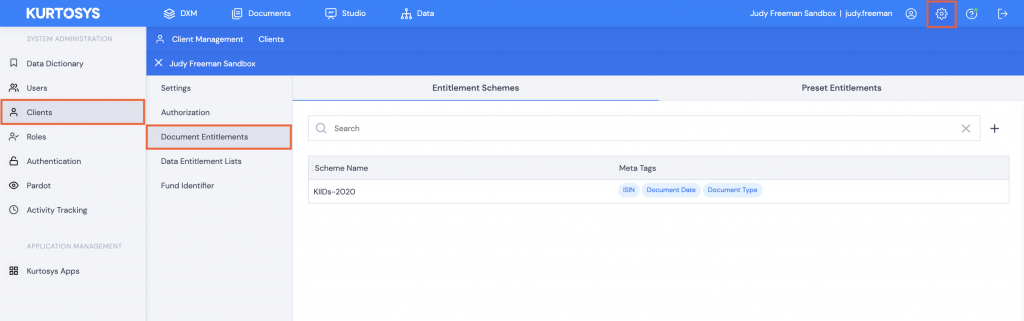
- Under System Administration | Clients | Document Entitlements, confirm if Document Entitlements have been created.
- Confirm that the appropriate meta data tags are selected for the Document Entitlement Scheme.
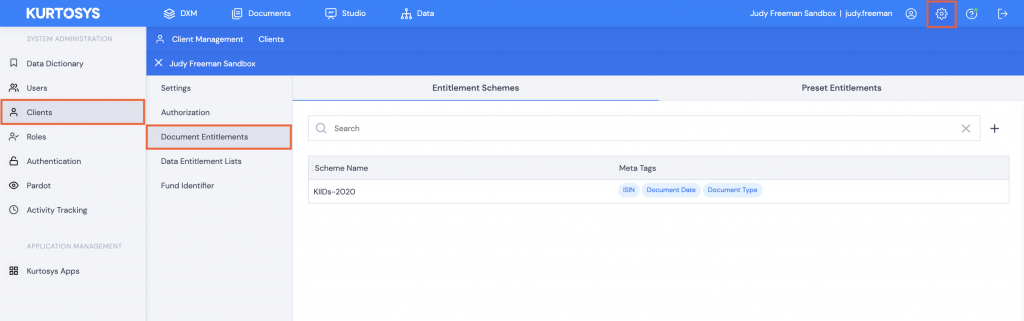
- If Document Entitlements have been created, click System Administration | Users | Document Entitlement and check that the correct values have been assigned to the Document Meta Tags in your document entitlements (or ask an admin) to confirm that they have been assigned correctly to the User.
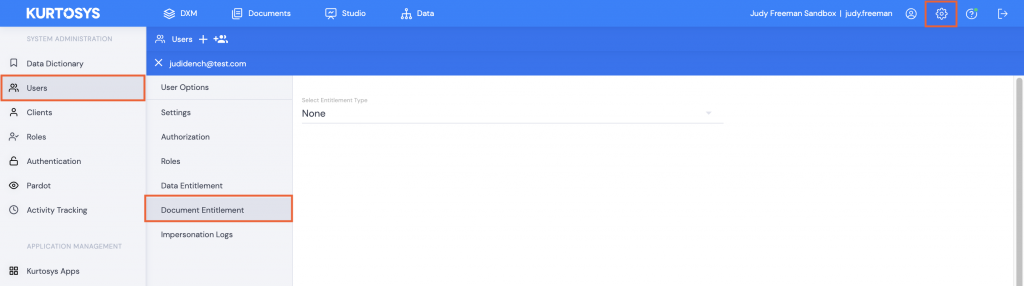
- Click your name (or the name of the User who cannot see the documents).
- If None is selected, update the entitlements selection using the dropdown arrow to select appropriately (or ask an admin to do so).
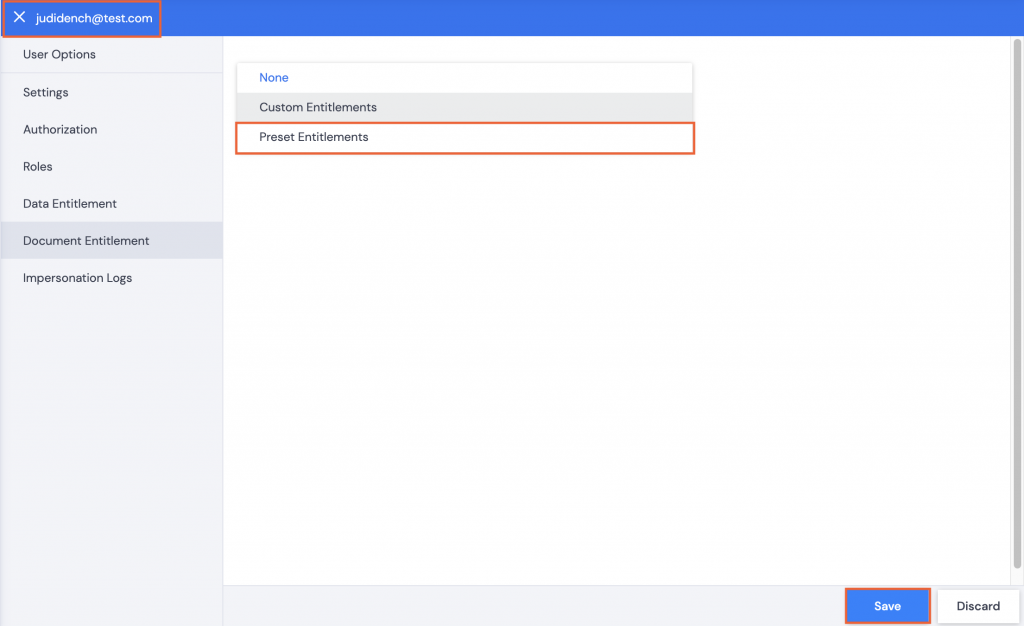
- Click Save to update the user’s Document Entitlement settings.
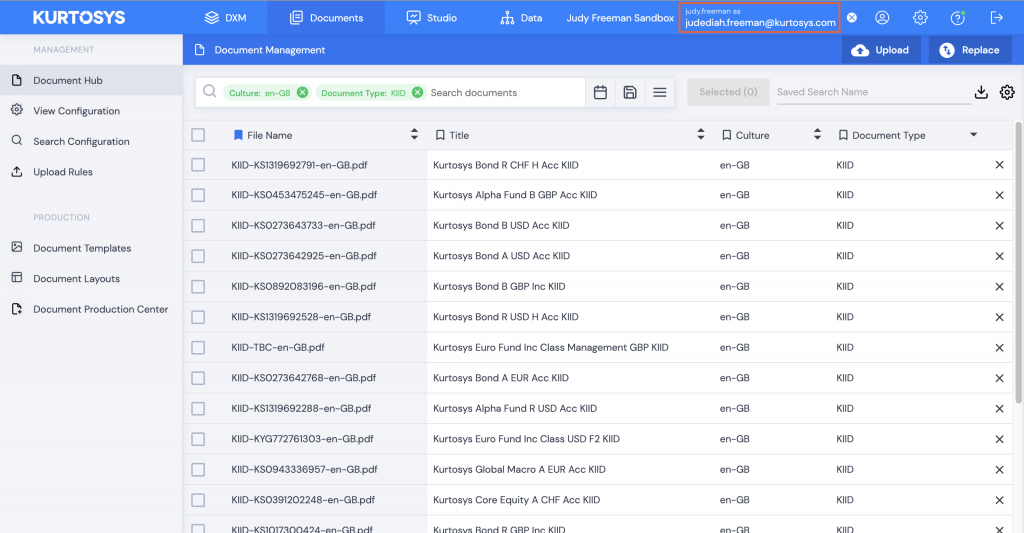
- If you still can’t see the documents in the Document Hub, compare your Document Entitlement settings with a user who can see the documents and update yours to match. You can do this either by impersonating that user or asking the user to log in and check their settings.
Note: Impersonating another user is a convenient way to see their settings.
- While in the Document Hub, click on one of the documents the User should be able to see and check the document’s associated meta data.
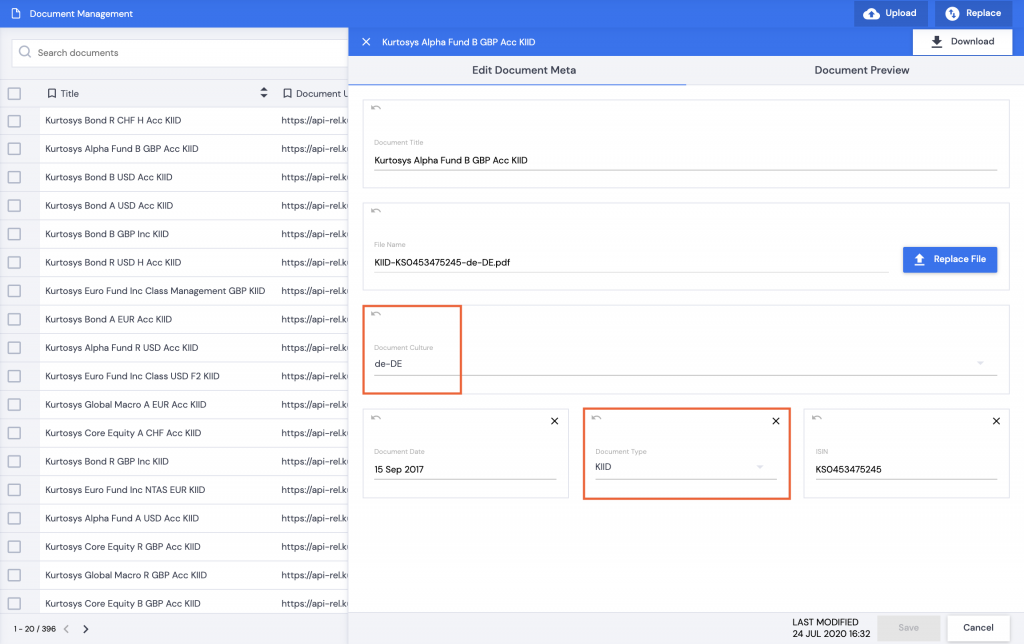
Note: In the screenshot above, the KIID has de-DE set as the culture which is why it can't be viewed with a Document Entitlement Scheme which requires KIID with en-GB.
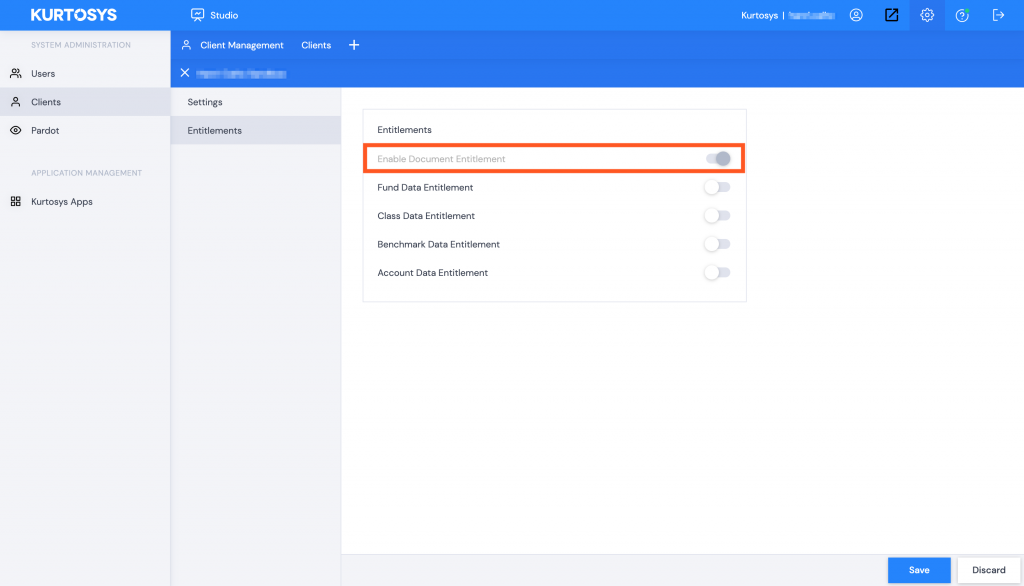
- If you still are unable to see the documents, contact a SuperAdmin at Kurtosys who can confirm if Document Entitlements are toggled on or off for the particular client instance by logging in, selecting the appropriate client and browsing to Entitlements | Document Entitlements and checking if the toggle is switched ON.
