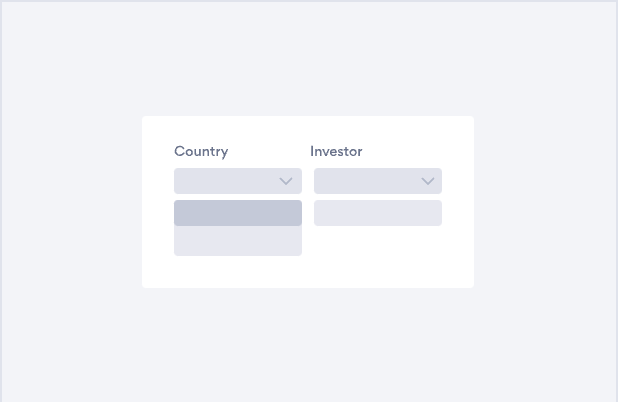
Table of Contents
Description
The Attestation App applies a User’s country, investor type, and language settings to display appropriate Fund and Share Class information based on the aforementioned selection. The User usually needs to agree to some terms and conditions and the verity of the information they have provided before they can access site pages.
Wizard-style Attestations follow a software-wizard type format where choosing one option leads to a second option, and then the next option, etc. based on the User’s selections.
Attestation Apps can be customized to match the look and feel of a website as well as exist in a passive (a change must be made to show them) or active (they are always displayed) mode before a user may enter a site.
Add a new App
Click on the Studio tab, then click + to add a new application.
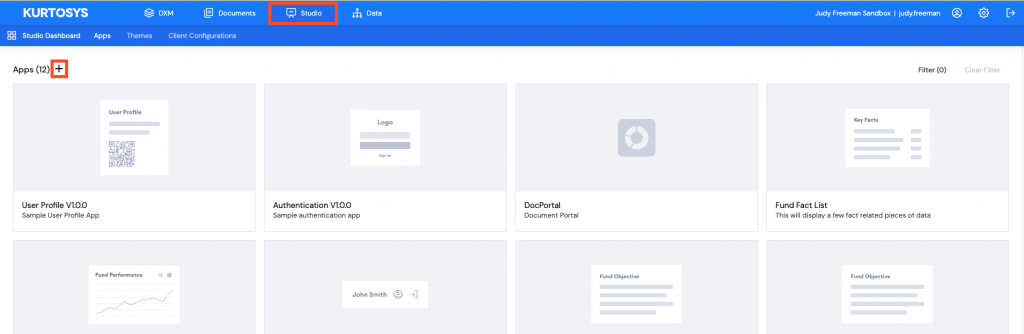
Studio Wizard
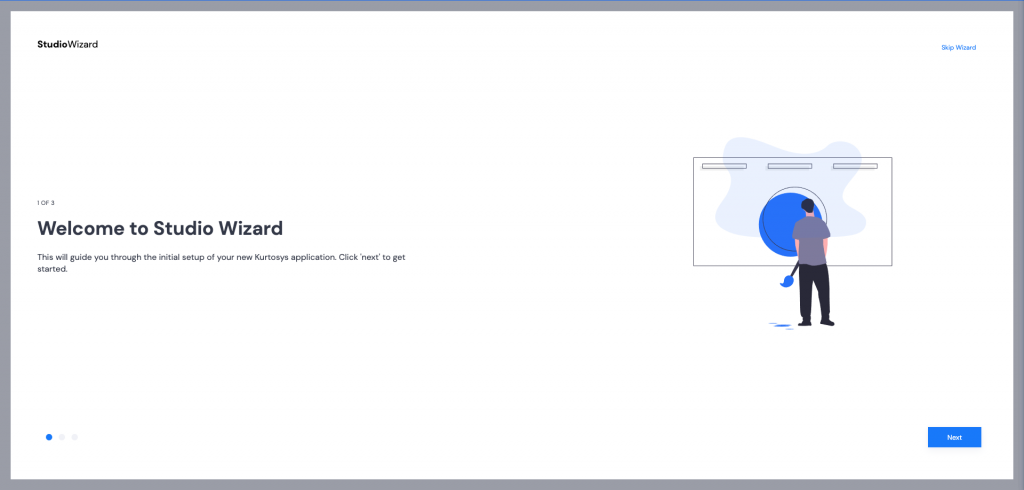
- Click Next to start the Studio Wizard.
- Provide a name and description for your app. Once these items have been filled, the Next button will become active. Click Next.
- Use the dropdown arrow to select a template to base your application on. Enter a few letters of the application name to make the search easier.
- Select Kurtosys Attestation v2.0.0 (or the latest version available), then click Next.
- Select a preset – select Attest Wizard from the dropdown list, then click Next.
- No Parent Client Configuration is required for this app, click Next.
- The token (each client instance has a unique identifier) will be added automatically, click Next.
- Header Inputs – type in a Header for your app e.g. “Welcome to our website” as well as a sub-title (non-mandatory), e.g. “Please make selections from the following for your country and investor type.”.
- Category Options – type in a Category Label for the region selections, this defaults to Your Region.
- Click + next to Category Options to add as many Category (region) Options as are required, e.g. Europe, United Kingdom, etc. Regions are added with a label and value. Values added here will be used for site redirects.
- Click Next.
- Country Options – type in a Country Label for the country selections, this defaults to Your Country.
- Click + next to Country Options and add as many Country Options as are needed. Countries are added with a label and value. Values added here will be used for site redirects.
Note: If you are going to use Geolocation settings, use ISO 3166-1 Alpha-3 codes as country values. You will need to set up matching Regions in your configuration once the Wizard is complete.
- Click Next.
- Investor Type Options – type in an Investor Type label, this defaults to Identify Yourself.
- Click + to add Investor Type Options if required, e.g. Private, Institutional, Retail, etc.
- Or click Next (and add this information to the configuration later if required).
- If you are adding Investor Type Options, these are added with a label and value. Values are used for site redirects.
- Click Next.
- Disclaimers – select a disclaimer from the dropdown list to be used for the Attestation footer.
- Click + to add Terms and Conditions disclaimers.
- Or click Next.
- If you are adding additional disclaimers, use the dropdown list to select Terms & Conditions disclaimers.
- Click Next.
- Privacy Policy – type in /{url} for the privacy policy page hyperlink on your website. Your website’s core url will be used to prefix this.
- Click Next.
- Acceptance – click + if users must agree to any terms and conditions before they can access the site.
- Acceptance Checkbox List:
- Key – type in a key word
- Text – type in the text to be displayed
- Optional – use the dropdown arrow to select whether the acceptance checkbox should be optional (Yes) or mandatory (No)
Multiple checkboxes can be added which the user can check, e.g. a checkbox that “All information provided is true.”, “You agree to your data being saved.”, etc.
- Click Next.
- Action Buttons – the URLs that the user is redirected to are mandatory.
- Action Buttons:
-
- Agree Label – type in a label, default is Agree
- Agree Url – type in the url to redirect the user to if they Agree to the Attestation requirement
- Disagree Label – type in a label, default is Disagree
- Disagree Url – type in the url to redirect the user to if they disagree with the Attestation requirement
- Click Next.
- Click Finish.
Configuration
Preview
Click Configuration, then the Preview icon.
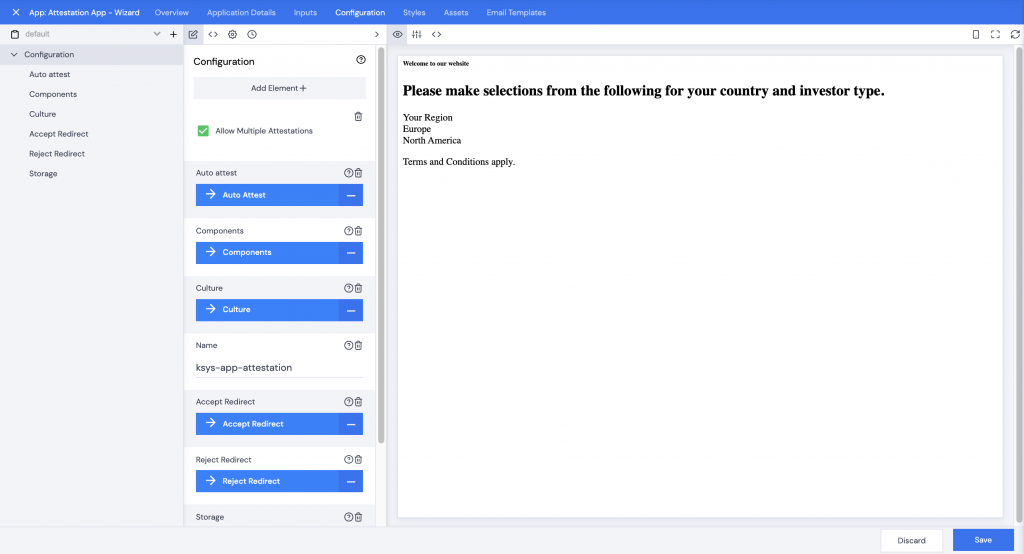
Copy & Paste JSON
If you choose to skip the Wizard, you can copy and paste the JSON below into the Configuration editing screen. Replace the token at the end with the correct token for your client.
{
"allowMultipleAttestations": true,
"autoAttest": {
"parameter": "attested"
},
"components": {
"acceptance": {
"items": [
{
"key": "acceptance",
"optional": false,
"text": "Press accept to verify the information you have provided."
}
],
"mode": "MULTIPLE"
},
"app": {
"grid": {
"rows": [
{
"columns": [
{
"components": [
{
"key": "header"
}
]
}
]
},
{
"columns": [
{
"components": [
{
"key": "subtitle"
}
]
}
]
},
{
"columns": [
{
"components": [
{
"key": "selectionWizard"
}
]
}
]
}
]
}
},
"callToAction": {
"order": "acceptThenReject",
"rejectText": "Disagree",
"text": "Agree"
},
"disclaimer": {
"disclaimers": [
{
"conditional": {
"conditions": [
{
"field": "country",
"key": "country",
"operator": "=",
"value": "france"
}
]
},
"type": "Attestation Disclaimer"
}
]
},
"footnote": {
"text": {
"type": "Attestation Footer"
},
"textProps": {
"hasHtmlContent": true
}
},
"header": {
"grid": {
"rows": [
{
"columns": [
{
"components": [
{
"key": "title"
}
]
}
]
},
{
"columns": [
{
"components": [
{
"key": "subtitle"
}
]
}
]
}
]
},
"subtitle": {
"text": "Please make selections from the following for your country and investor type."
},
"title": {
"text": "Welcome to our website"
}
},
"links": {
"display": "has-all-selections",
"links": [
{
"redirect": {
"defaultUrl": "/landingpage",
"options": {
"preserveOriginPath": true
}
},
"target": "_blank",
"text": "Privacy Policy"
}
]
},
"selection": {
"fields": [
{
"key": "test",
"label": "Wizard field test",
"type": "WIZARD_FIELD"
}
],
"initialValues": "STORAGE",
"mode": "wizard"
},
"selectionWizard": {
"fields": [
{
"key": "region",
"label": "Your Region",
"options": [
{
"label": "Europe",
"value": "europe"
},
{
"label": "North America",
"value": "north_america"
}
]
},
{
"conditional": {
"conditions": [
{
"field": "region",
"key": "region",
"operator": "=",
"value": "europe"
}
]
},
"key": "country",
"label": "Your Country",
"options": [
{
"label": "France",
"value": "fr"
},
{
"label": "Italy",
"value": "it"
}
]
},
{
"conditional": {
"conditions": [
{
"field": "region",
"key": "region",
"operator": "=",
"value": "north_america"
}
]
},
"key": "country",
"label": "Your Country",
"options": [
{
"label": "North America",
"value": "nam"
},
{
"label": "Canada",
"value": "can"
}
]
},
{
"key": "investorType",
"label": "Identify Yourself",
"options": [
{
"label": "Institutional",
"value": "institutional"
},
{
"label": "Retail",
"value": "retail"
},
{
"label": "Private",
"value": "private"
}
]
},
{
"key": "Language",
"options": [
{
"label": "English",
"value": "en"
},
{
"label": "French",
"value": "fr"
},
{
"label": "Italian",
"value": "it"
}
]
}
]
}
},
"culture": {
"base": "Default",
"default": "en-GB"
},
"name": "ksys-app-attestation",
"redirect": {
"defaultUrl": "/{region}/{country}/{investortype}",
"options": {
"preserveOriginPath": true
}
},
"rejectRedirect": {
"defaultUrl": "/landingpage"
},
"storage": {
"obfuscated": true,
"type": "SESSION"
},
"token": "USE YOUR OWN TOKEN HERE"
}
Replace the “USE YOUR OWN TOKEN HERE” text with your client token.
Change the regions, countries, languages, and wording as required.
