This guide will take you through the process of how to copy/duplicate a template with only a click of a few buttons. Please note that templates which make use of “Master Sharing“ will not be affected in any way shape or form when using this process, as the copy will be a completely new template.
Table of Contents
Importing a Template
Here are the steps.
Navigate to the subsite within the CMS(Content Management System) of DXM where the template should be cloned, using a master/global site for all template creation is advised but there are situations where this is not possible or required.
Select the “Template“ section within the subsite and wait for the page to load. At the very top of this page, you will see two buttons, “Add New“ and “Import Templates“. Please select “New“.
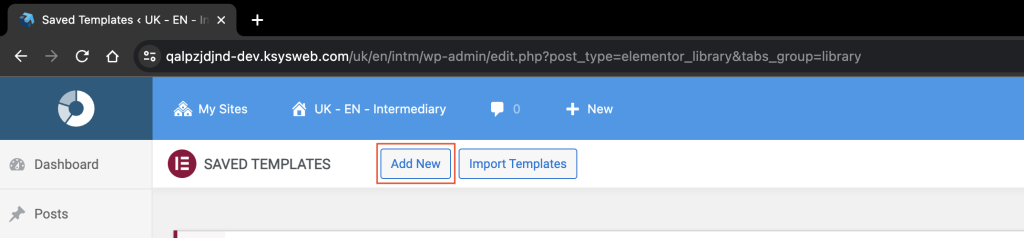
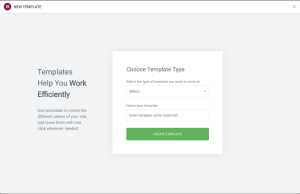
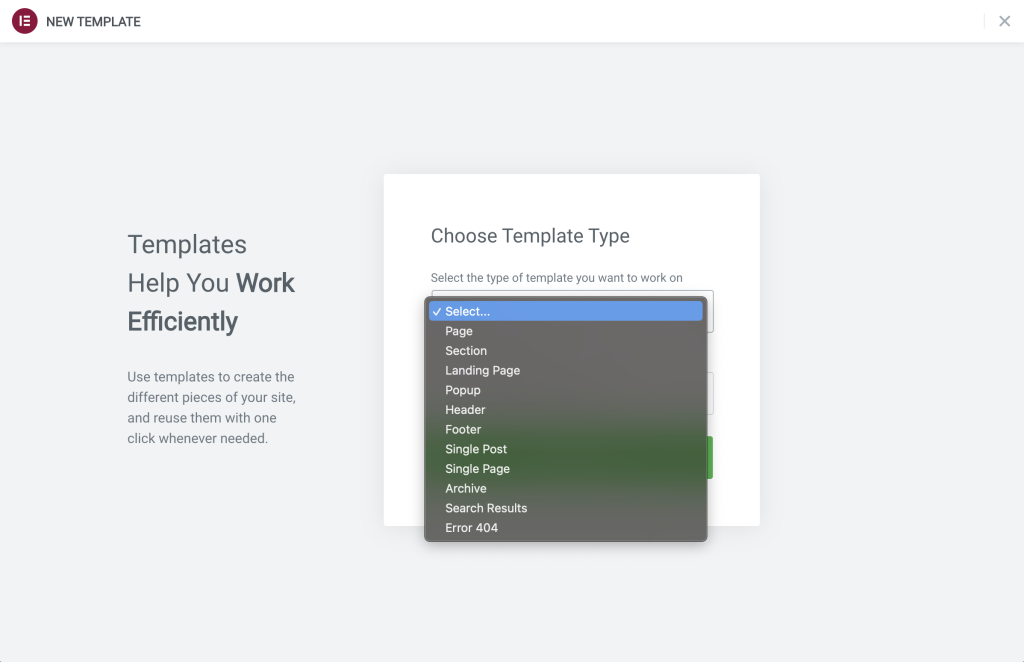
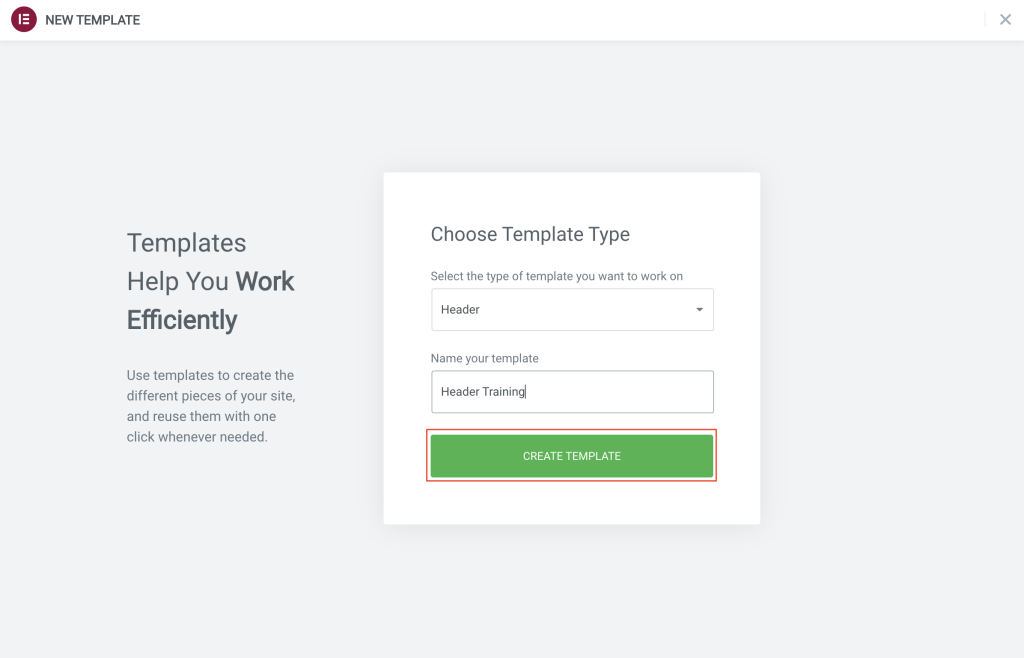
Now that we have created the template with the name “Header Training“, we will need to copy over the template information from the original. No this will not be a painful copy and paste method, but rather a seamless process of searching for the original template and ‘click’. Thats it.
Once the template has been created the following page will be displayed. Click on the grey folder icon to open the template import popup, it will open in the in the “Blocks“ section. To select the original template, please select “My Templates“. As a note at times it will show you the template import popup as soon as the page loads. If this is the case you can just click on the “My Templates“ area.
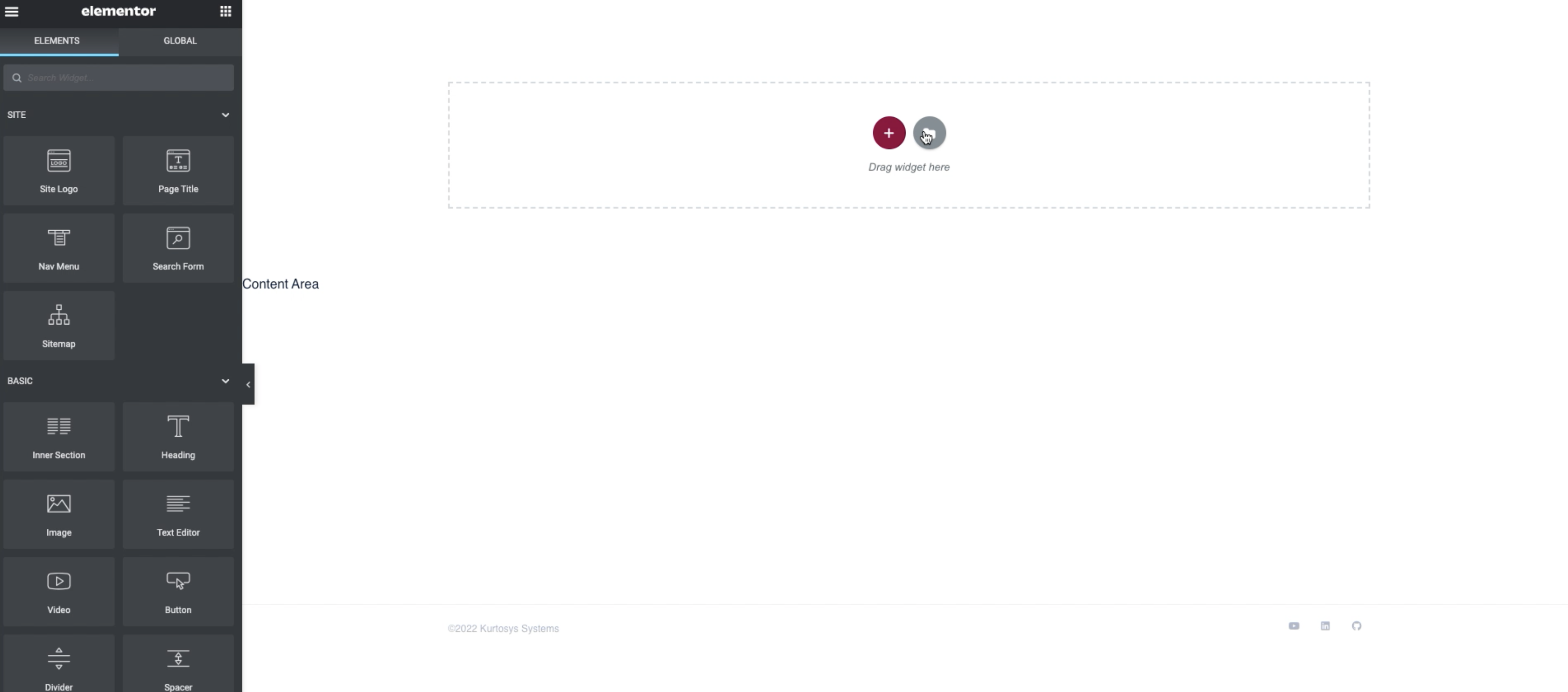
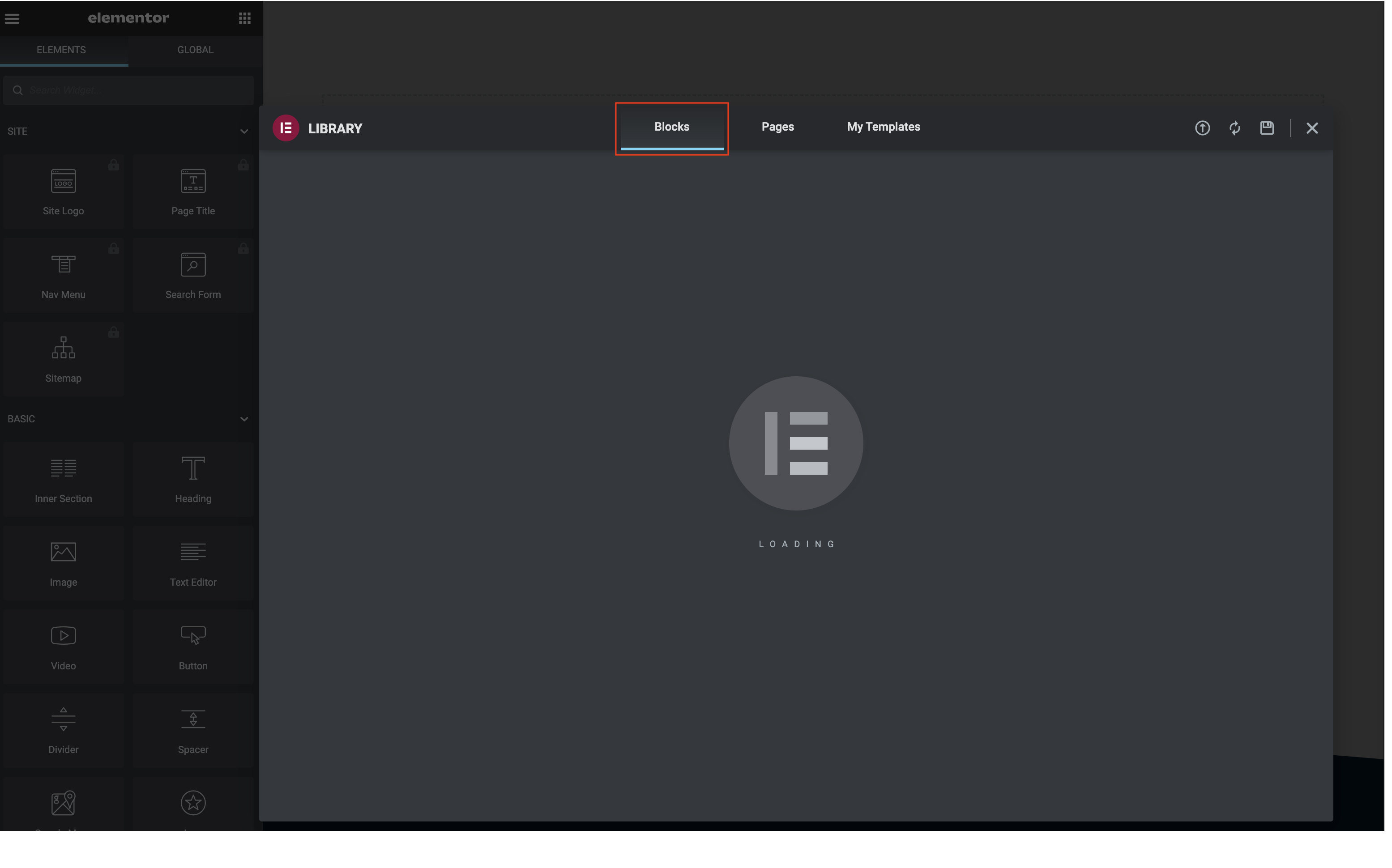
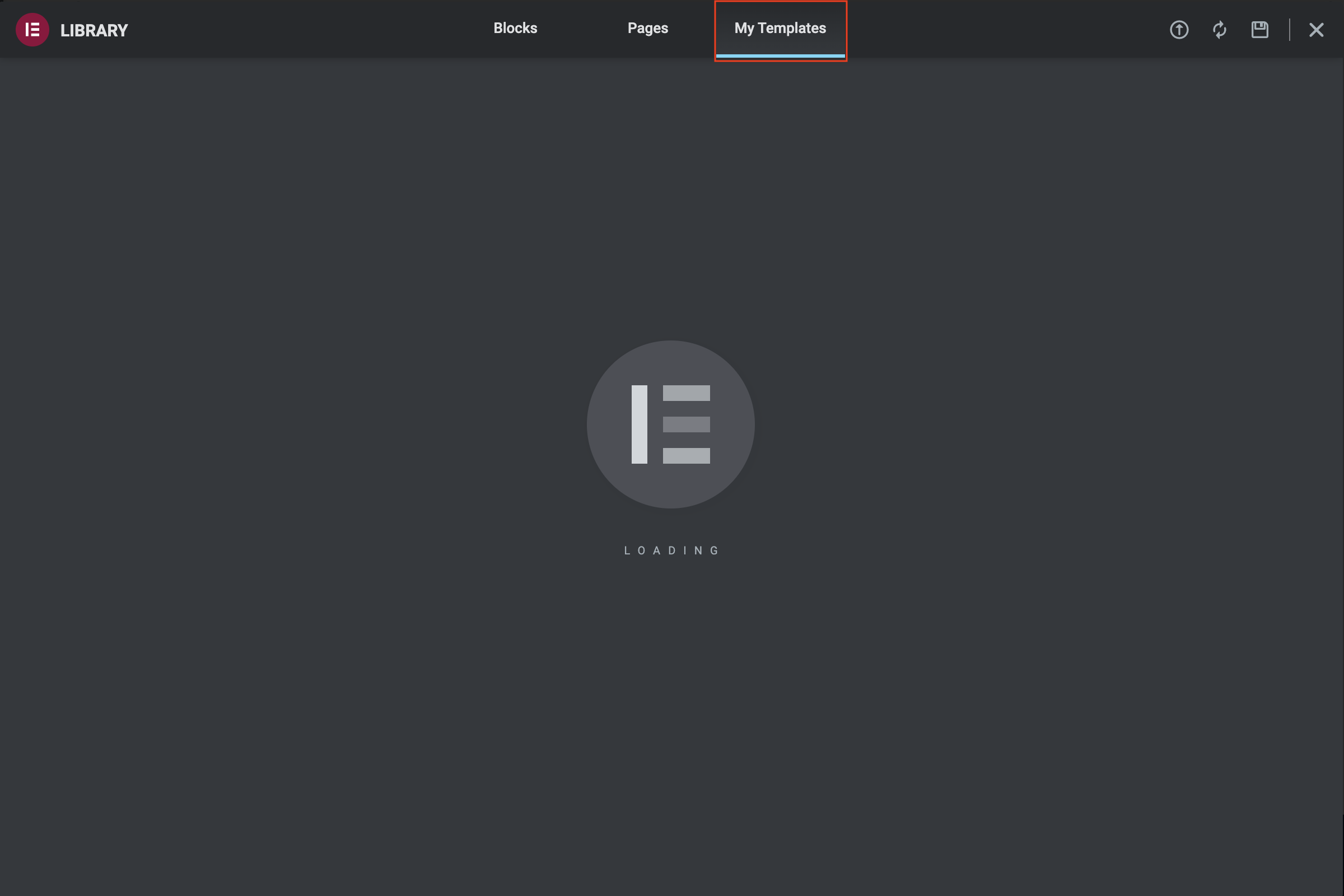
Depending on the number of templates within the library this page may take some time to load.
Once the page loads, all the current templates will be displayed.
Using the search box in the top right corner or scrolling through, select the original template by hovering over the section and selecting “insert“ to copy the information into this template.
