Document Hub
The Document Hub is the library where a client’s documents live. These documents can be uploaded to a client’s site, be viewed or downloaded or have edits made to their meta data.
Configuring Saved Searches
There are usually a vast number of documents available in the Document Hub; different document types, different languages, different jurisdictions, etc. It is possible to filter documents by any (or a combination) of these preferences. The searches which are used regularly can be saved for future easy access of filtering.
Note: the same type of criteria which are used for filtering documents for searches are used for document entitlements so that only users with specific permissions can view specific documents.
Click the Documents tab to begin.
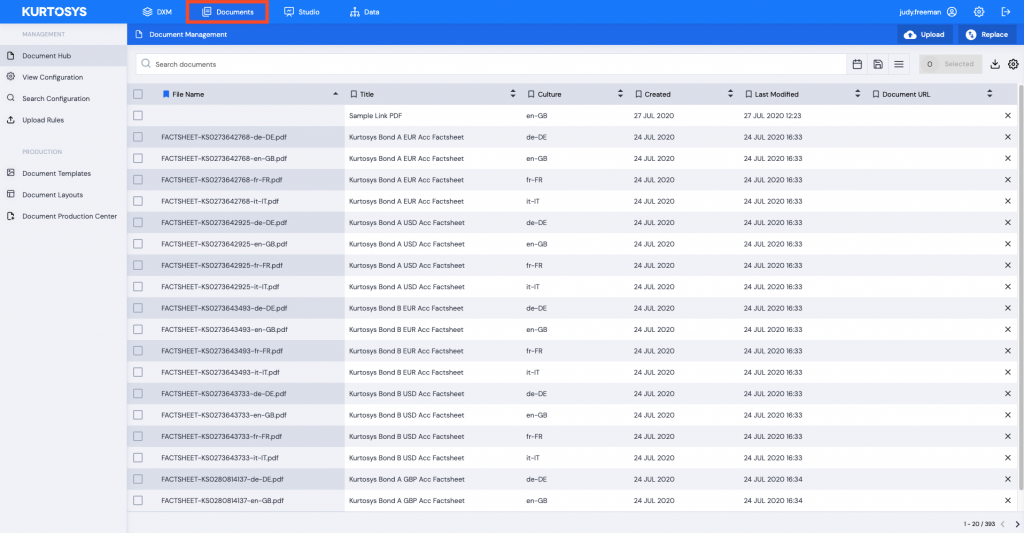
The Document Hub option in the Management pane that opens gives access to the full list of documents available.
- Click or start typing in the Search documents field to filter your documents using the available Meta Data and File Data.
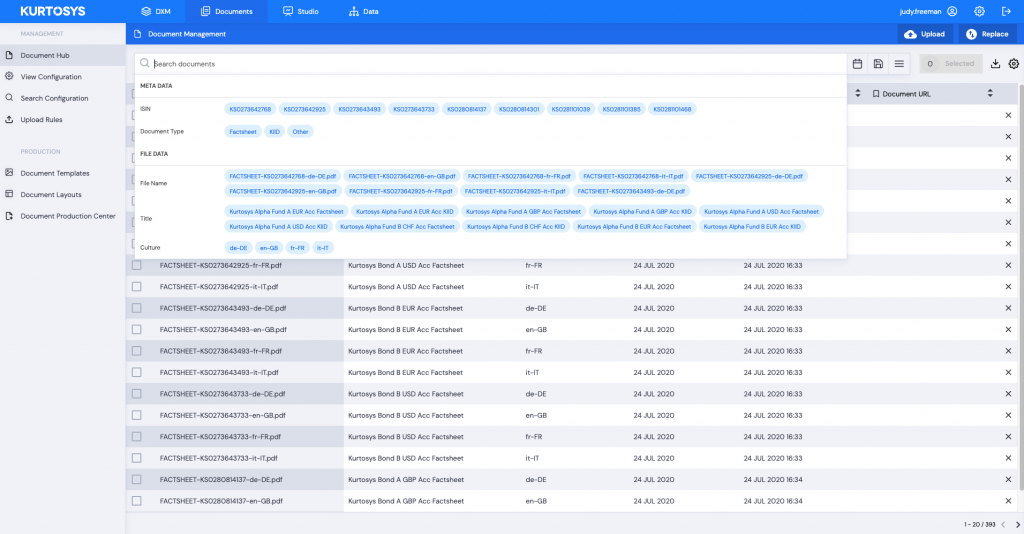
- Click a parameter to select it, or type your own then press Enter to choose search filters. As you choose more parameters, the displayed documents will filter to match them.
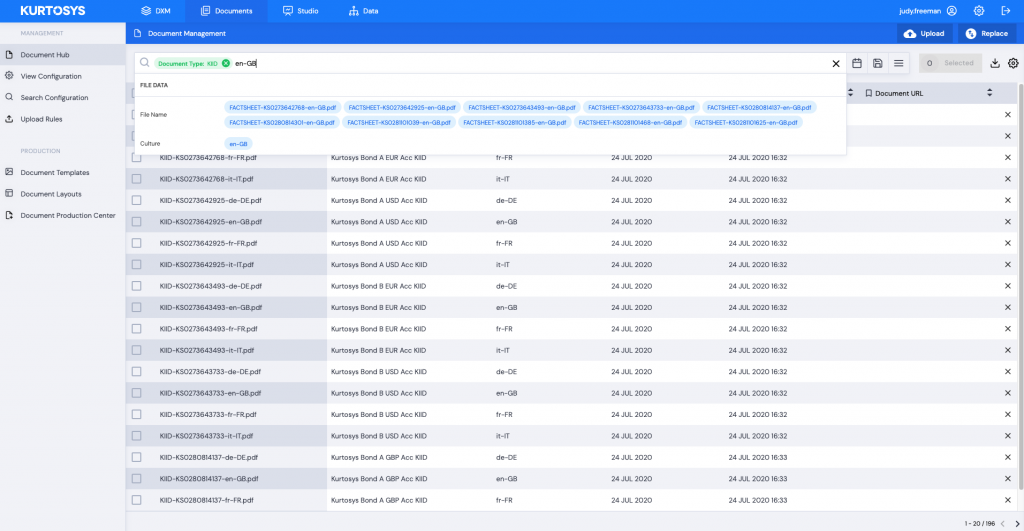
- Click out of the search field once you have made all of your selections. Your filter criteria will be displayed in the search field.
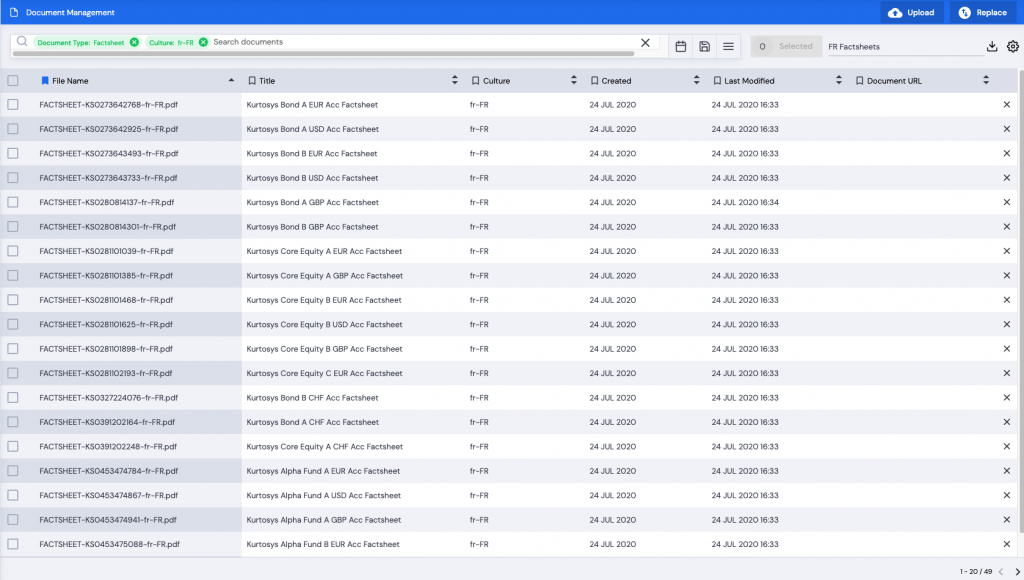
- To save this search for future use, click the Save icon on the right of the search field.
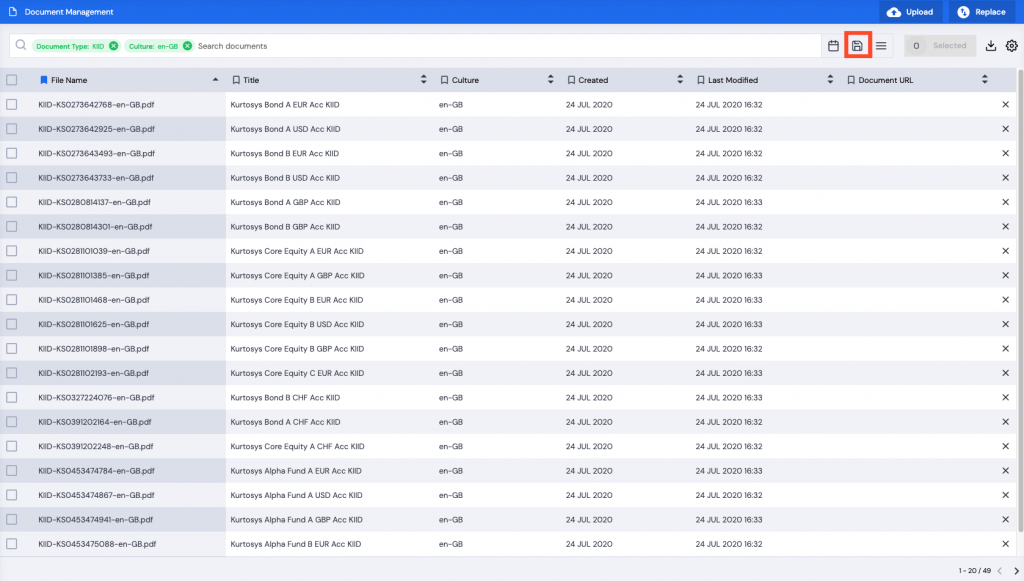
- Give the search a name that indicates clearly what it is for, then click Enter.

- A green successful task pop up bar will appear across the bottom of the screen.
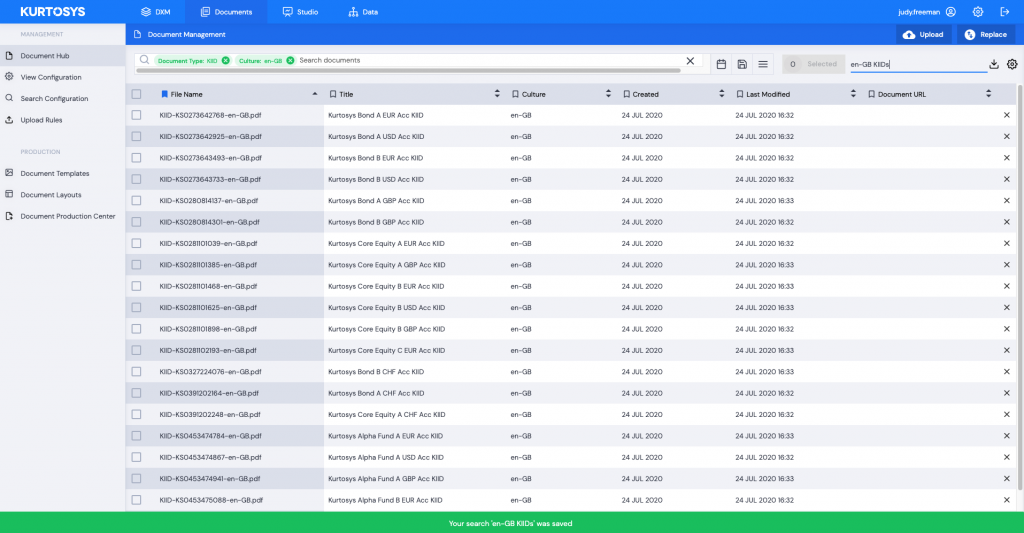
Deleting a Saved Search
- Click the menu icon to see a list of your Saved Searches.
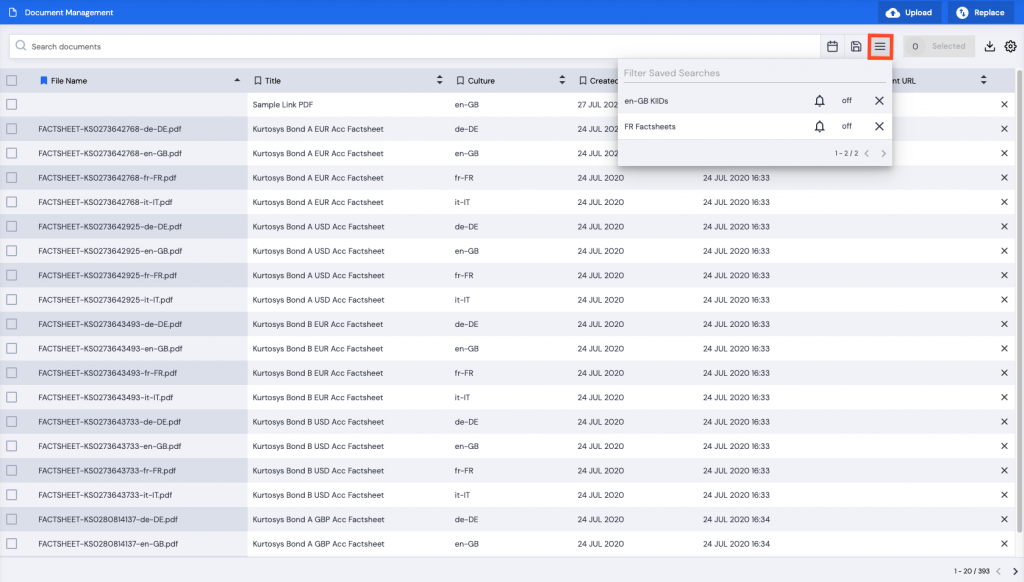
- Click the X next to the name of the Saved Search to delete it.
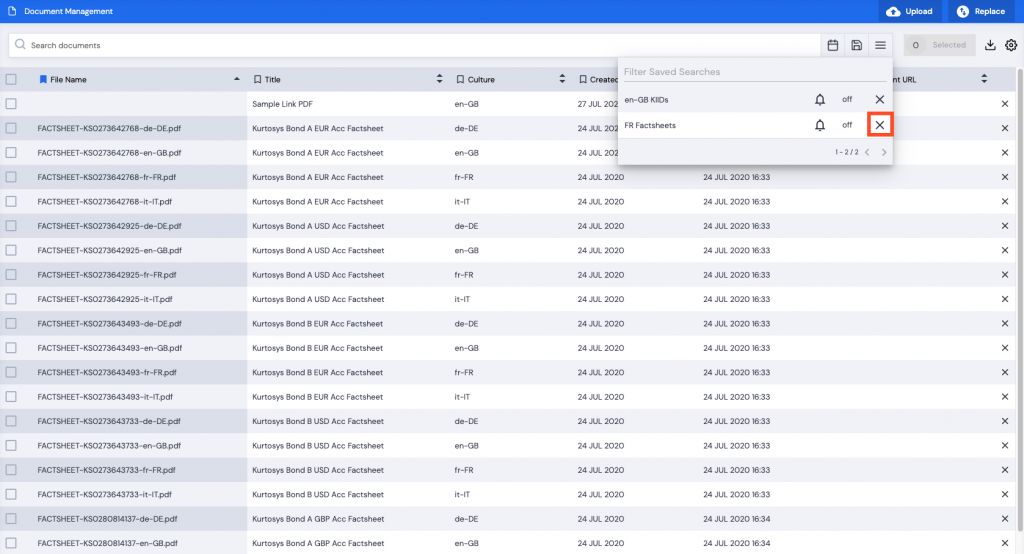
A green successful task pop up bar will appear across the bottom of the screen.
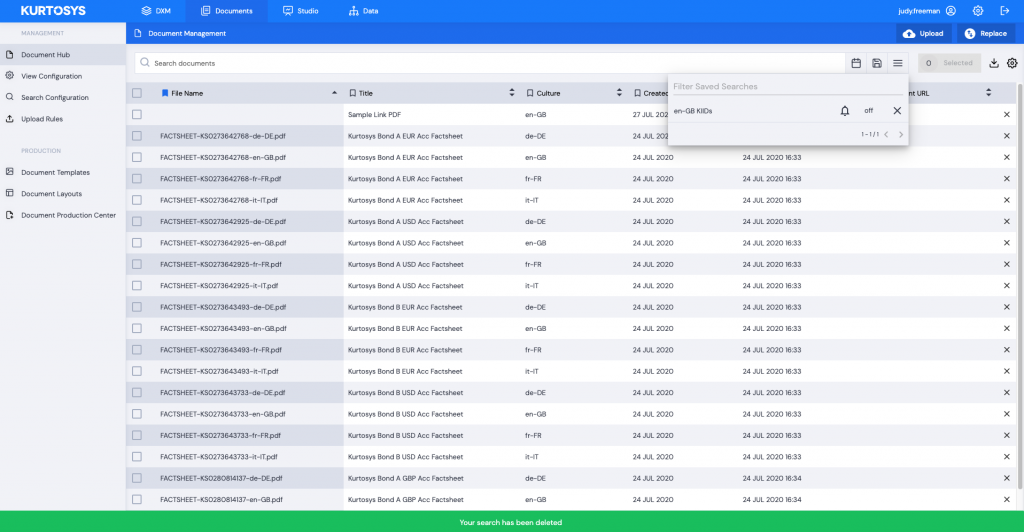
See also Retrieving a Saved Search and Setting Saved Search Notifications
