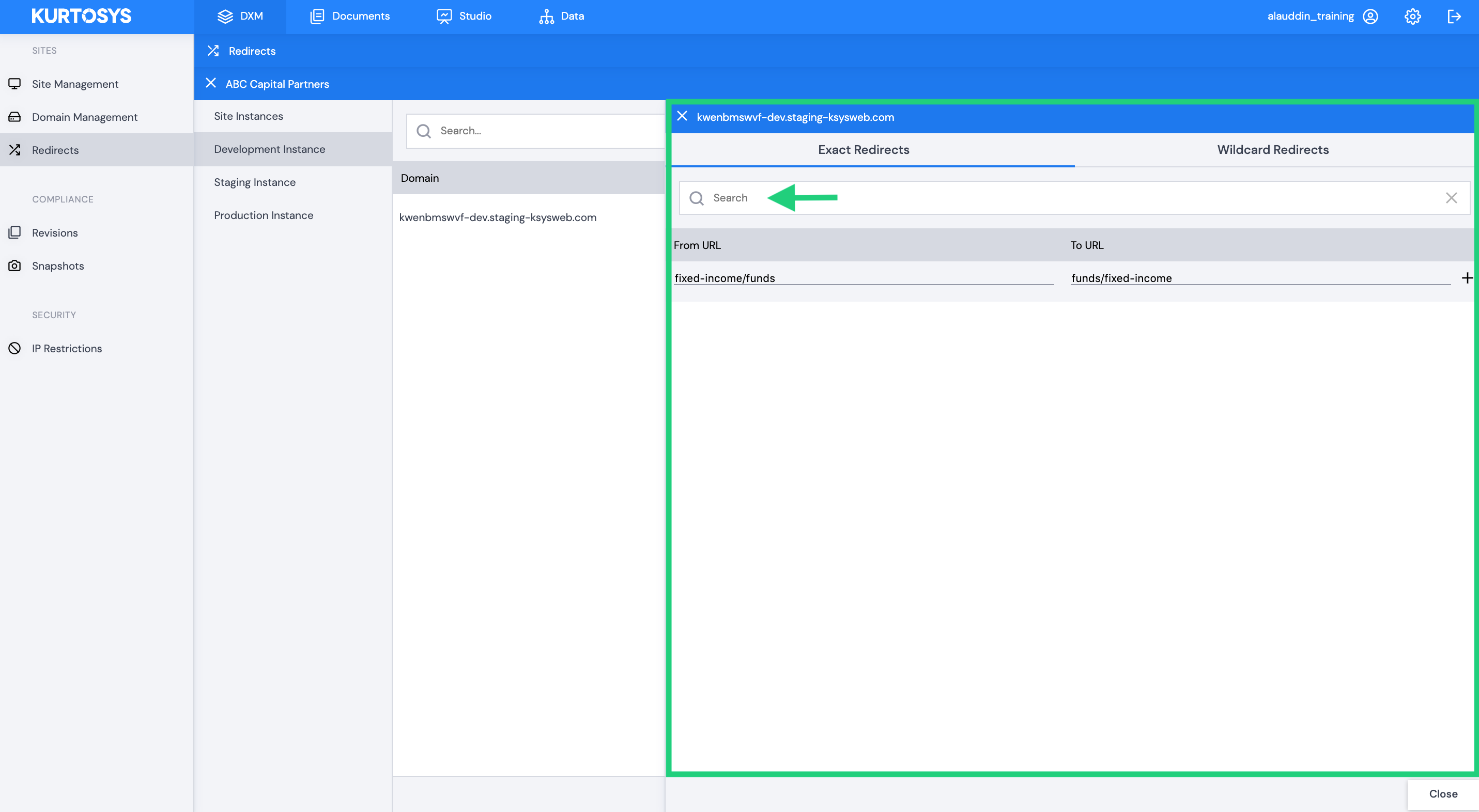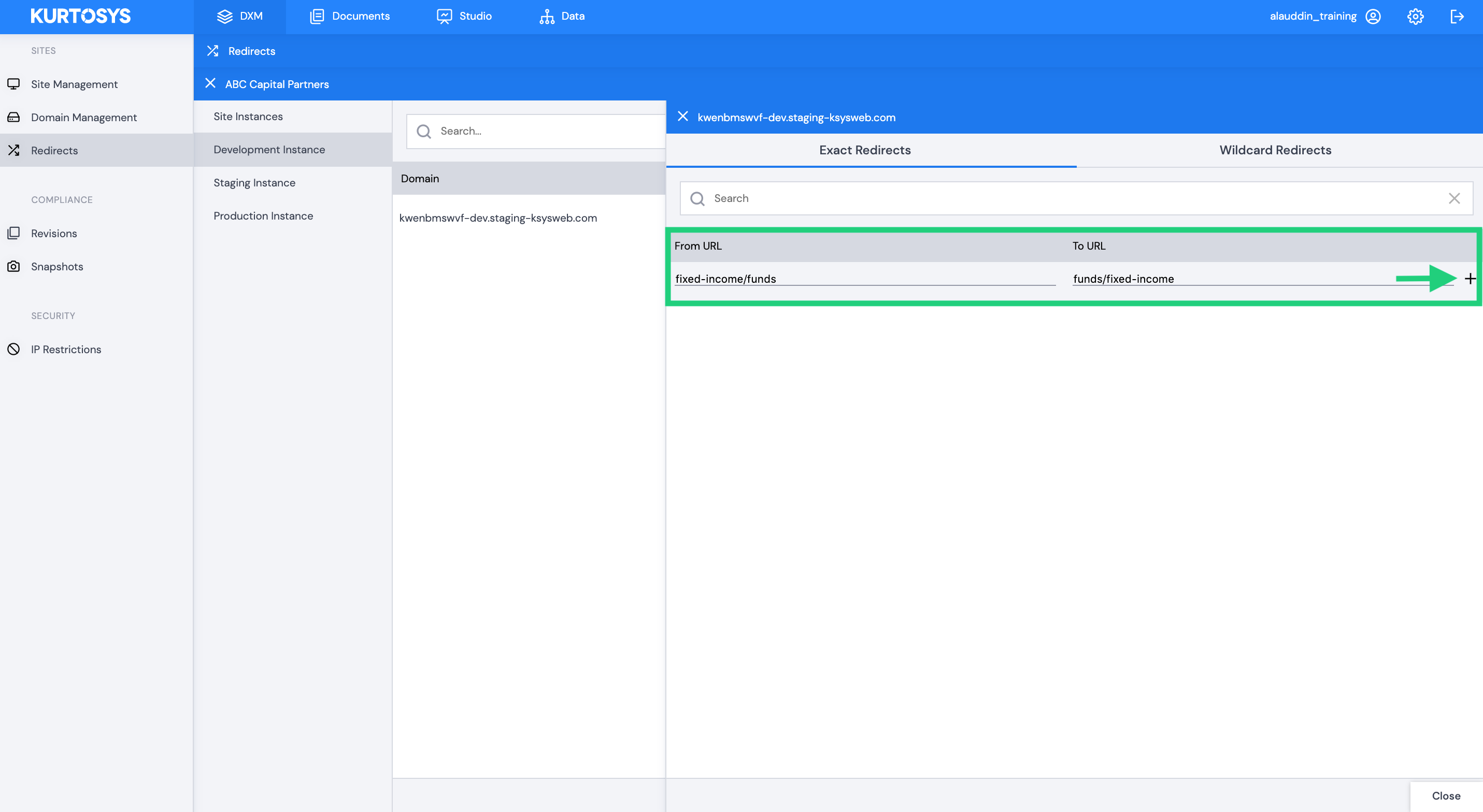A redirect is a way to send both users and search engines to a different URL from the one they originally requested. You can manage your Redirects within the DXM > Redirects module.
We support Exact redirects or Wildcard redirects (if you want to redirect a whole range of similar URLs to a different structure).
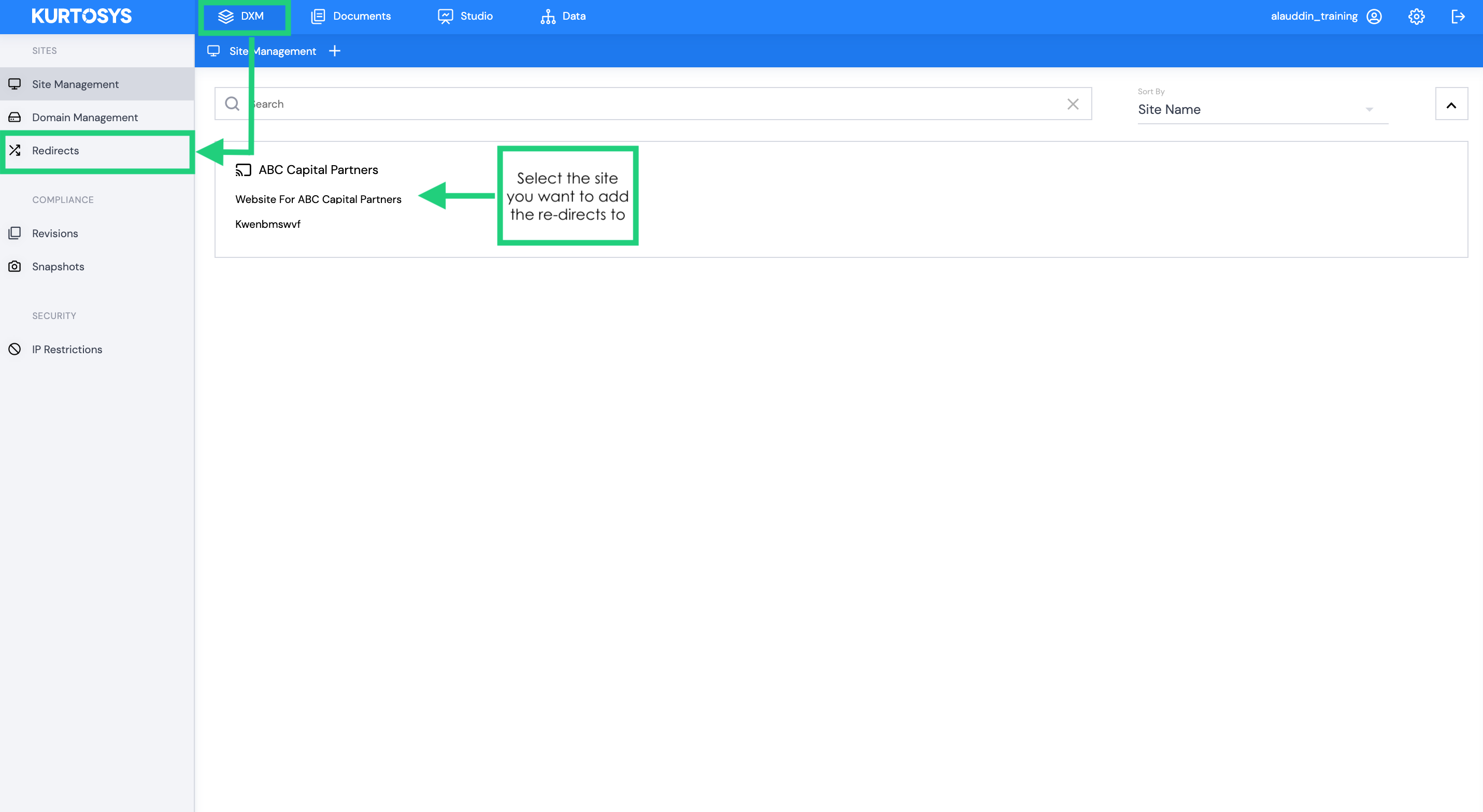
Step 1: Select the domain you want to add the Redirect to:
- Select the specific Site Instance (Development, Staging or Production)
- If there are different domains mapped to the instance, you will see those multiple domains listed underneath the specific instance
- Select the specific domain you need to restrict be add the redirect to, by clicking EDIT next to it:
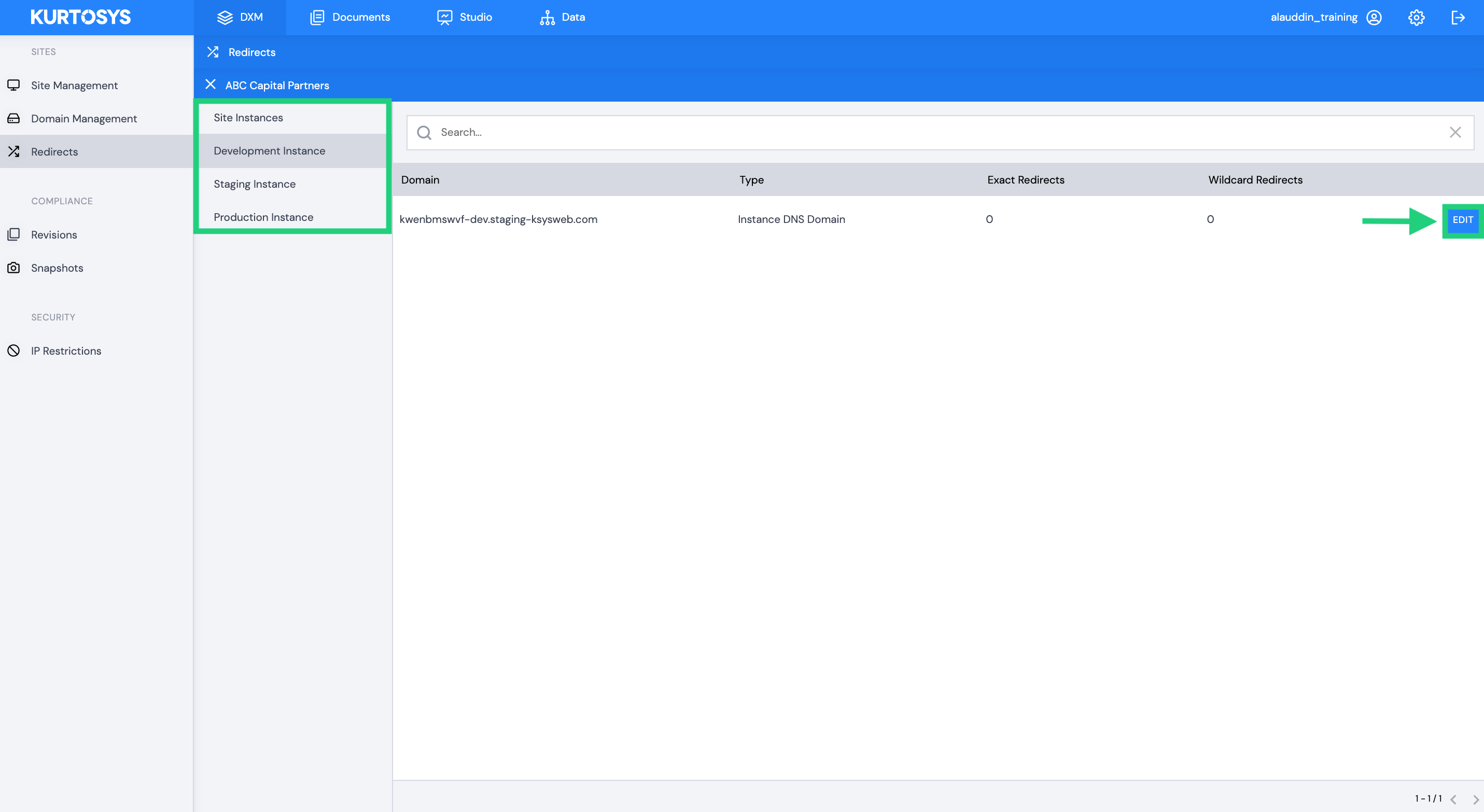
Step 2: Select what type of redirect you want to add (Exact or WildCard)
- Exact – Provide a full URL for the FROM and TO field
- Wildcard – You can include multiple incoming URLs into your FROM field by using Regular Expression such as * and keep the trailing path (whatever it may be) using $
Note: Exact redirects are case sensitive but wildcard redirects are not.
Step 3: Add a redirect for a site instance by filling out the From URL and To URL and then click on the + icon.
Other functionality:
- Search through the list of all redirects
- Remove and re-add redirects
- Apply redirect as permanent (if not ticked, this will be temporary)
- Adhere to the query string in the URL (or not, if ticked)