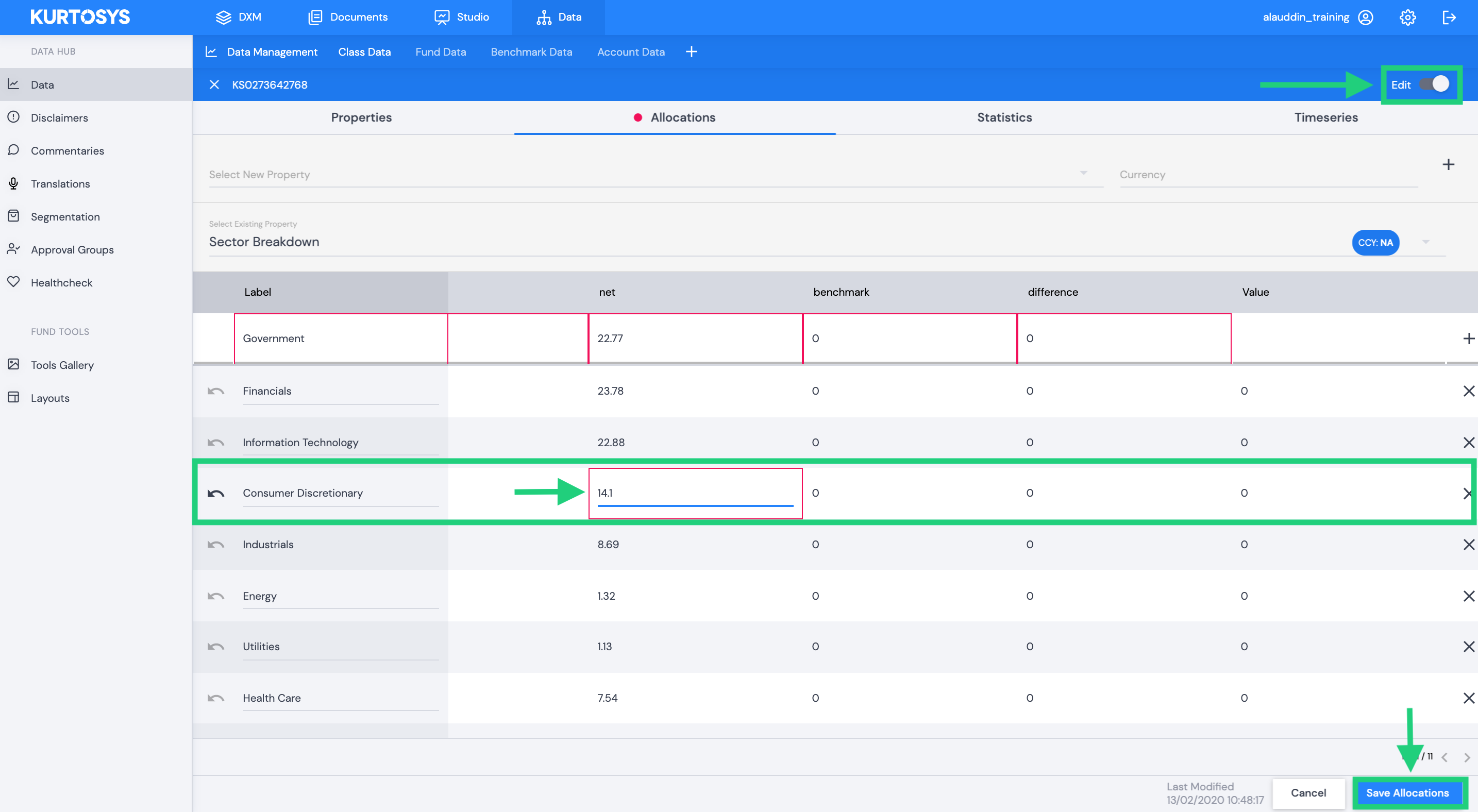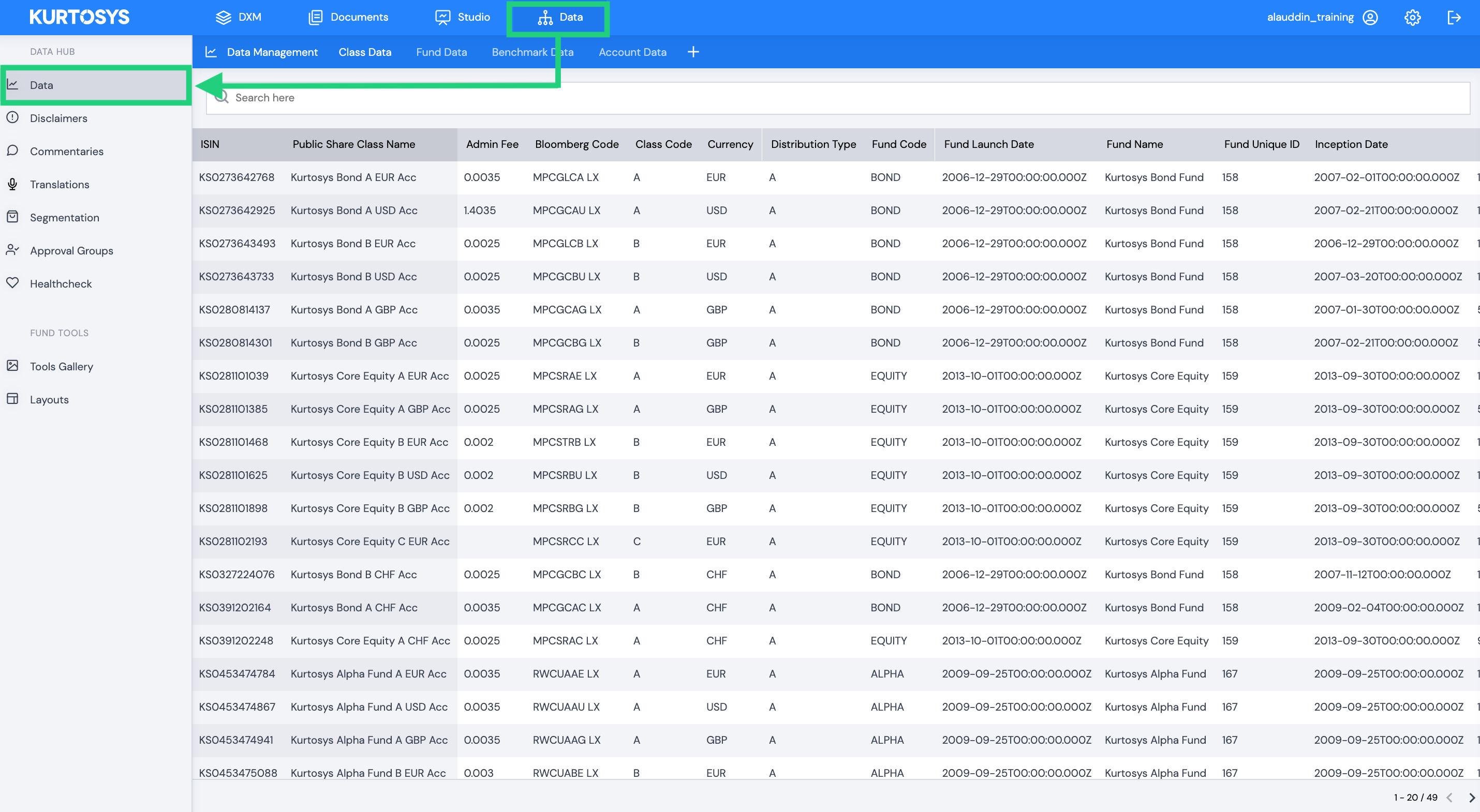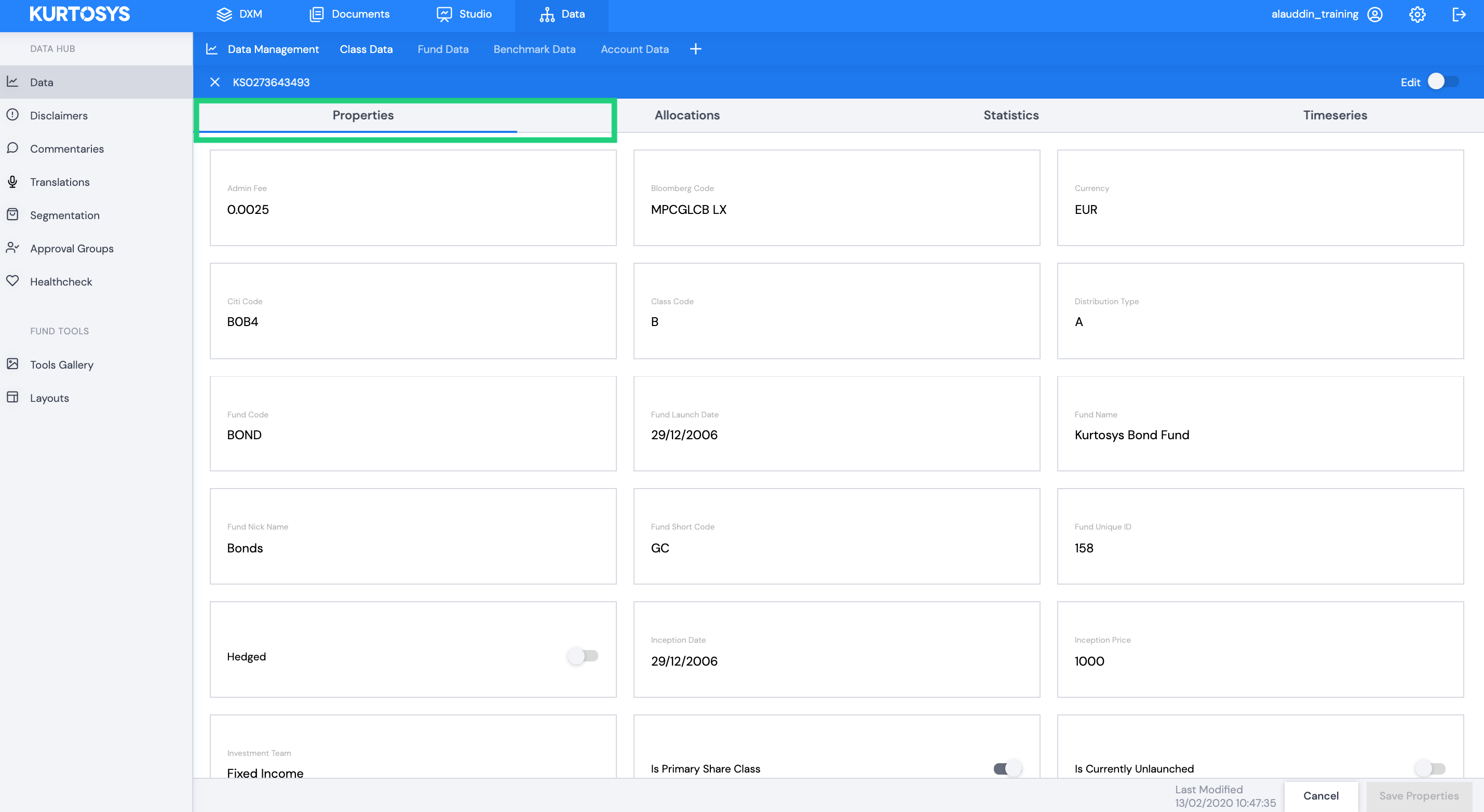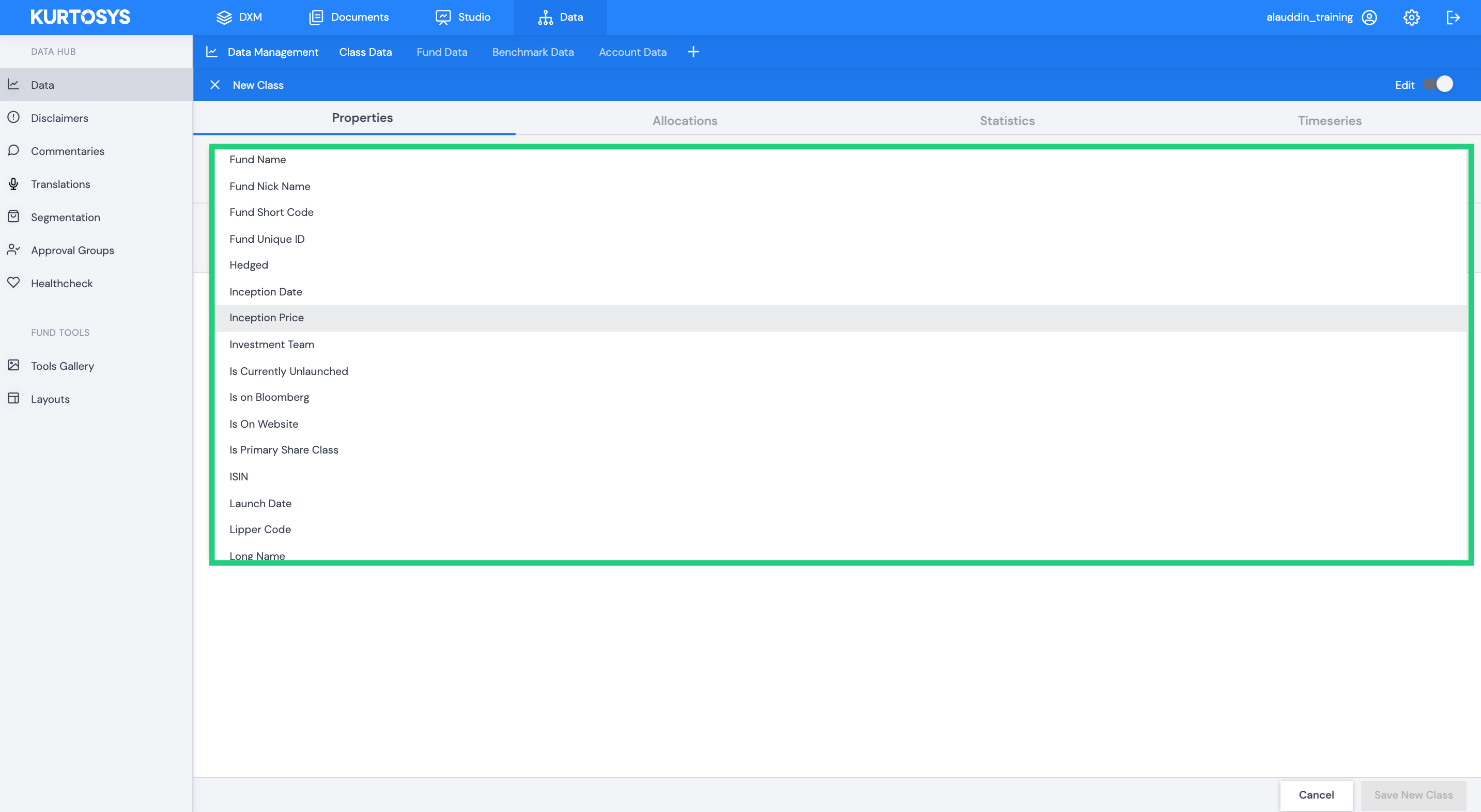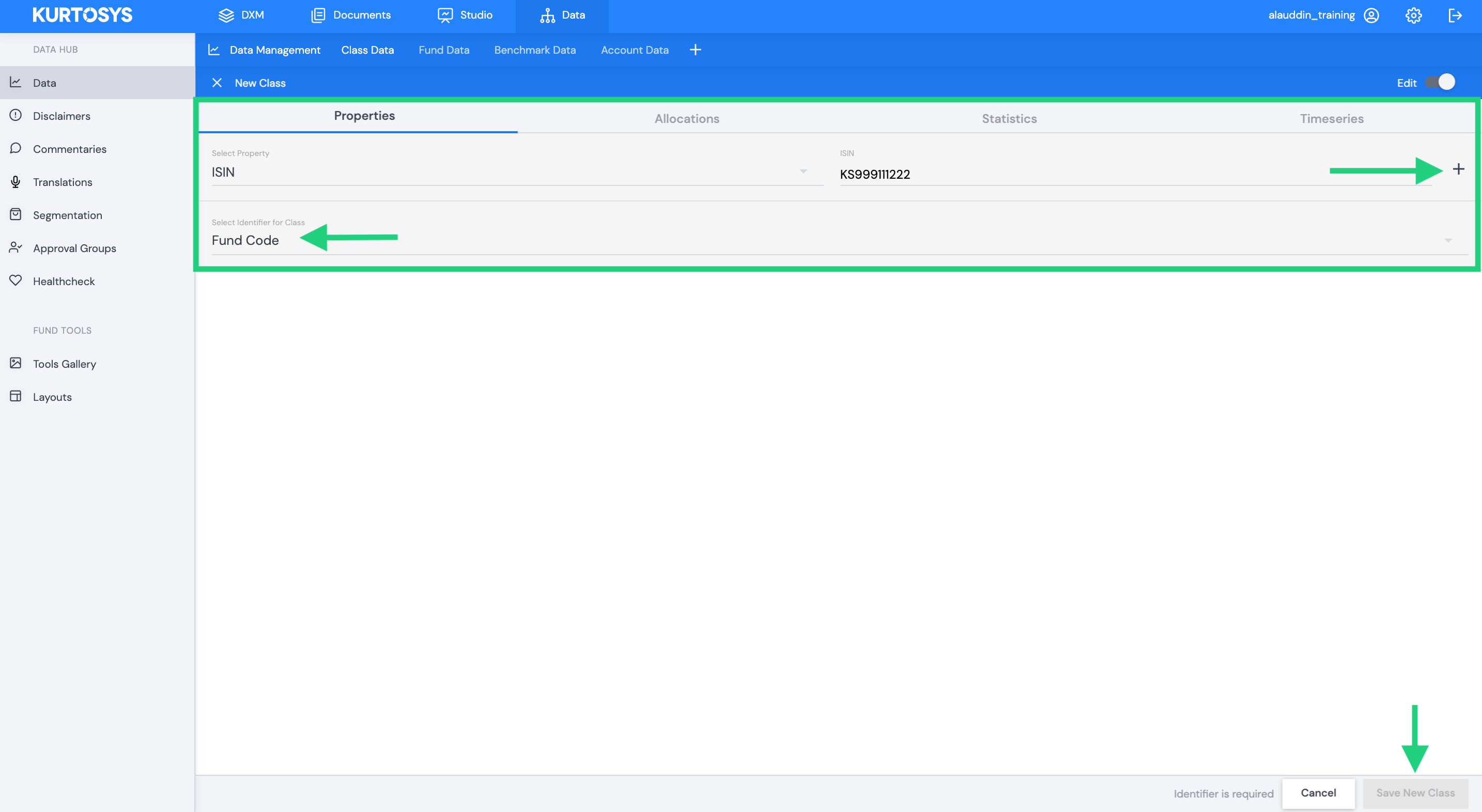The Data product allows users to manage all properties, allocations, statistics and timeseries data associated with Fund, Class or Benchmark entities.
The module can be accessed in Data under the DATA HUB section.
How to view data associated with a Class, Fund or Benchmark entity
Users can view all entity data by clicking a specific entity within the table.
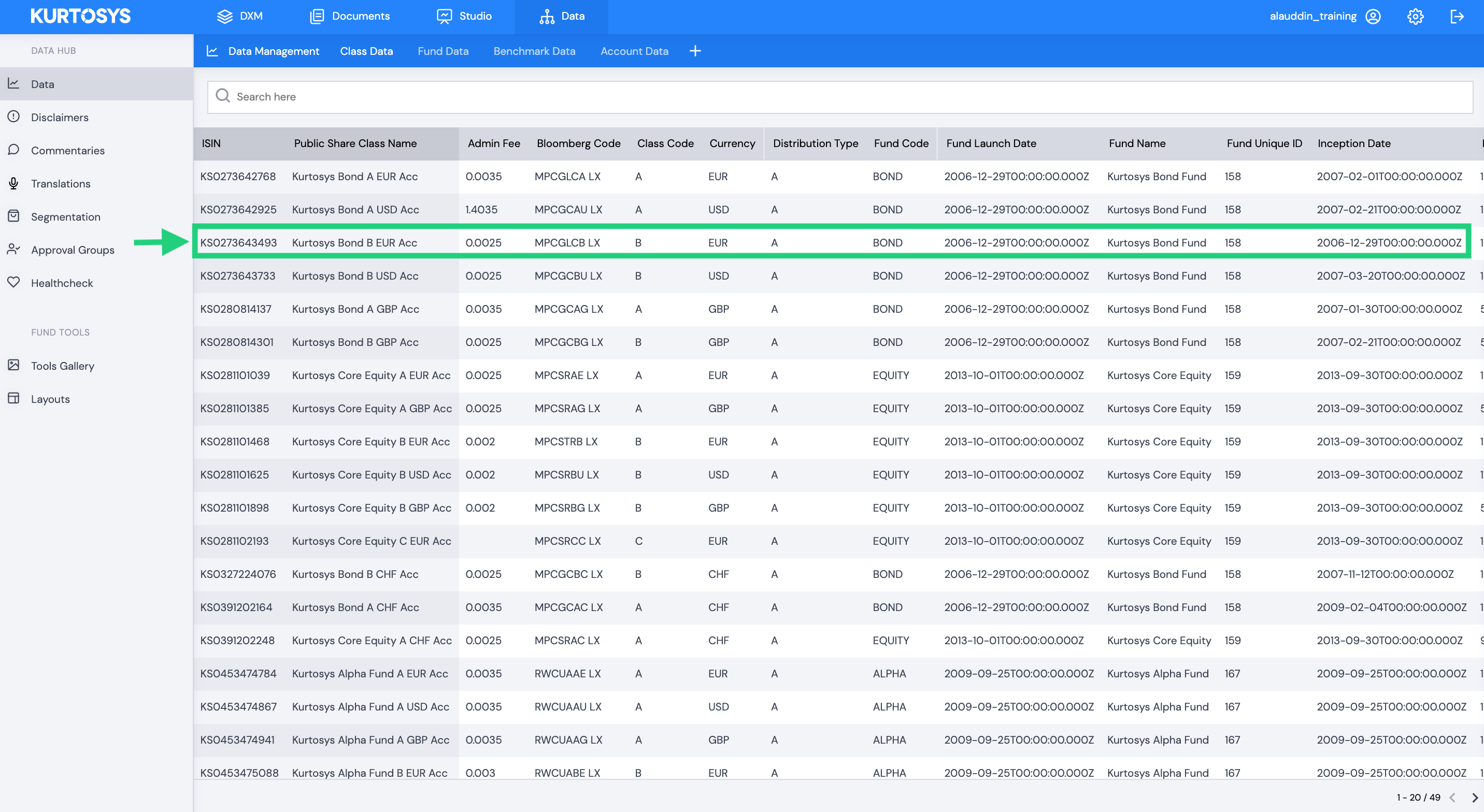
Users can view all data associated with the entity by clicking through the properties, allocations, statistics and timeseries tabs.
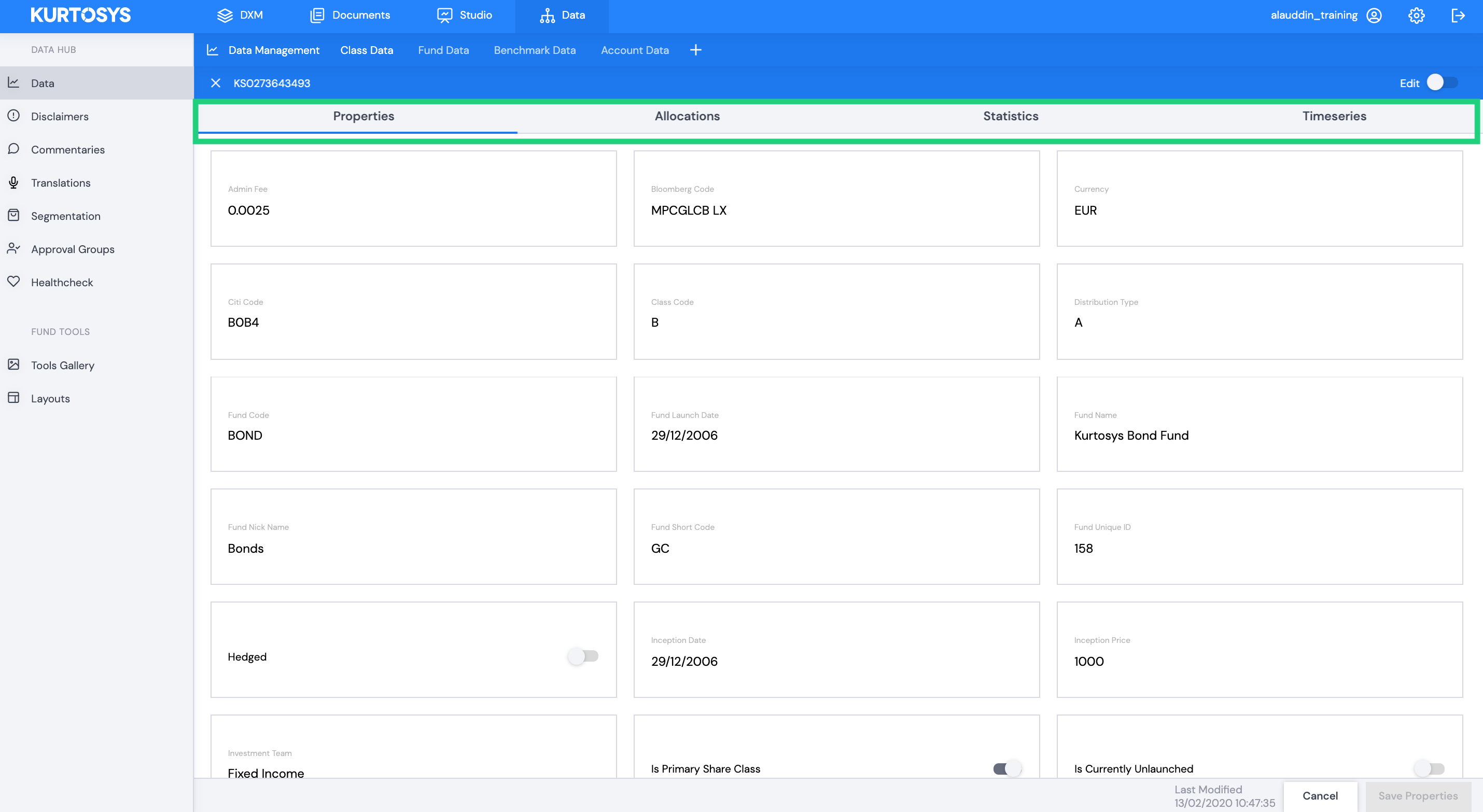
Properties
Properties relate to static data associated with the fund, class or benchmark entity.
Example – this data can potentially be used in a Fund Details table embedded in a fund page or factsheet.
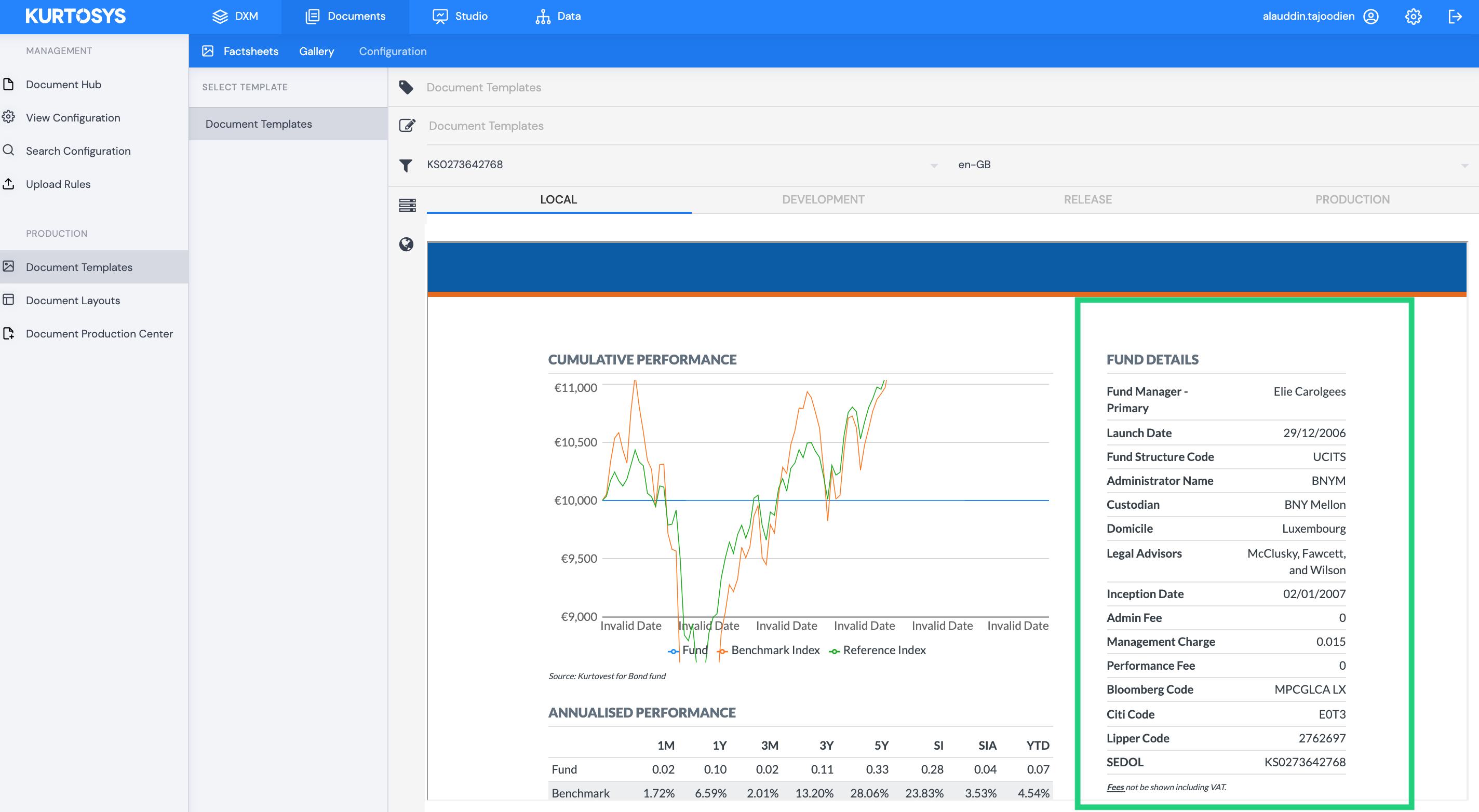
Allocations
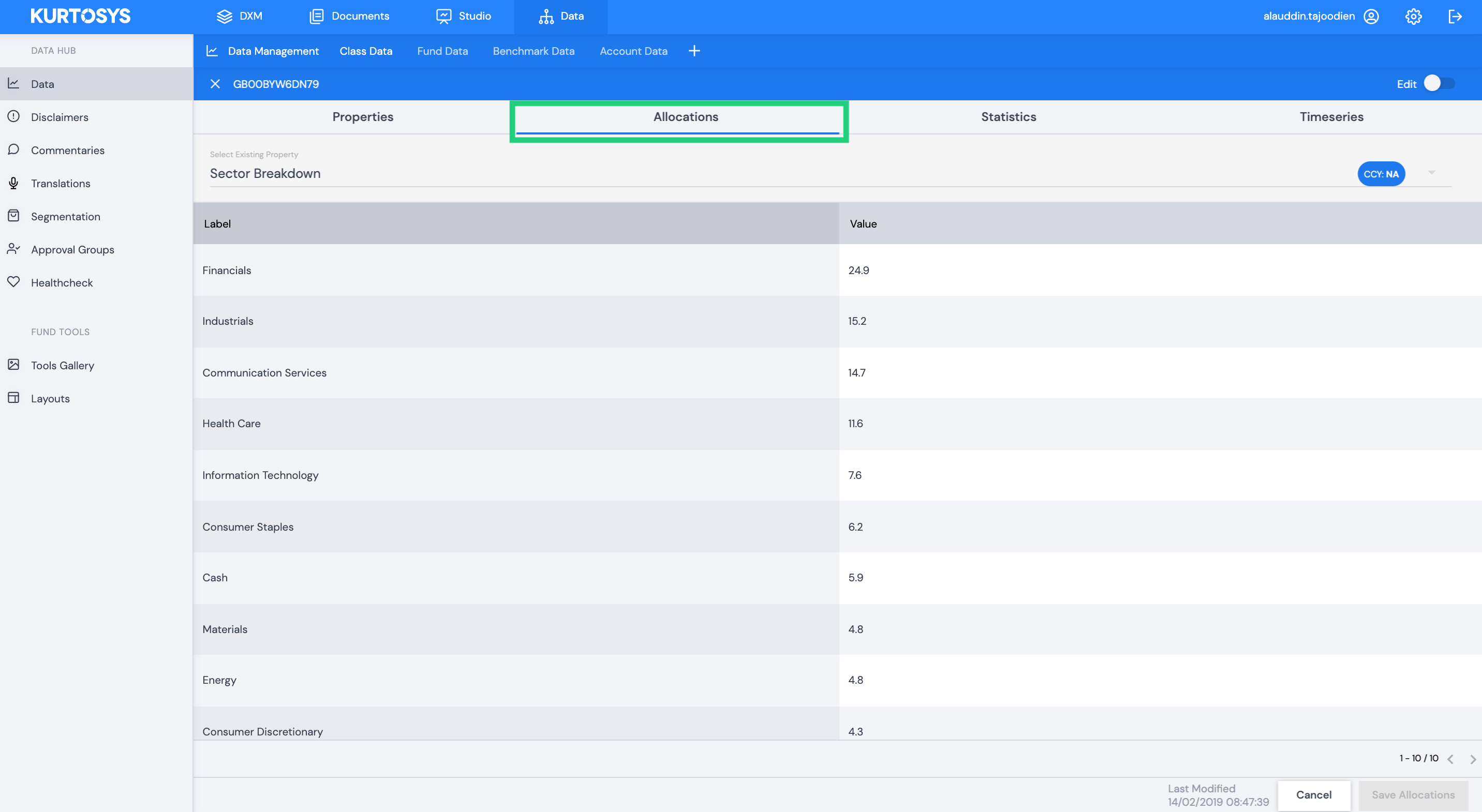
Allocations relate to data where there is a value linked to a label. The labels are generally different categories into which financial assets are divided e.g. Geographic regions, Industry sectors.
Example – a SectorBreakdown chart displays the percentage allocation per sector of a specific Fund.
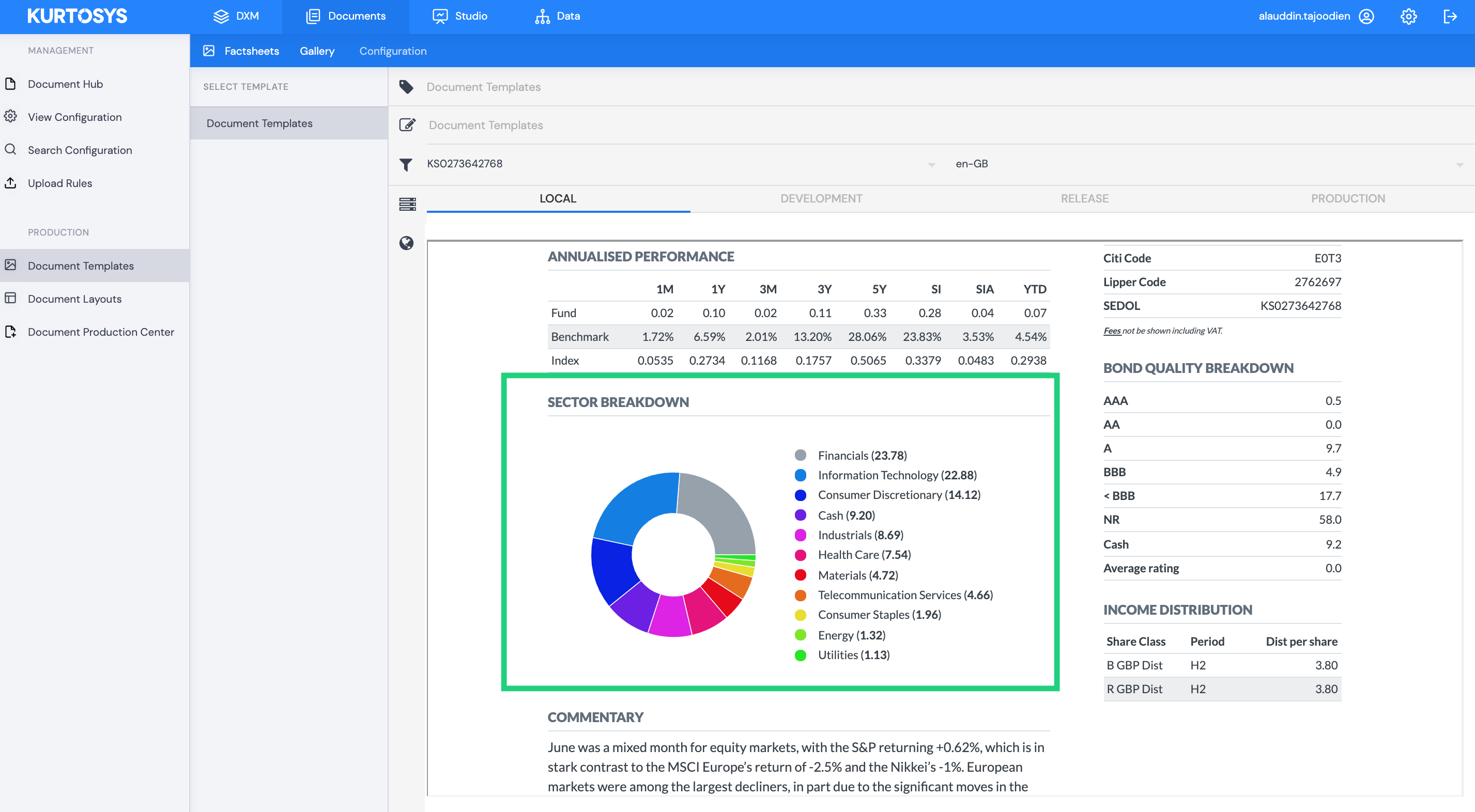
Statistics
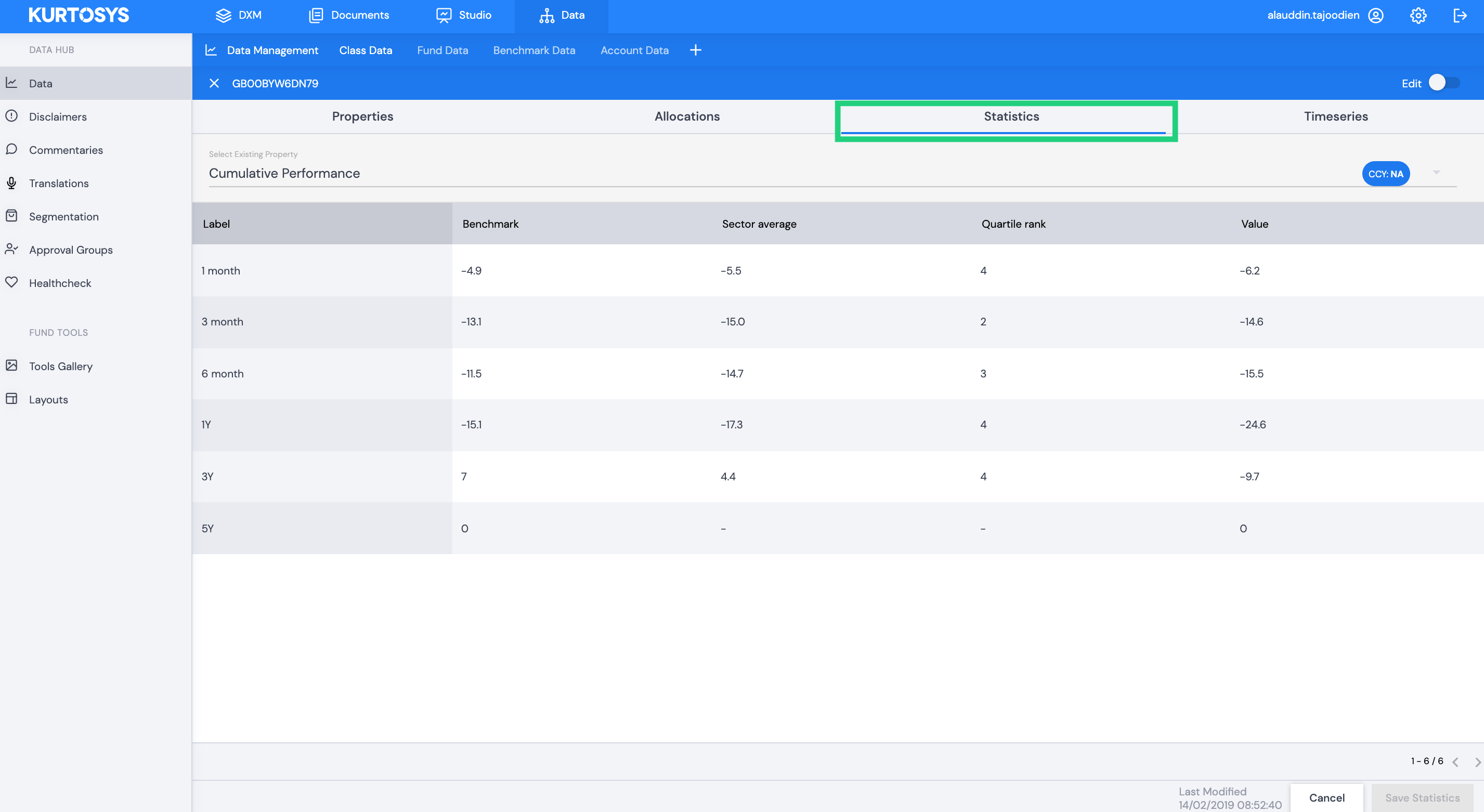
Statistics relate to data where there is a value linked to a label but the label in this instance generally refers to a metric such as a fund performance or risk related statistic that is updated periodically.
Example – An Annual Performance table or an Income Distribution table displayed in the performance section of a fund page.
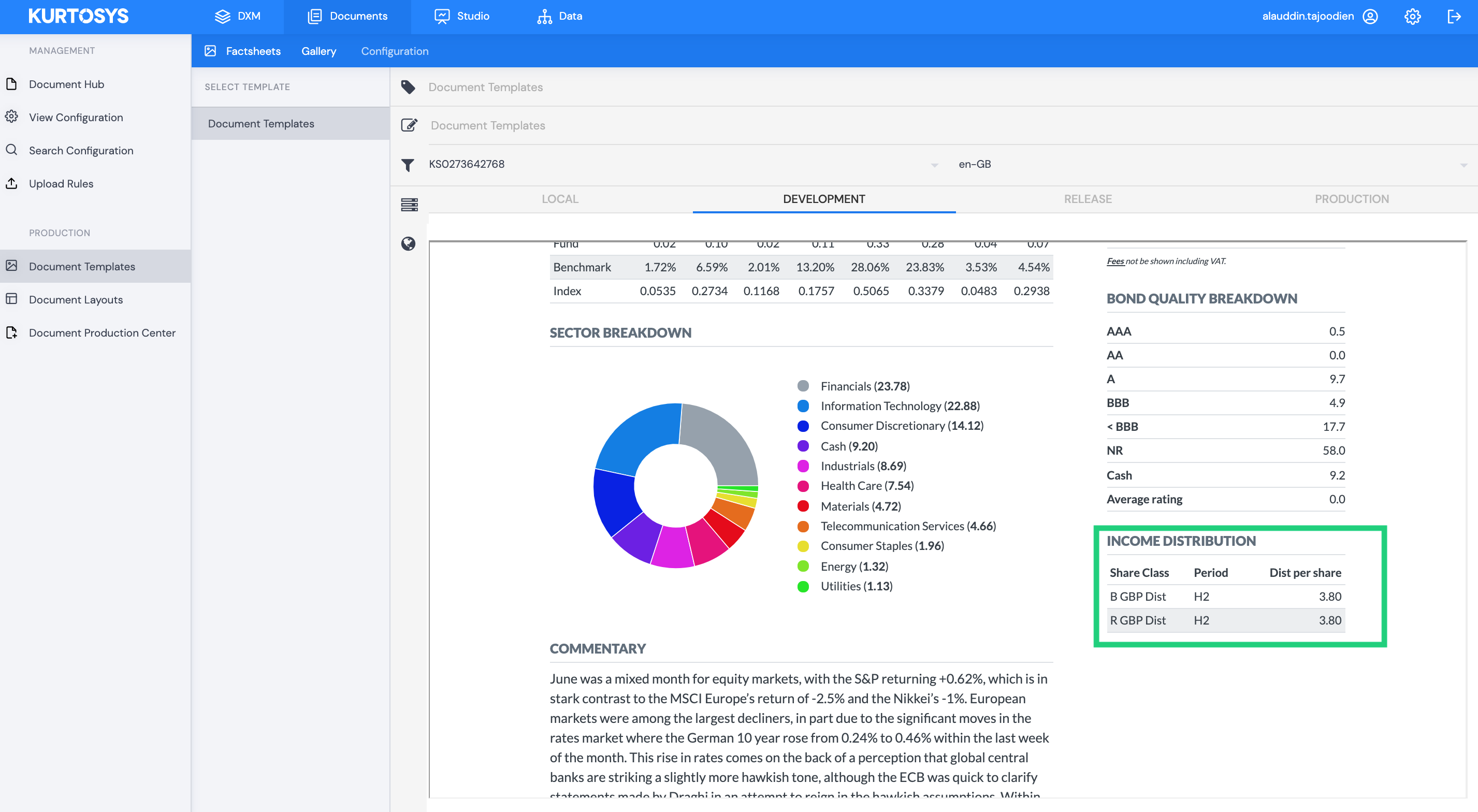
Timeseries
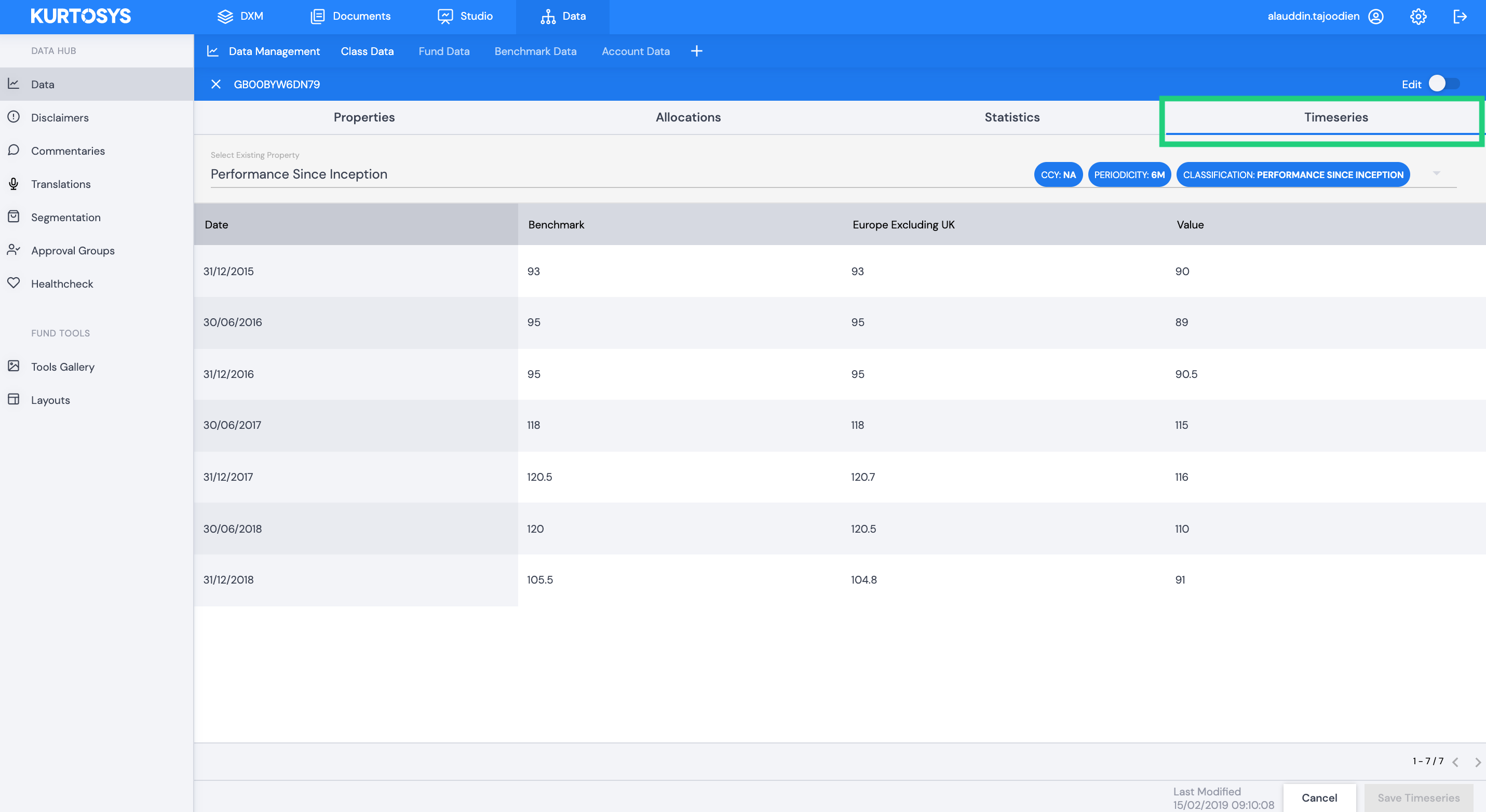
Timeseries relate to values associated with dates over a period of time.
Example – A Cumulative Performance chart tracking fund returns over a period of time.
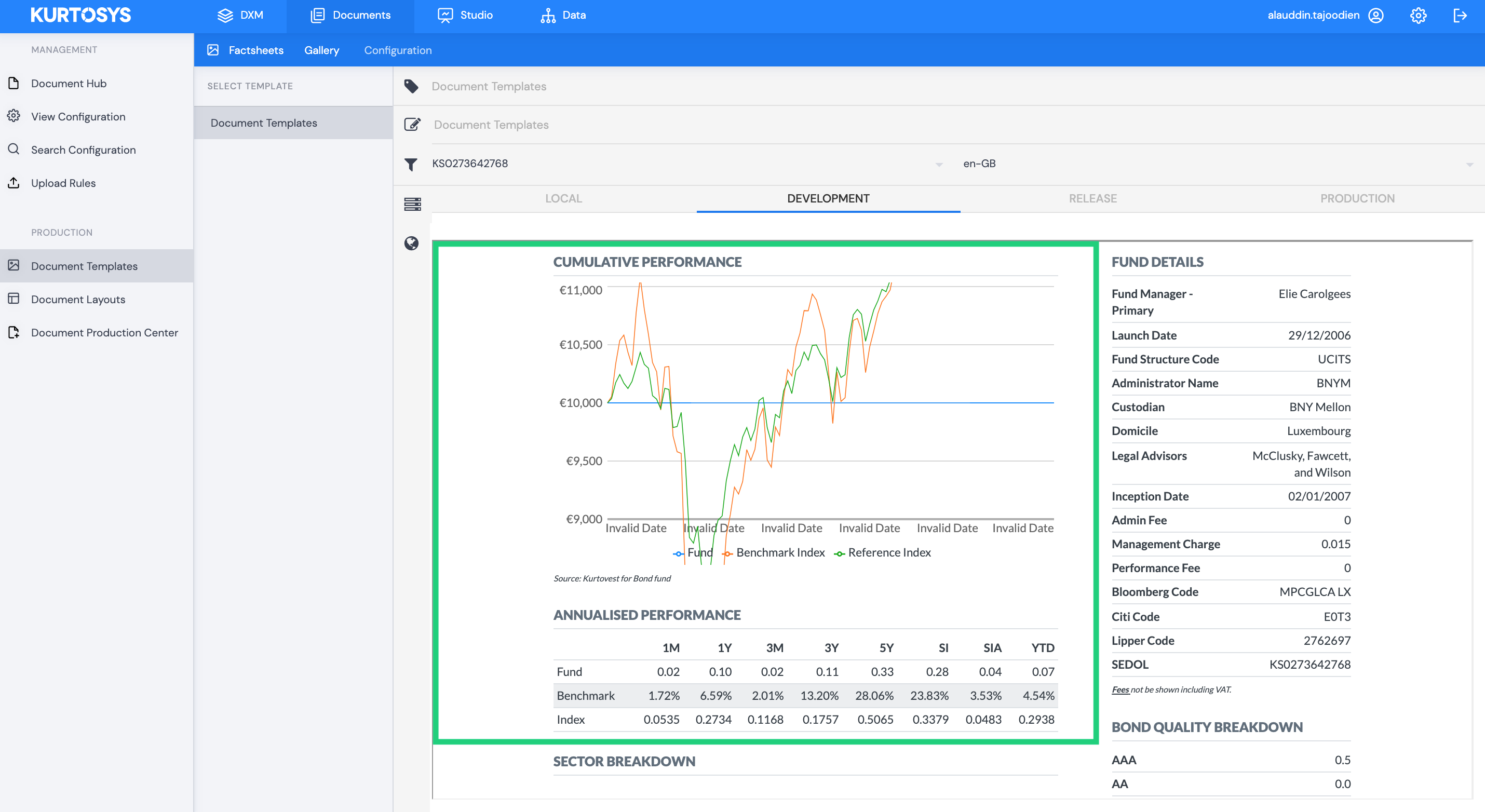
How to search for an entity in the Funds table
Users can search for entity properties by typing in the search bar.
The search results are entity specific i.e. you cannot search for Fund entity data properties when viewing the Class entity data.
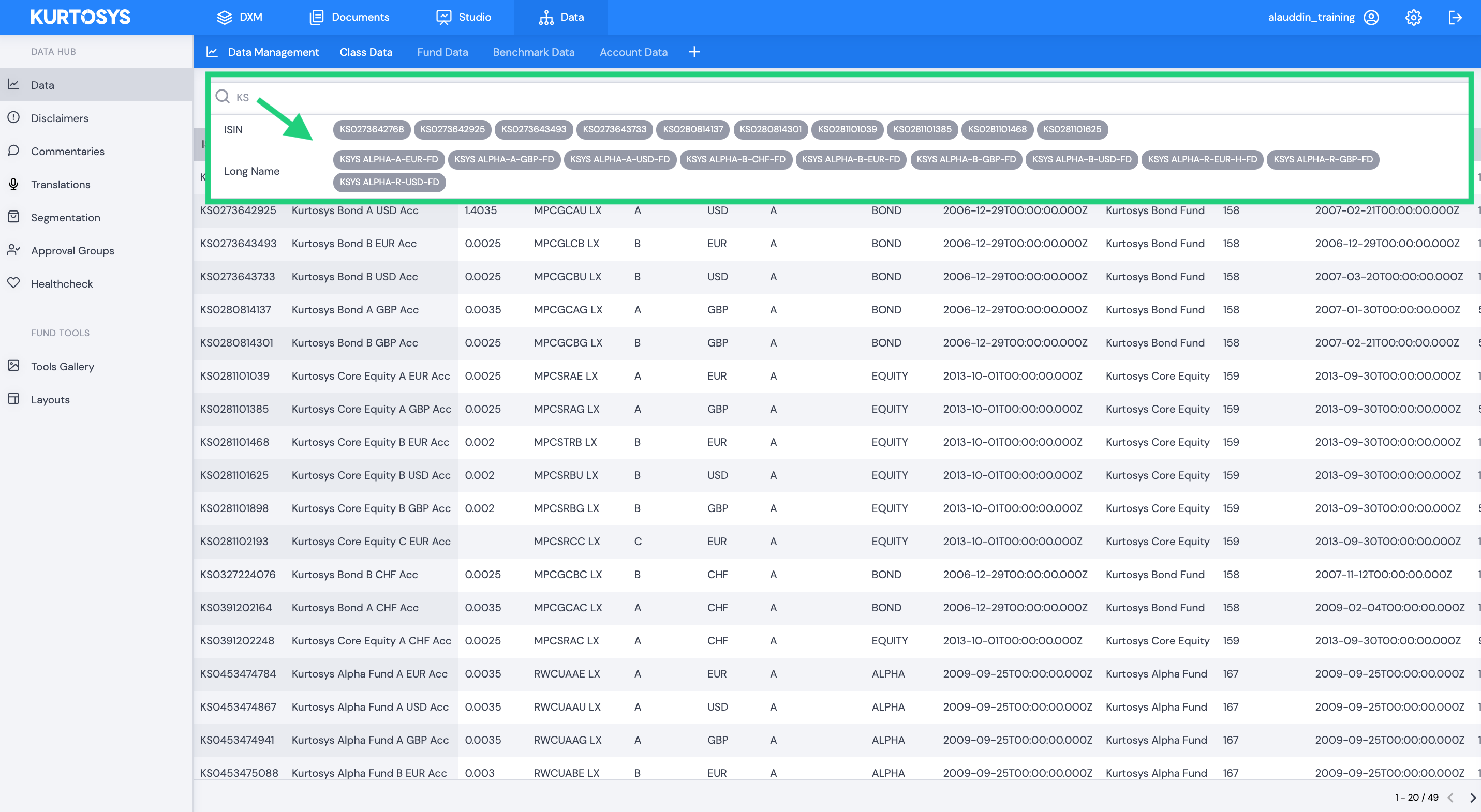
Users can search for single or multiple properties.
Single
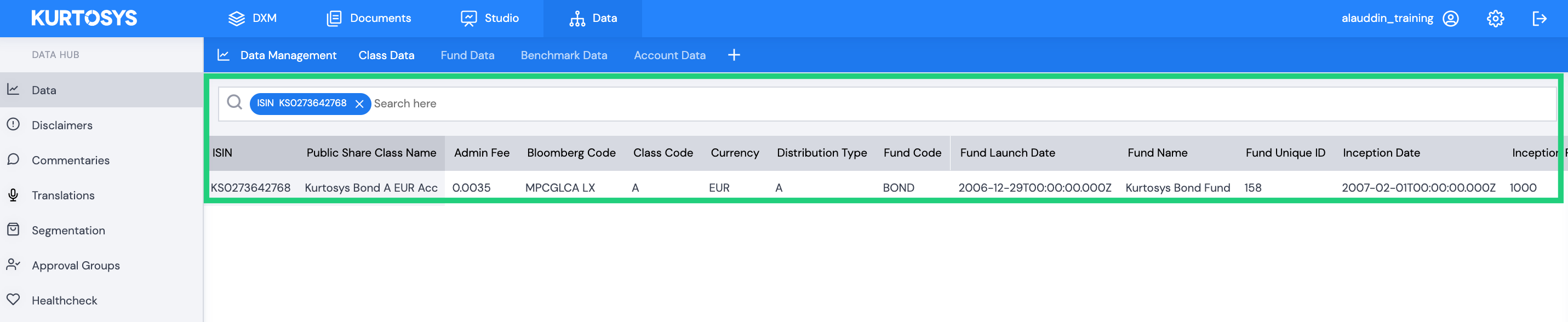
Multiple
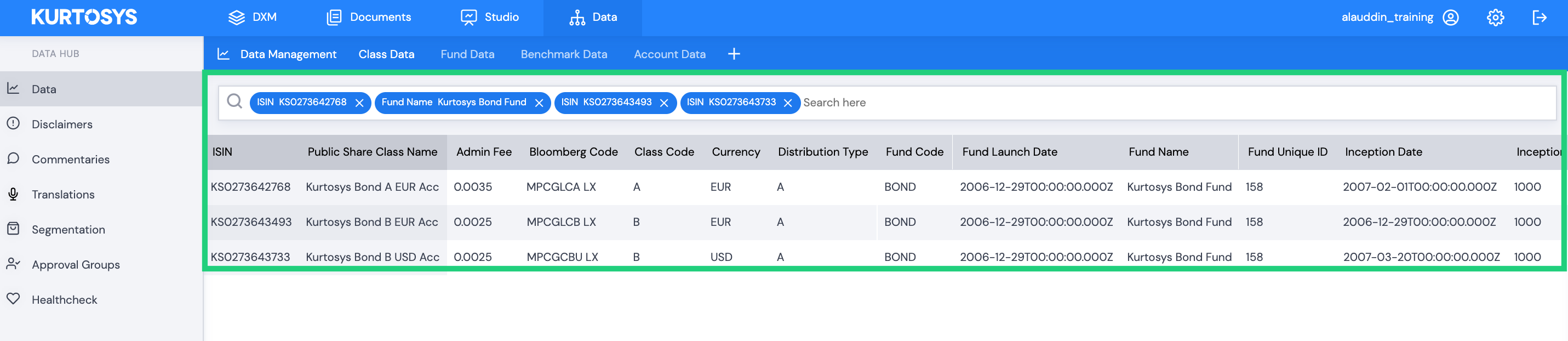
How to add a new Fund, Class or Benchmark entity
Click + to add a new entity.
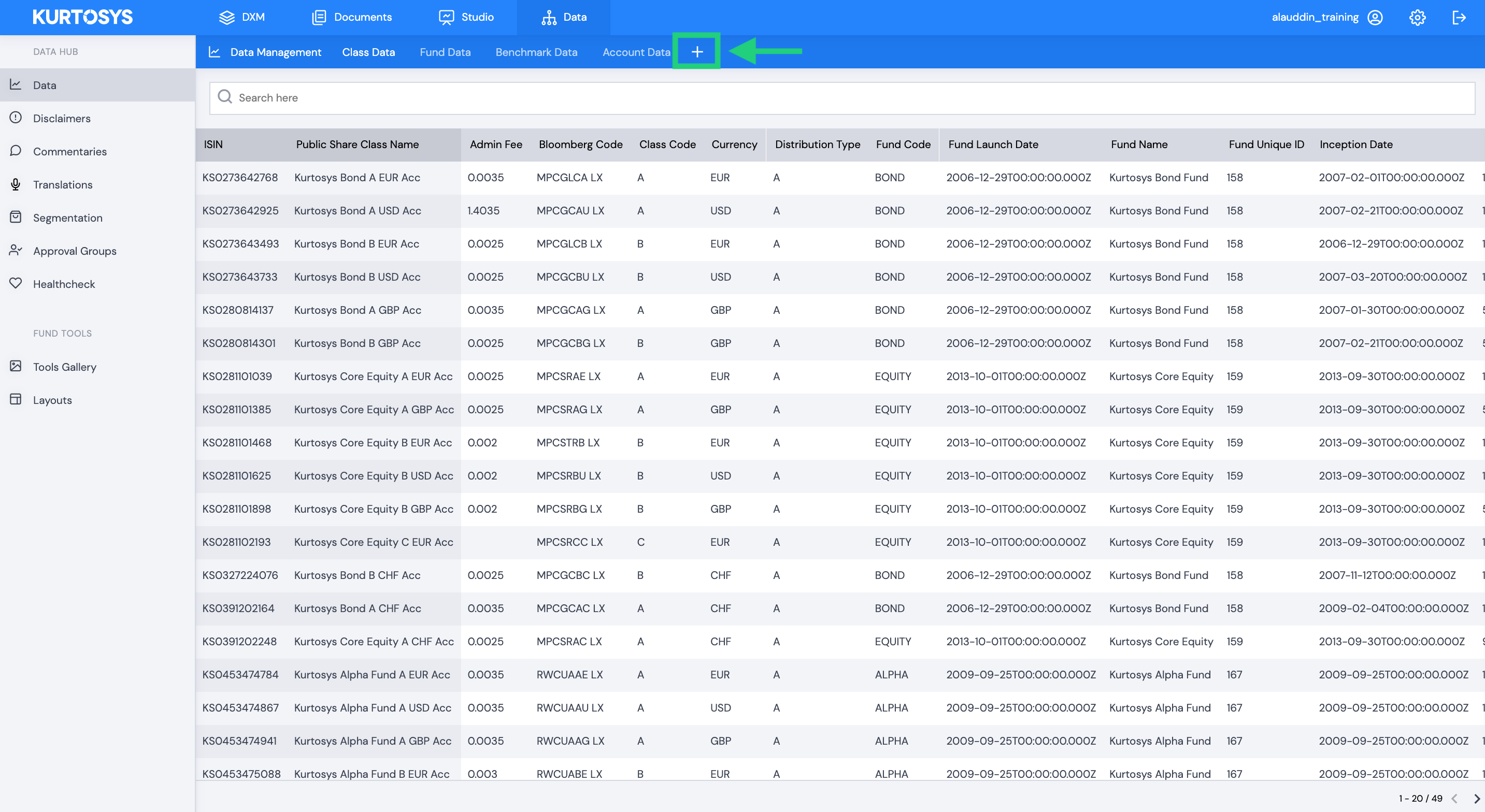
How to add a new property
Choose a property from a list of predefined (defined in the Data Dictionary) property types.
Add the specific information associated with the new property type and then select the plus button to add the new property.
Choose an identifier for the class then click Save New Class.
How to add data to an existing property
Enable the Edit switch then use the dropdown to Select Existing Property.
Add the new label and values in the edit form, then click +.
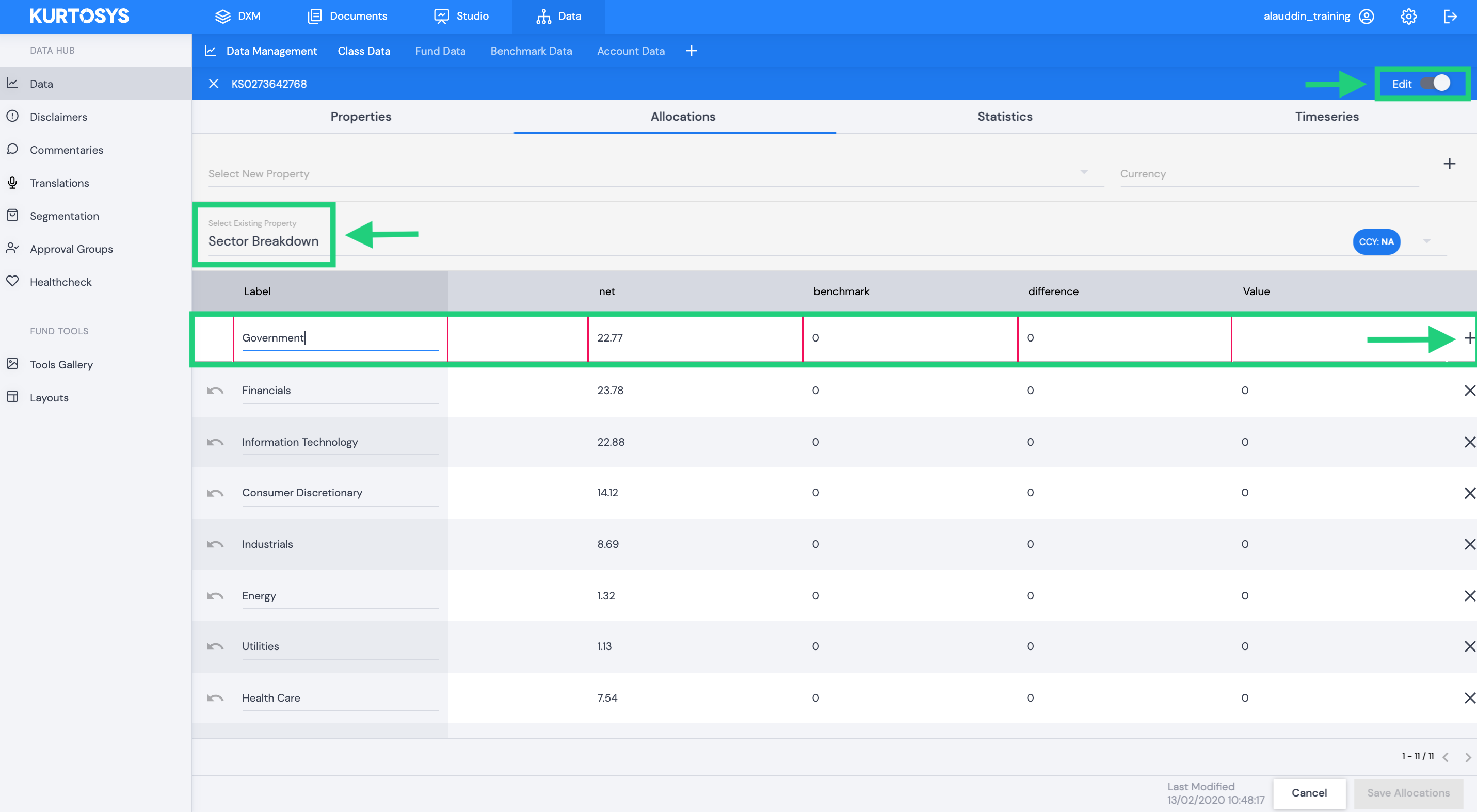
How to edit data on an existing property
Enable the Edit switch then click Select Existing Property value, then Save the property type.