The reason for creating a secure portal rather than having unlocked and accessible pages on a website is so that confidential or sensitive information can only be accessed by vetted and authorized users.
When this content is created, the pages that display it are locked unless a specific user with a secure password has been authenticated and logs in to access them.
Locking or unlocking an individual page
As per the settings in Communities, pages and posts are bulk- locked or unlocked by type. If an individual post or page that is of a type that has been bulk-locked or unlocked should have the opposite lock status, follow this procedure to set its individual Lock Method.
- In WordPress, make sure that Communities is active by selecting the main site, then clicking Settings > Communities, and ensuring the checkbox is checked.
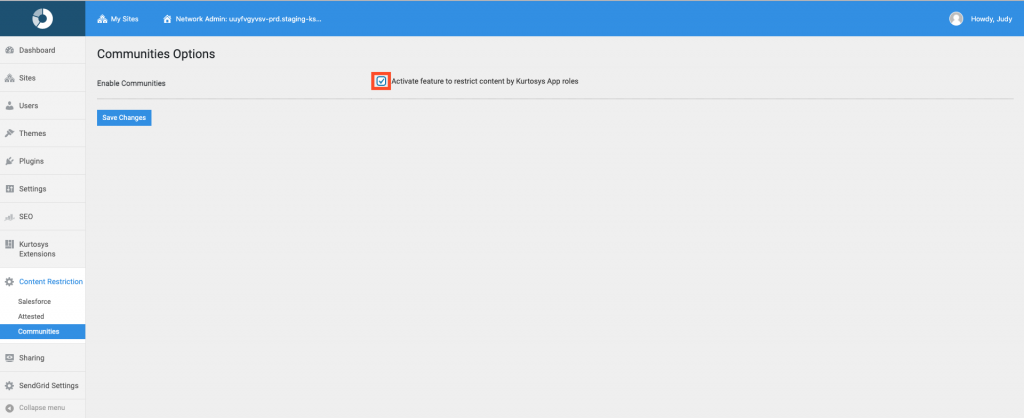
- In the specific site where the page is located, select the webpage to lock, then click Edit to edit in WordPress.
- Scroll down to Content Restriction > Select Content Lock Method and use the dropdown arrow to select Communities.
If there are multiple Roles which have been authorized to access Gated Content, these roles will be listed with checkboxes. There is only one role in this example so it is checked automatically.
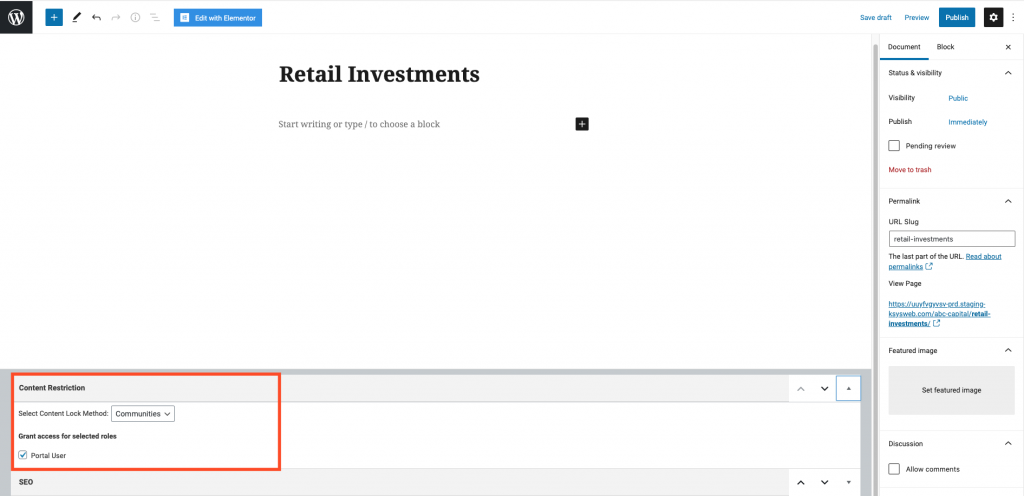
- Check or uncheck the applicable role’s checkbox to change its Lock Status or set the Select Content Lock Method to None for an unlocked page..
