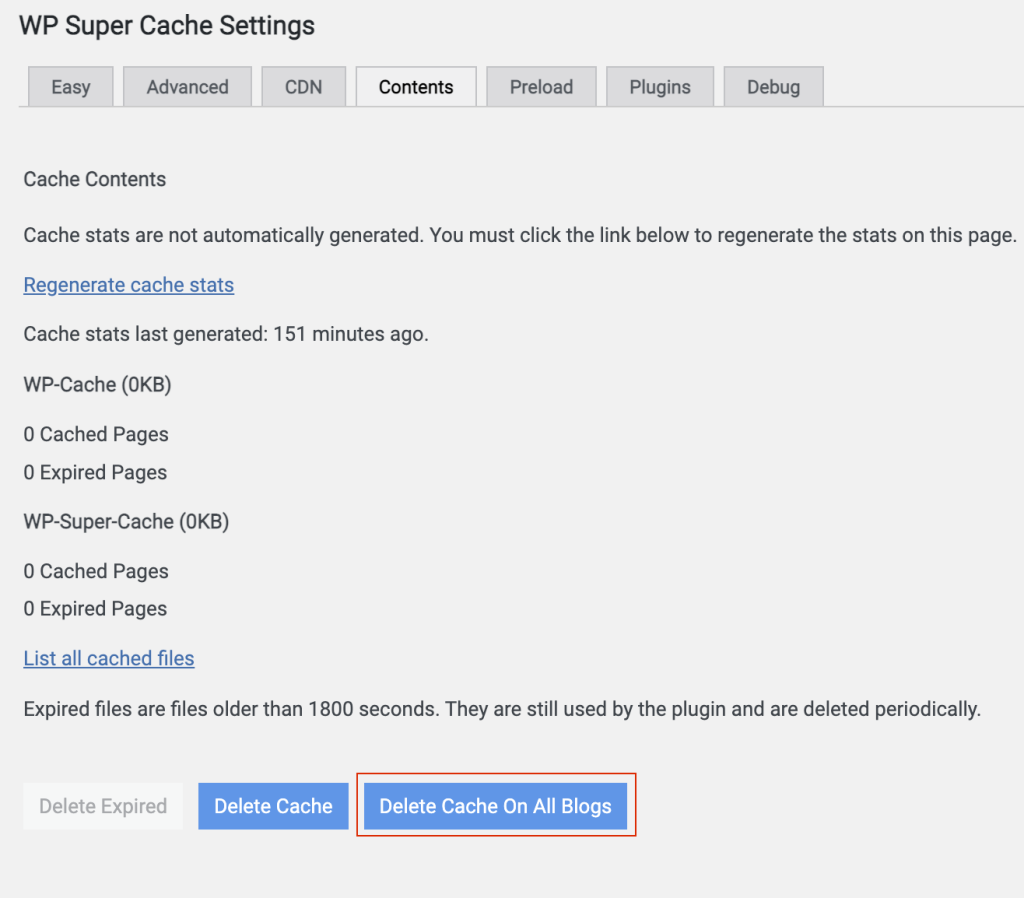Most of the Cache control performance enhancements are preset per implementation.
However, if you would like to know more about the initiative, or if additional customization is required, it is important to note the following options are available and can be implemented.
Table of Contents
Per post-type cache control
We have extended the abilities of our post type cache control. Previously it was set for all posts with no differentiation given for the type of post. Now, the controls can be set on a per post basis.
To access the controls, navigate to Settings | Cache-Control.
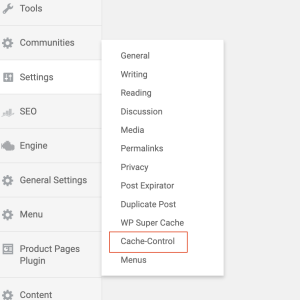
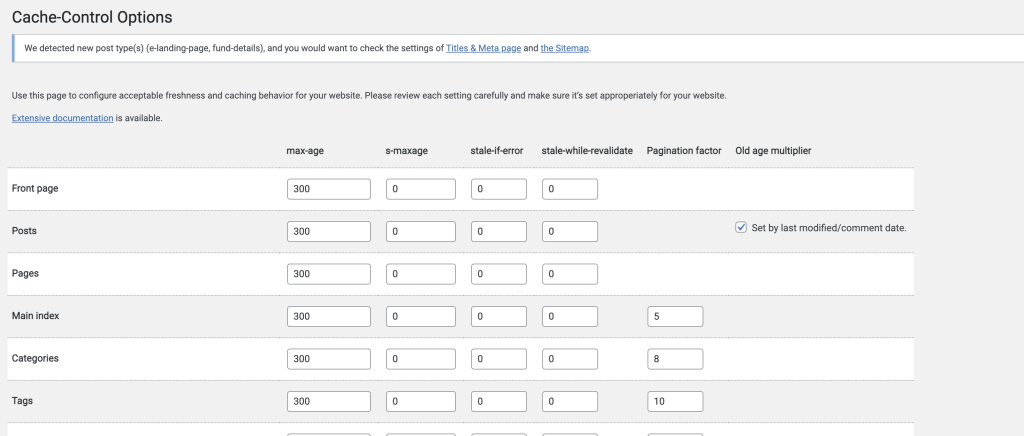
Here, you can set the relevant cache control settings per post type. For post types which do not involve a lot of changes in WordPress, for example Product or Fund pages which only change in terms of data, the maximum age can be set higher than other more frequently changing post types.
Note: These settings are set on a per subsite basis.
Server side cache control
The server side cache control functionality improves page load time by reducing the number of pages that need to reach out to the origin to retrieve content. The user is presented with stored content which is faster to retrieve and serve.
NOTE: Only users with Administrator access can access these settings.
Enabling the functionality
By default the plugin is disabled and be enabled by navigating to Network Admin > Plugins > WordPress Super Cache and enabling.

Once enabled, the settings are preset and no further implementation work is required. If you require a specific configuration change, reach out to support.
Can anyone make changes to the configuration?
On a per subsite basis there are configuration settings available within WordPress | Settings | WP Super Cache. However, to maintain security across the system, these are mostly in “Read Only” mode. The settings can be viewed, and currently interacted with, but no changes will be saved into the system. In a future enhancement, these settings will be removed entirely to remove confusion.
What does this plugin do to improve my page load speed?
Firstly, what is caching? Caching in this context is a storage layer of data between the end user and the core system. If a user has accessed data from the core system, it is cached, or stored and the next time they access that same data, it is faster to retrieve as it does not need to interact with the core system again. When the cache is “Cleared” it means the storage layer is cleared and the next request for the data will go to the core system.
This plugin applies specific caching to pages and posts, which means that once someone in the system has interacted with a post, every other person after them gets it faster, as it lives in the cached layer.
What cache settings are currently applied?
Caching comes with a downside, in that if changes have been made to content that has been cached, there is a risk the user gets stale content. To mitigate this, the first implementation of the plugin comes with the following conservative settings, which will be enhanced moving forward:
30 minute cache clearing
Every 30 minute the whole system’s cache will be cleared. This means the oldest that content can be is 30 minutes, reducing the risk of stale content. The first person to access the content after the clear will experience the normal page load speed, but each person after the fact will experience a much faster page load.
Page and post update cache clearing
Every time a post or page is updated in WordPress, the site’s cache is cleared. This means that users should not experience old page or post content on Master sites. The first person to access the content after the clear will experience the normal page load speed, but each person after the fact will get a much faster page load.
Note: Only the Master site content is cleared. Any shared content will get updated when the entire system cache gets cleared, every 30 minutes. If a regulatory issue requires the shared content is updated immediately, please refer to the “Can I force an update” section below.
Will I see my updates during development?
The cache control only applies to external and live domains. This means that during the development of content, users will always see up to date content, provided they are accessing it on an internal domain.
On live or external domains, or links being viewed in incognito browsers, the 30 minute cache clear, and post update rules will apply.
Can I force content updates?
The requirement to force update content is limited in the more conservative implementation of the plugin, but will become more relevant as more performance based settings are applied. If for some reason, you see your live content has not updated and the update is urgent, for example a regulatory issue, you can force clear the cache on a per post or per site basis.
Per Post
A system administrator can:
Navigate to Settings | Super Cache | Contents then click on “List all cached files”
Locate the post or page in the list
Click the X next to the post or page in the Stale section
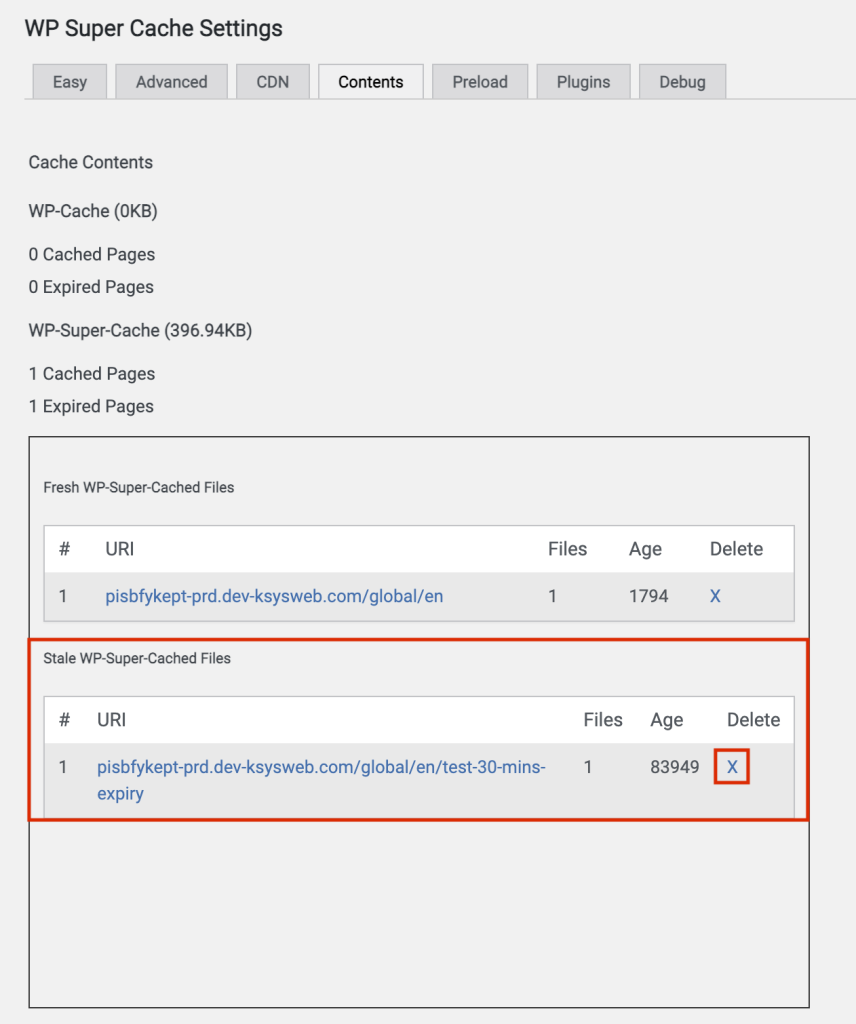
This will clear the posts cache and the user will see the updated content.
Per Site
A system administrator can:
Navigate to Settings | Super cache | Contents
Click Delete Cache
This will clear the cache across all posts and pages on the site, and users will see updated content.
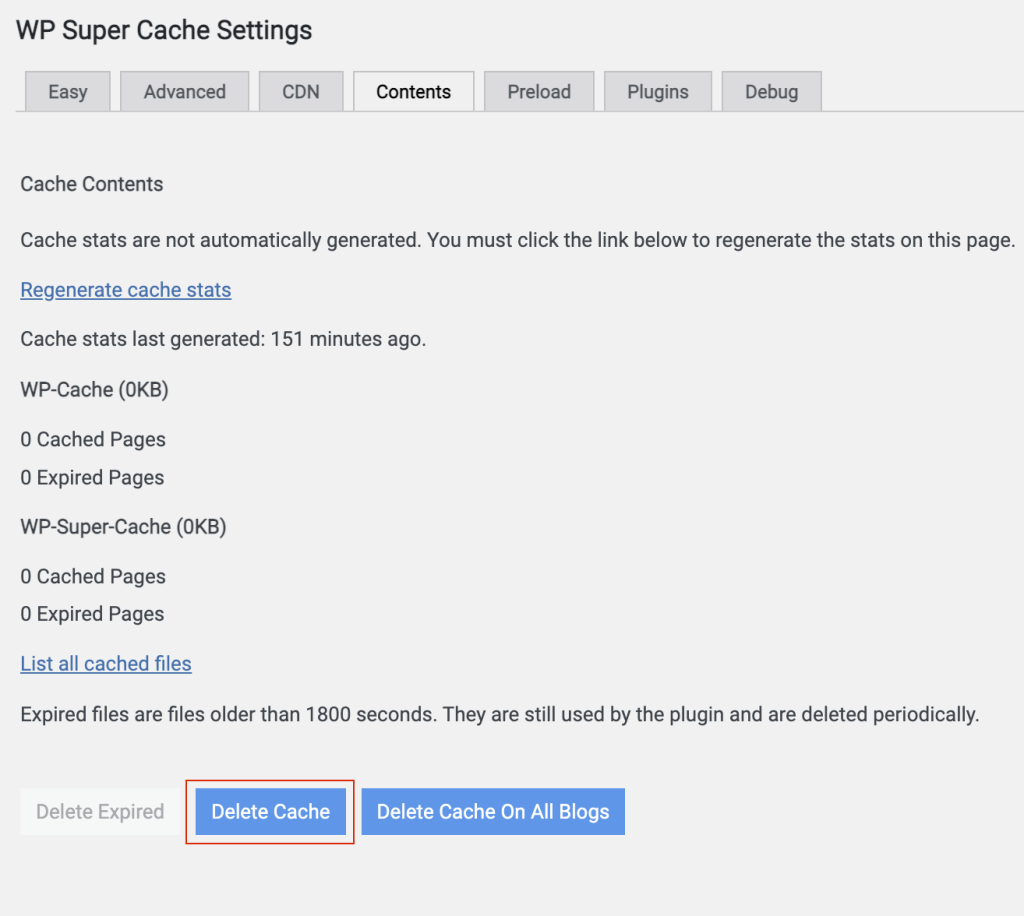
Across all sites
A system administrator can:
Navigate to Settings | Super Cache | Content
Click Delete Cache On All Blogs
This will clear the cache across all posts and pages across all sites, and users will see updated content.