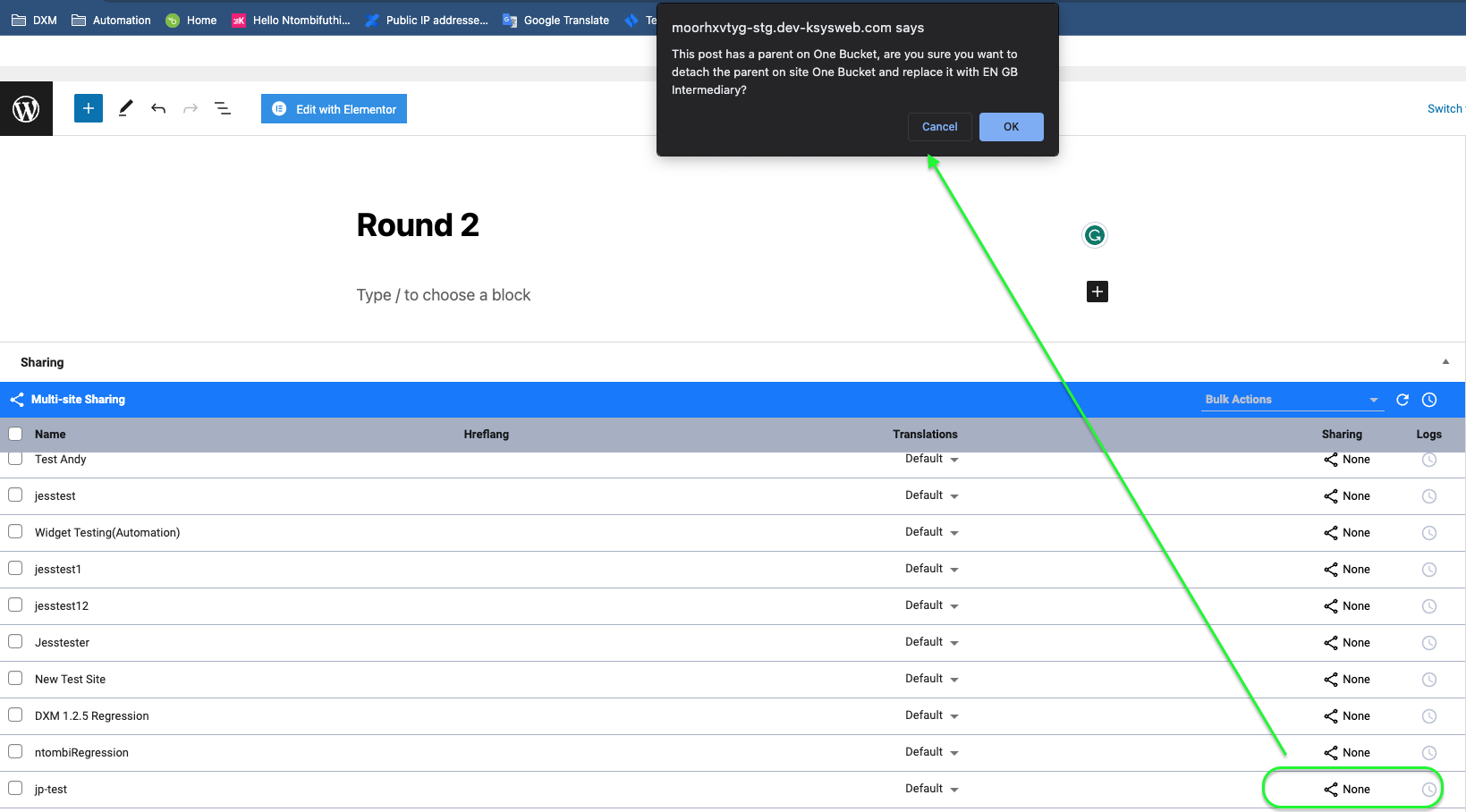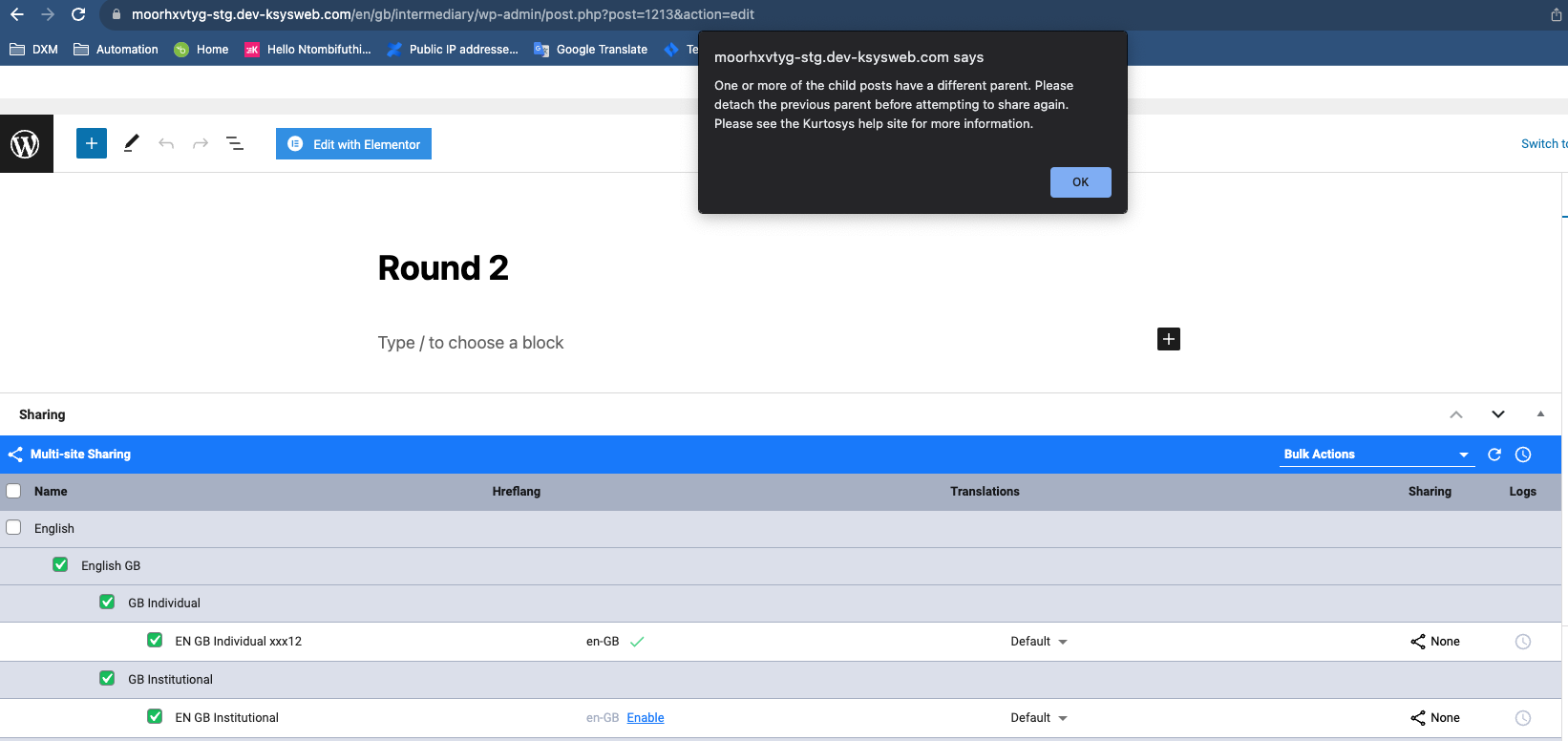In this guide, we will show you how to disconnect a page/post from a previous master. If a page has two masters this can cause issues with sharing, for this reason, it is essential to ensure you follow a Sharing Matrix to make it easier to keep track of your on site sharing structure.
Table of Contents
Sharing
The Sharing feature allows a user to create content on one site and then share it to other sites. This means a user does not have to recreate similar content on the other sites which saves time.
Below is a table on what can and can’t be shared.
Element | Auto Shares | Shareable | Non-Shareable |
|---|---|---|---|
Elementor Site Settings | X | ||
Templates | X | ||
Media | X | ||
Pages | X | ||
Posts | X | ||
Custom Post Types | X | ||
Listing Grids | X | ||
Taxonomies, Options, Relations, Meta Boxes, Menus and Mega Menus | X |
Connecting a post to a new master
A shared post/page can only have one master. This is to ensure that the data on your page has a single reference point for the content. Below are the steps to connect a post that has a master to another master.
Step 1: Open your post/page
Within this view when you scroll down you will see the Sharing Panel. This panel controls where the post is shared to. It is important to share from a Master Site and keep track of things on a Sharing Matrix. This is to ensure that you can track what is shared from the global site to the relevant subsite.
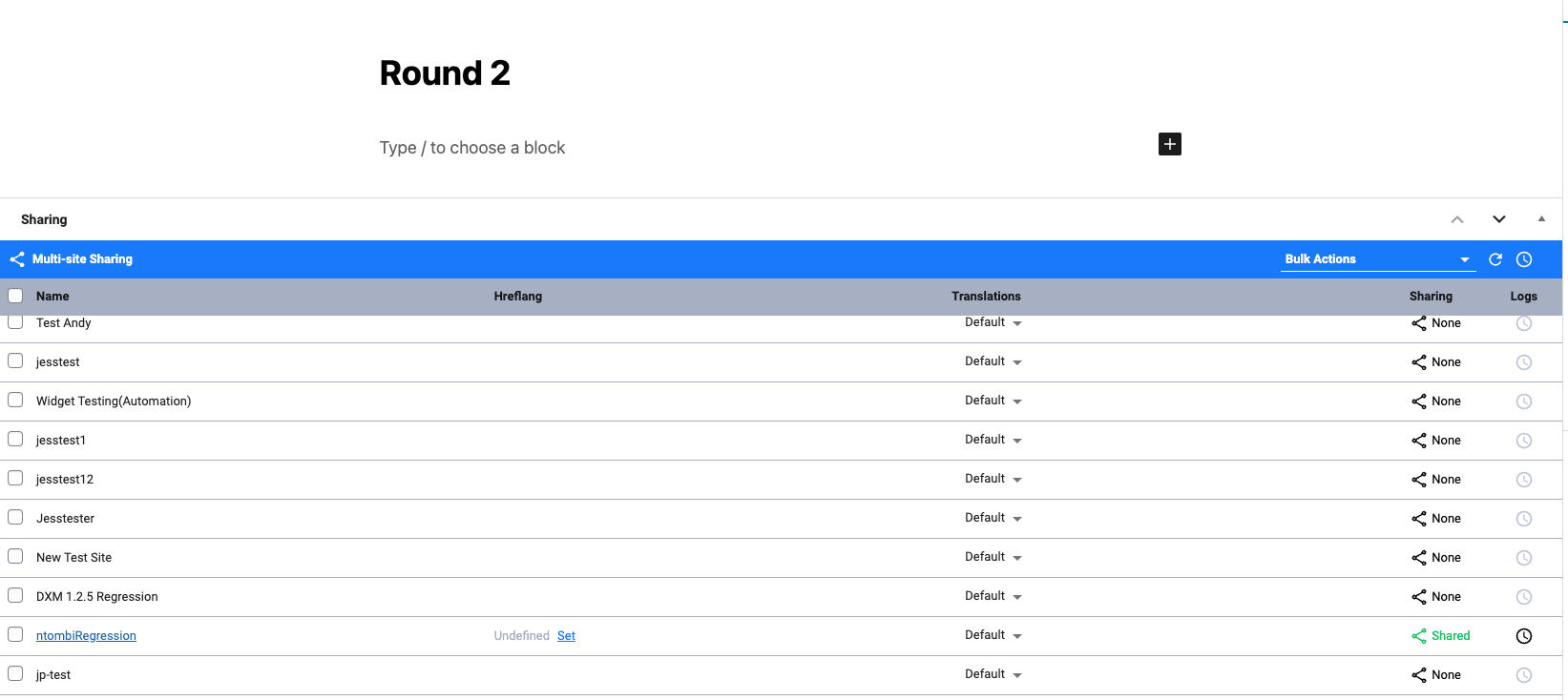
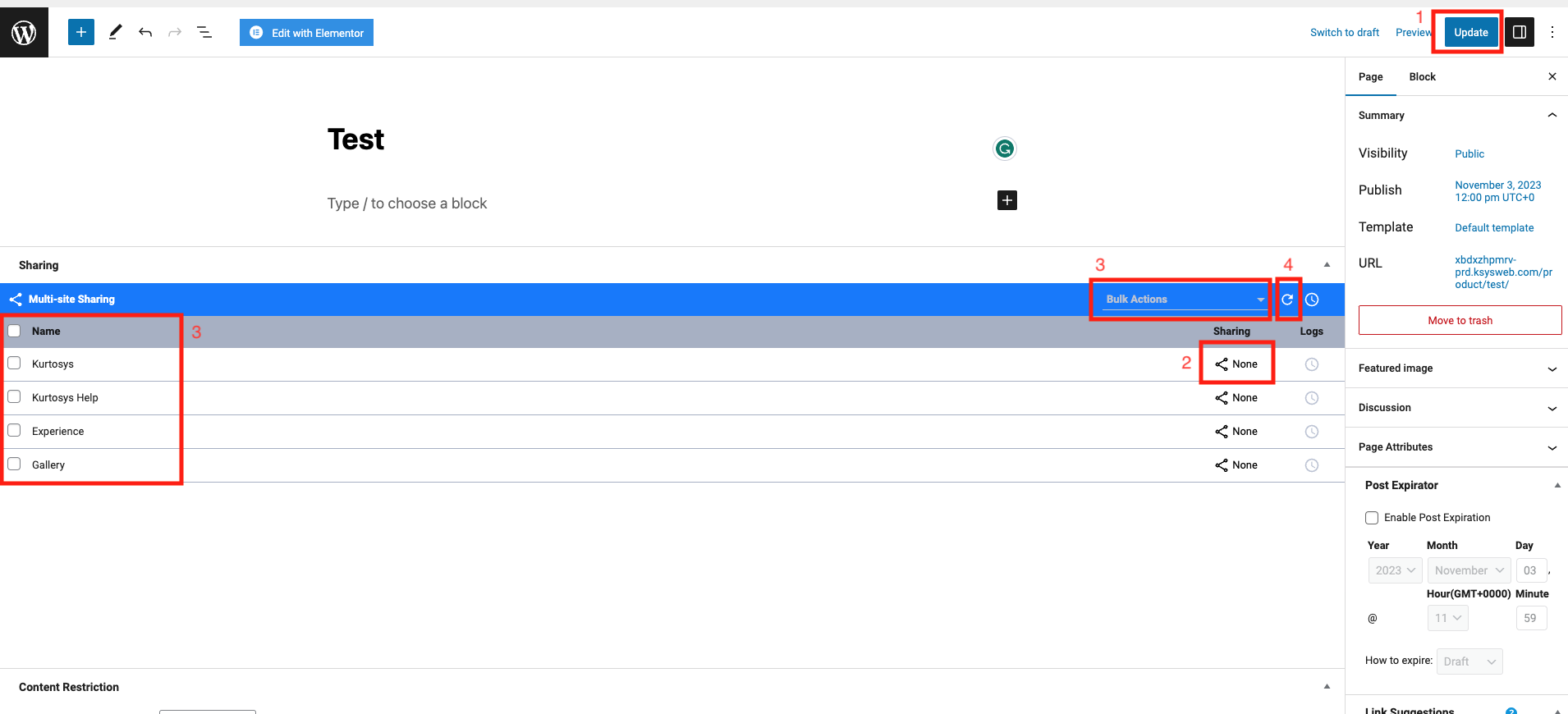
Step 2: Sharing
There are a few different options when it comes to how you share.
Sharing Options:
- Share with the Update button.
- This can be used when you have shared your post previously. When you press the Update button on the top right corner of your page it will share those posts automatically again.
- Click on the None/Shared button within the Sharing Table
- Select multiple subsite and select the Share option in the top Dropdown
- Press the Share icon next to the dropdown
Step 3: Sharing from a new master
Sharing from a new master has been made simple. You can just go to your new Master Site and edit the relevant Post/Page, you can then press on the Share buttons mentioned above to share the relevant post/page.
This will show a popup warning you that the post/page is connected to a master already. By Pressing Confirm you will change the master, this will remove the share from the previous master site and connect the relevant post/page to the new master.
If you want to multi-share but the relevant post has a master on another sub-site then you will need to remove the shared page on a per subsite level within the sharing panel on the post (by sharing it to those sites from the post you are on.