Users are the individuals who will be logging into either the Kurtosys App or Portals (such as the Document Portal or Wealth Portal) to access applications, information or documentation.
Adding a User
Someone with the correct permission to perform the function, can use the Settings cog to access the System Administration tools.
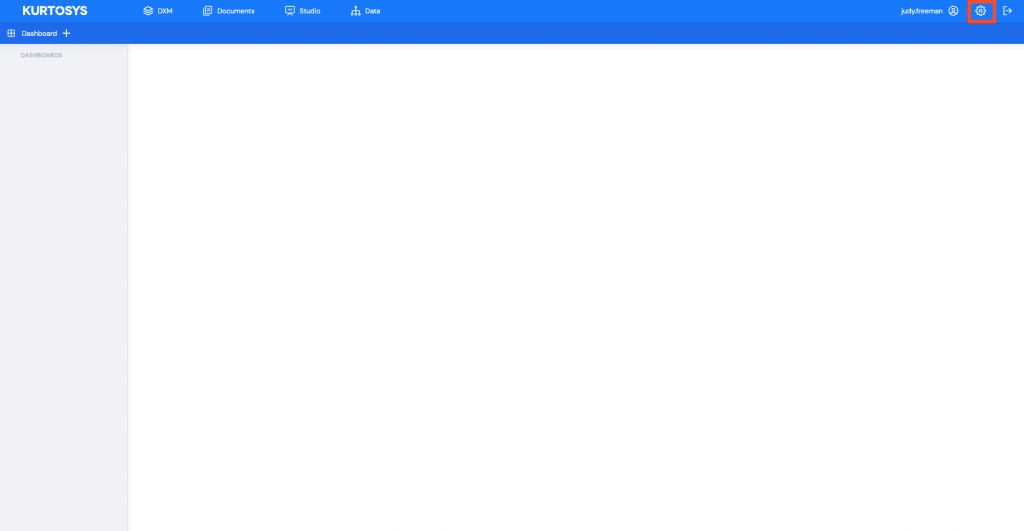
- Click Users in the navigation pane to create User logins. This will open the Users information screen. Any existing Users will be listed in the table along with their login details; Name, Email, Client (the Organization), the Roles that have been assigned to them and their Status (Active or Inactive).
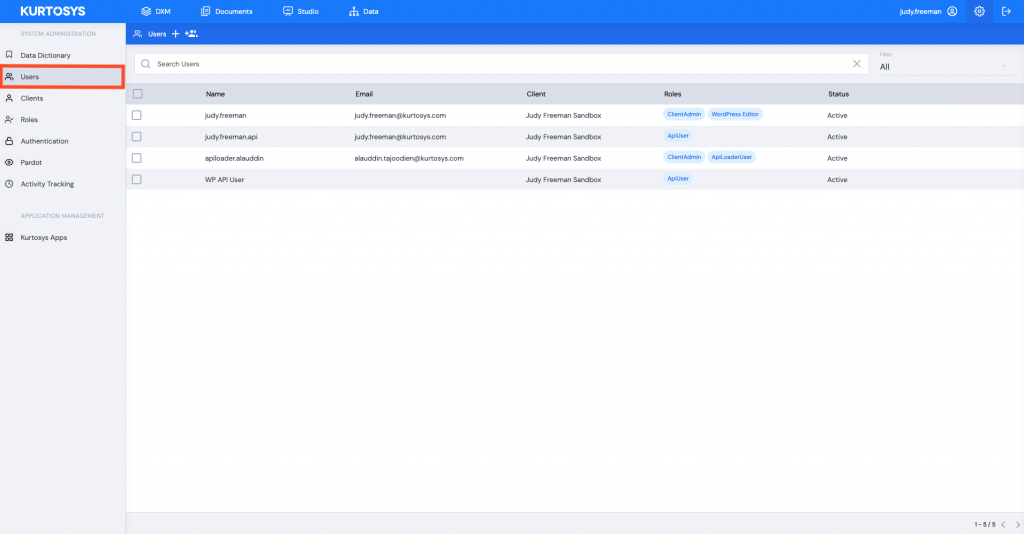
- Click + to add a new User.
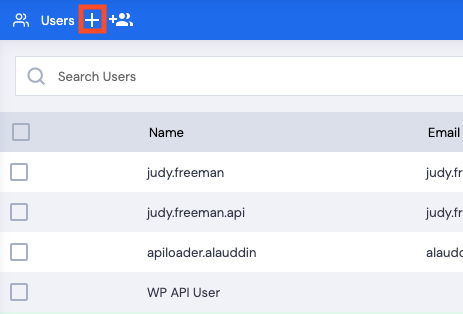
This will open the User Configuration screen.
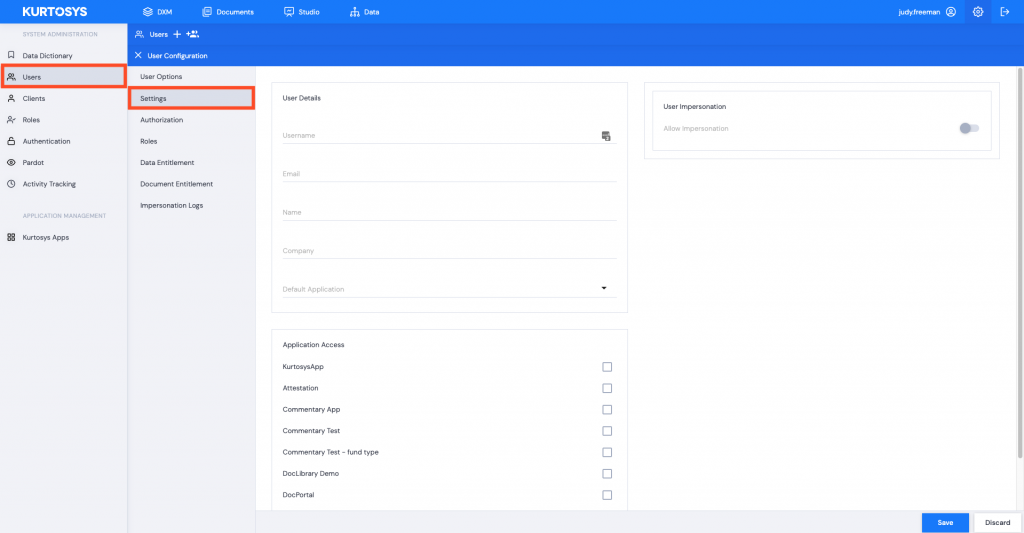
- Enter User details.
Required Fields:
Username It is best to make the Username the same as the User’s email address.
Email address
Default Application (typically the Kurtosys App)
Note: The selection of the default application is an important one. The App selection will affect from where all emails are sent, the branding that is applied, e.g. Kurtosys branding in the case of the Kurtosys App as the selection, a particular Portal branding will be applied if a Portal application is selected. These are configured and styled to specific requirements.
Optional Fields:
Name:
Company: these fields can be added by the User when they complete their registration. See Your Profile.
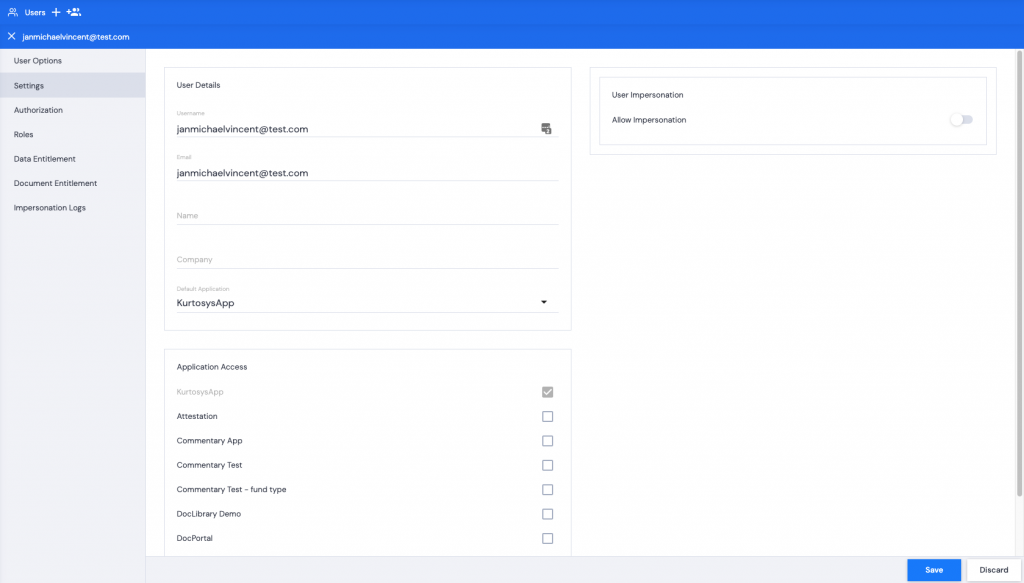
- Click Save. You will be prompted to confirm that you want to create the User. The Confirm step is a final reminder that the Default Application selected is going to affect future correspondence in terms of text, branding and email addresses.
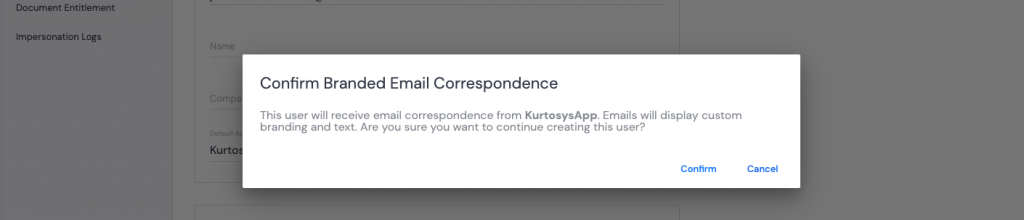
- Click Confirm. A green successful task pop up bar will appear across the bottom of the screen.
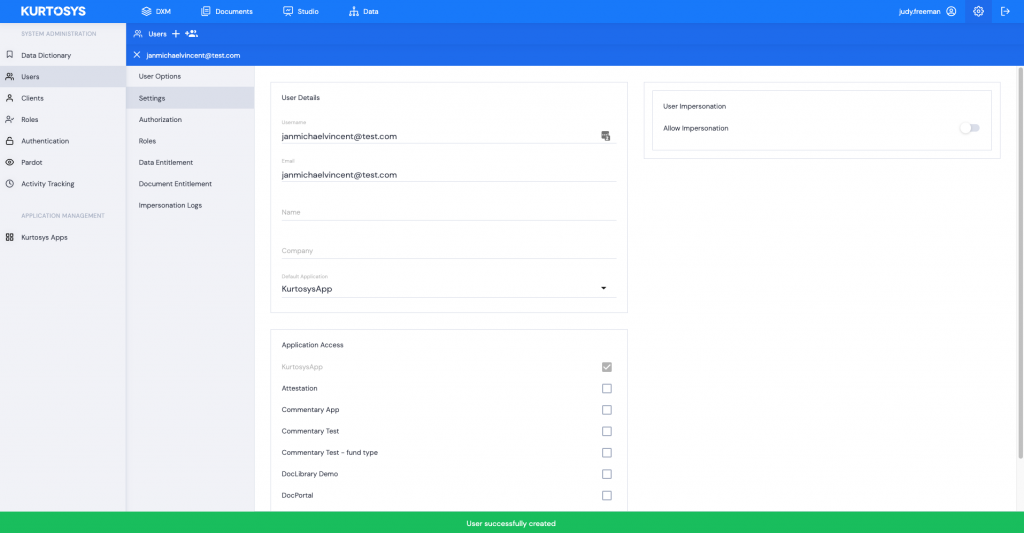
A registration email will be sent to the User so that they can complete the registration process, set up passwords and the Two-Factor Authentication of their choice.
- Click the X next to the new User’s Username to continue.
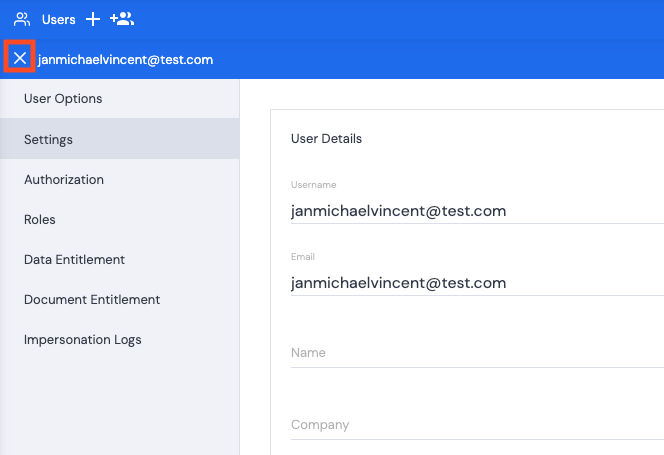
The new User will now be listed in the table along with any existing Users with a Pending Registration Status.
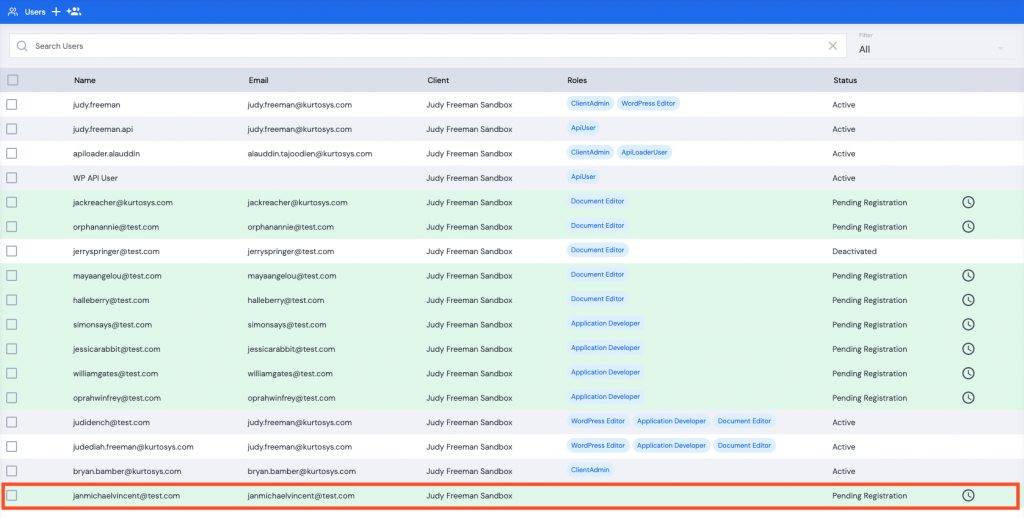
The next step
After creating a User, a role should be assigned to the new user.
Without a role, users are not able to access products or modules in the Kurtosys App.
