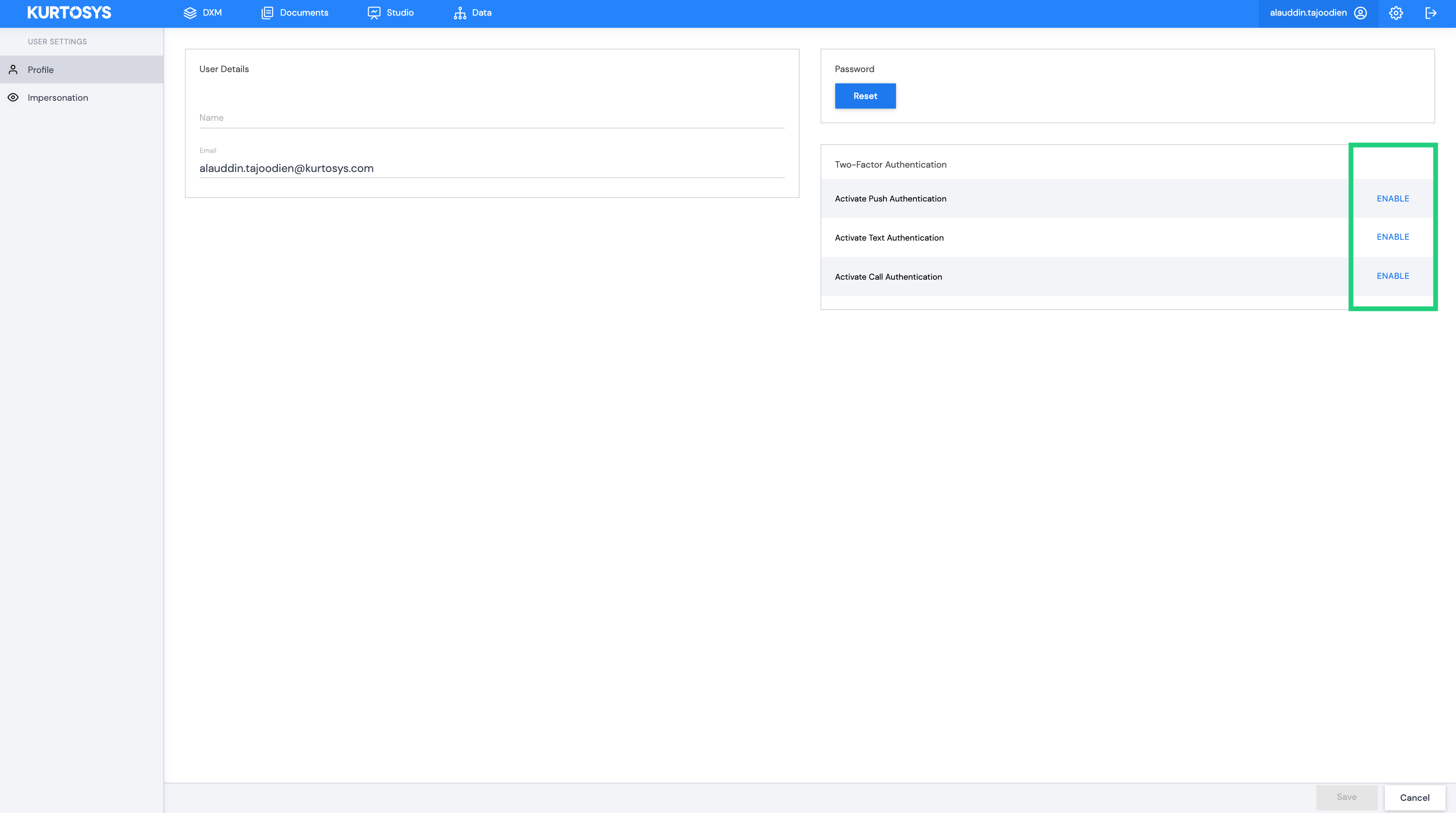Two-factor Authentication
Two-factor Authentication adds another layer of security to Kurtosys. When logging in for the first time users are required to choose their preferred authentication method (push authentication through the Duo App, text message or phone call). Every subsequent time the user logs in they will need to use their chosen Two-factor authentication method to gain access to the system.
DUO push notification
You will need to download the DUO Mobile app from google play / app store
Once setup the app will then allow you to scan the barcode that will be presented to you, like the one in the screenshot below.
Moving forward whenever you login to your instance, once you have entered your login credentials successfully, you will get a push notification from the DUO Mobile app which will prompt you to confirm that it is indeed you attempting to log in.
if you have setup with the DUO Mobile app, you can then click on the ‘finish’ button to complete your authentication.
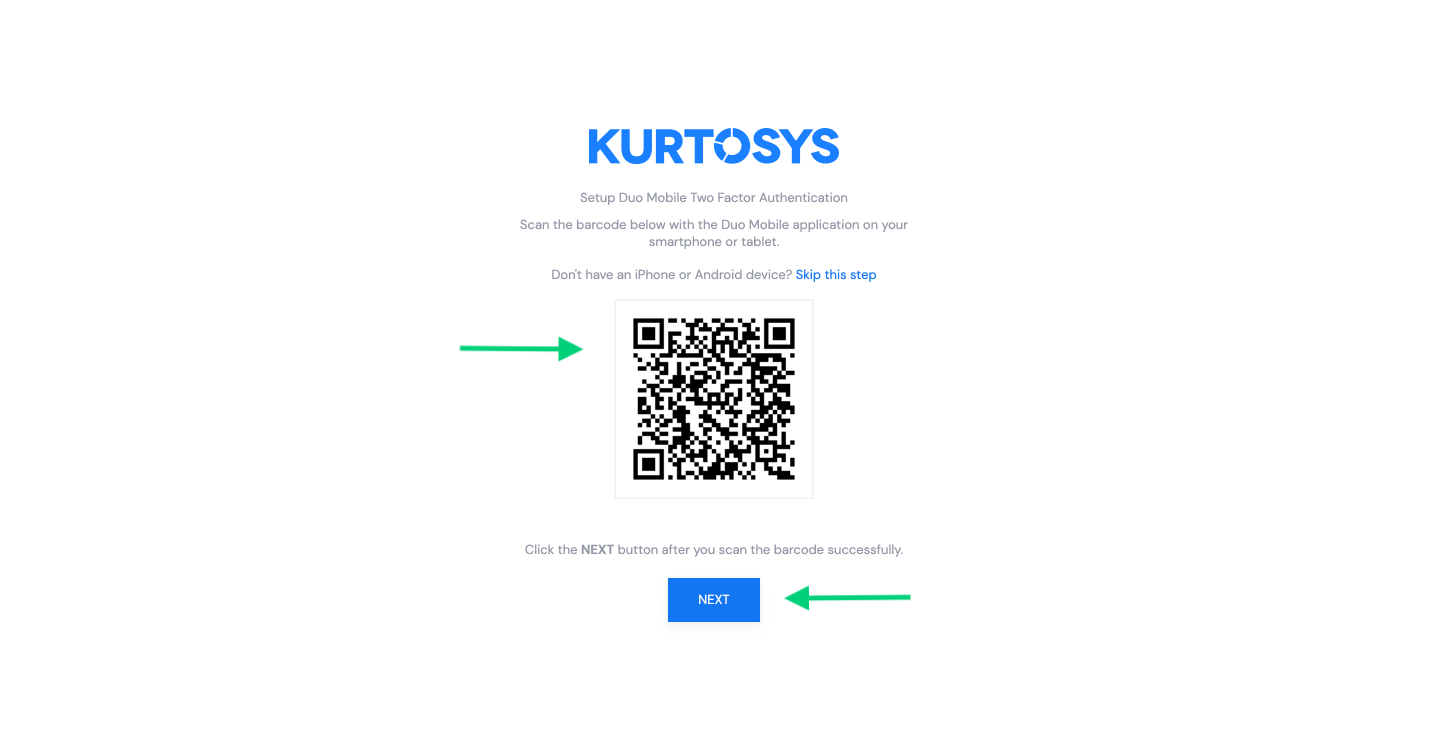
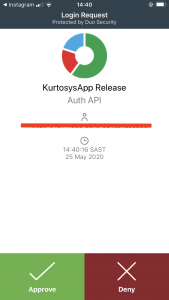
If you would not like to set up this authentication method, select skip this step to be redirected to the screen to set up text or phone call authentication.
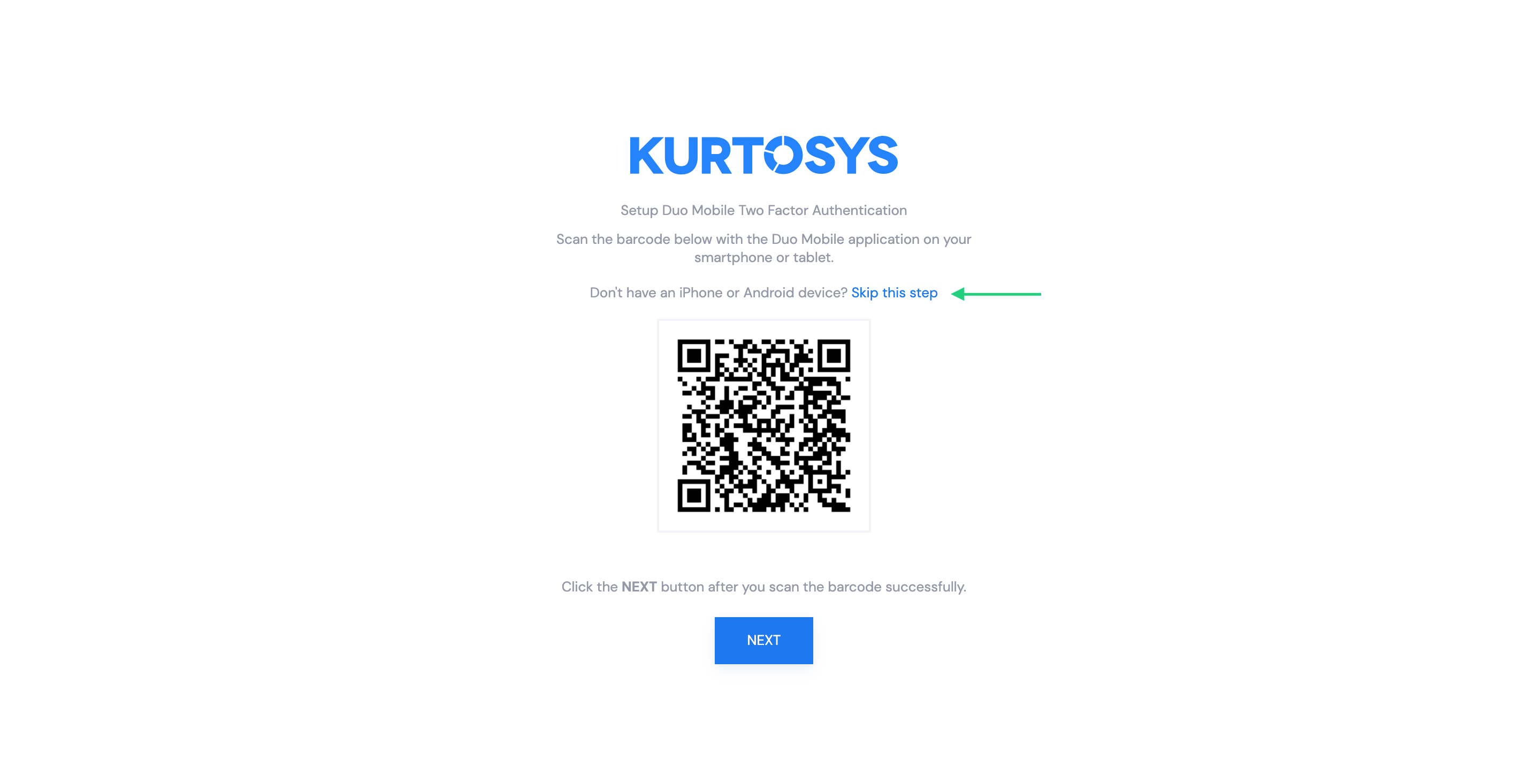
Text Authentication
If you decide that you do not want to make use of the DUO Mobile app, and you select to use the ’text me’ option. You are able to provide your mobile number by entering it into the form provided. Ensure that you have the correct country code selected otherwise it will not work.
Once you have entered your number and clicked the ‘text me’ button, you will receive an sms with the a code. You will then need to enter this code into the form field that appears on the screen. Once you have entered the code you can click confirm and this will finish your setup for text authentication.
If you do not receive a code you can click the ‘resend code’ button. If you still do not receive a code, please review that you have the correct country code entered as well as the correct mobile number.
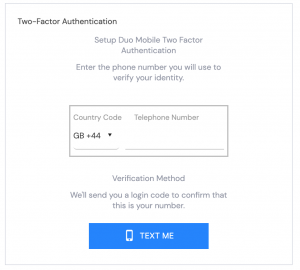
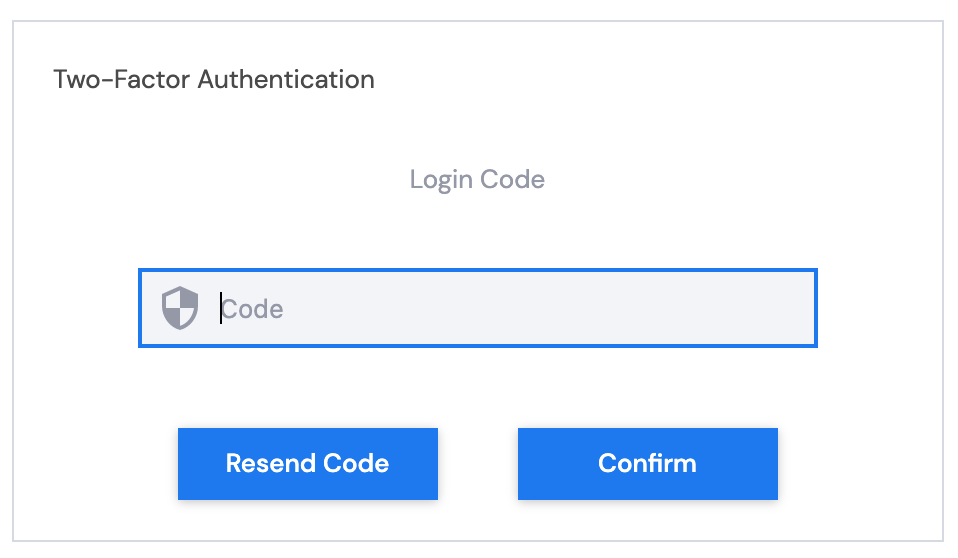
Call Authentication
If you decide to use ’call me’ option. You are able to provide your mobile number by entering it into the form provided. Ensure that you have the correct country code selected otherwise it will not work.
Once you have entered your number and clicked the ‘call me’ button, you will receive a call from a number, and automated voice message will ask you to hang up if you are not expecting the call, and if you are expecting the call, after the tone you must press any number on your phone to confirm.
After the beep, press any number on your phone and your authentication process will be complete.
If you do not receive a code you can click the ‘resend code’ button. If you still do not receive a code, please review that you have the correct country code entered as well as the correct mobile number.
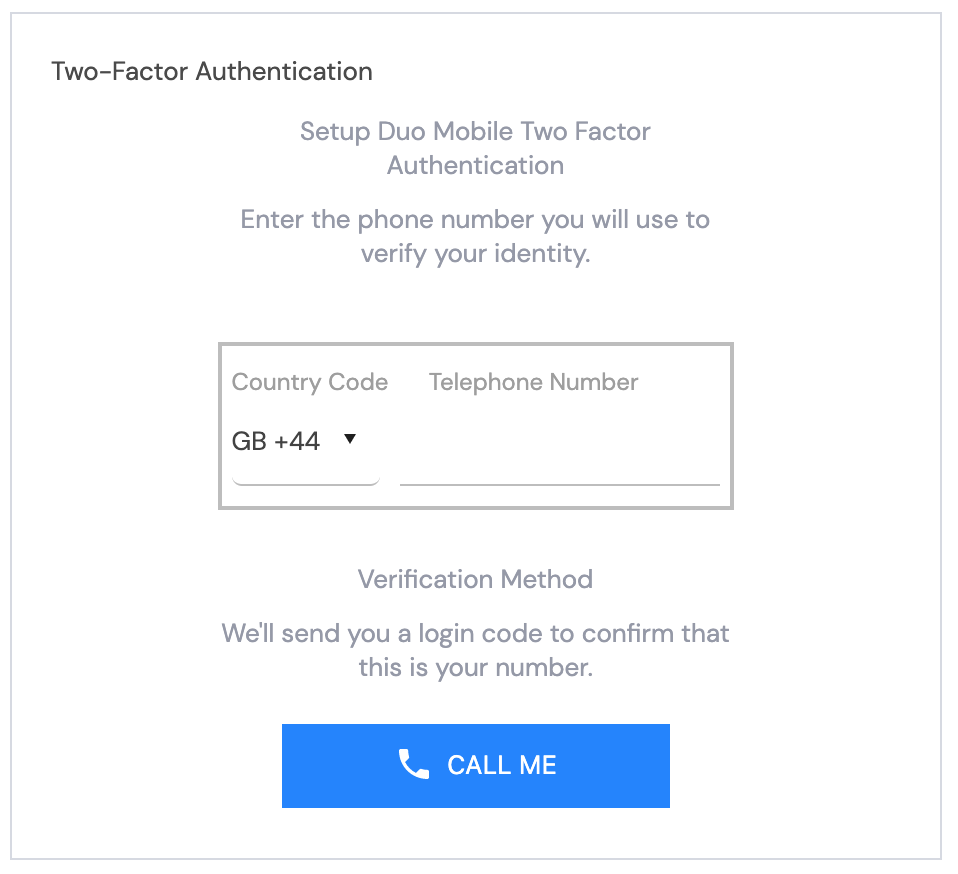
Once the verification has been completed, select finish. You will be redirected to a screen that confirms you have been successfully registered. You can now log into Kurtosys using Two-factor Authentication.
Managing Two-factor Authentication settings
After first login users can manage their Two-factor Authentication settings within the Kurtosys platform.
Navigate to User Settings > Profile.
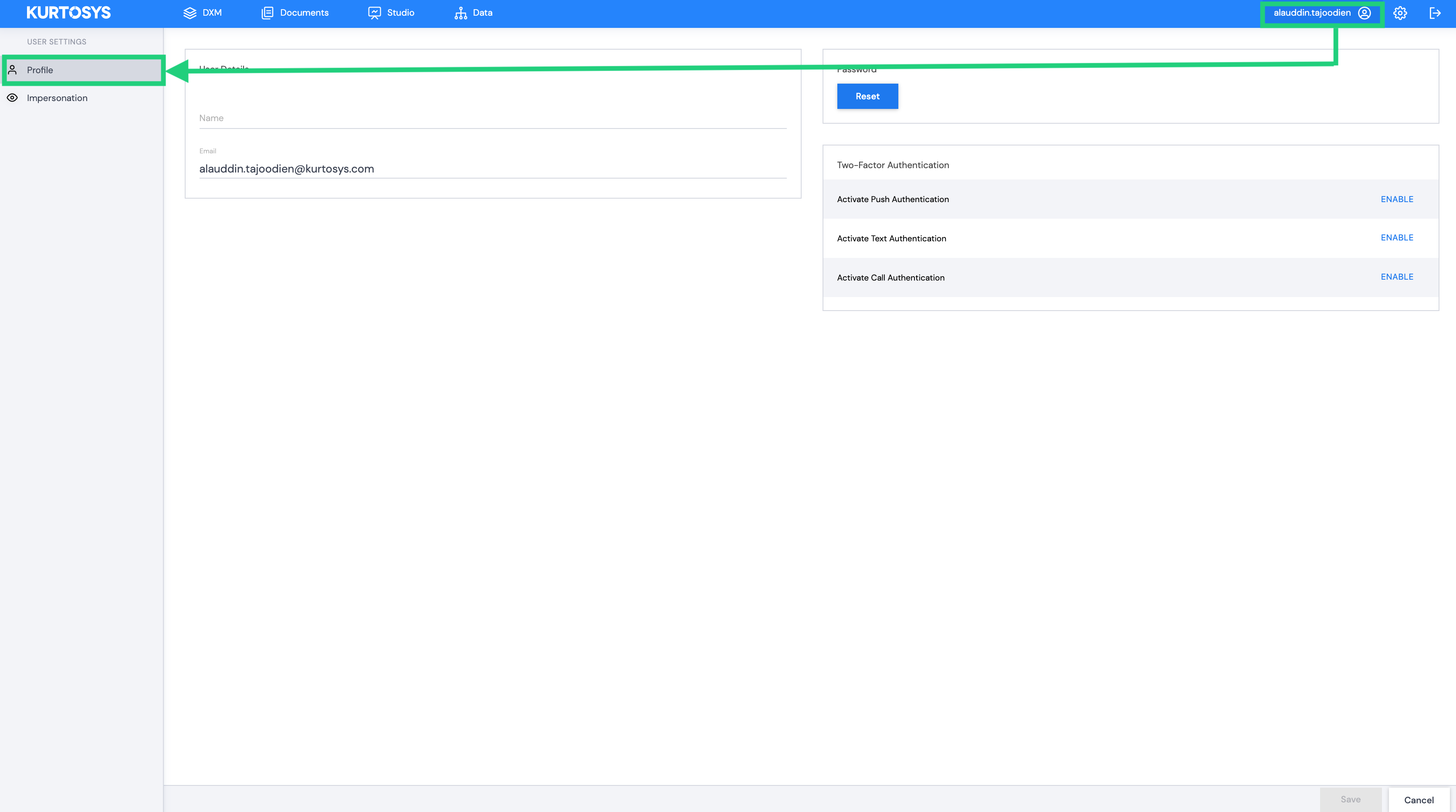
Your Two-factor Authentication settings will display on the right. Enable/disable the various authentication methods by clicking on the buttons on the right.